We all know that iPad lock features are very useful when protecting your data and privacy. In the latest iOS, iPhone locked to owner feature was introduced. Many users don’t know about this feature, get confused, and don’t know how to remove it.
If you are facing the same issue, don’t worry because this guide will show you the ways to reset iPad locked to owner feature. Follow this blog until the end to learn more about this feature and how to remove it.
Why Did My iPad Lock to Owner?
If still your iPad is showing the iPad lock to the owner, then there could be many reasons for it. Some of the top reasons are discussed below.
- When your iPad is linked with a different Apple ID and needs to be reactivated.
- Due to some Malware or Glitches on your device.
- Network error could also sometimes cause this issue.
- Your iPad will lock to owner when you fail to activate your device.
These are the main reasons why you face this issue. Now without wasting any time, we will move to the methods to bypass iPad locked to owner.
[iOS 12-iOS 16]The Best Way to Bypass iPad Locked to Owner
The best way to bypass iPad locked to owner without a password is by using a third-party program such as iToolab UnlockGo – Trustworthy Activation Unlocker. iToolab is one of the best third-party programs available online to bypass iPad locked to owner free on your device. This app has an easy-to-use interface and an almost 90% success and safety rate.
With the help of this program, you can easily unlock many other iOS locks such as Screen Passcode, iCloud activation lock, MDM Lock, Apple ID and more.
Here are some of the main Advantages of using iToolab Unlock Go:
- Help you unlock your device with ease in less than 10 minutes.
- Compatible with the latest iOS system: iOS 16.4.
- The previous owner won’t lock your device after the removal.
- Offers 90% of success rate, which is more than others.
Follow the steps below if you want to learn how to unlock iPad locked to owner feature on your iPad.
Did you enjoy this tip? Subscribe to iToolab YouTube Channel
Step 1. Go to iToolab’s official site, download UnlockGo on your Mac, and launch it. Now select the Unlock iCloud Activation Lock option from the main screen.
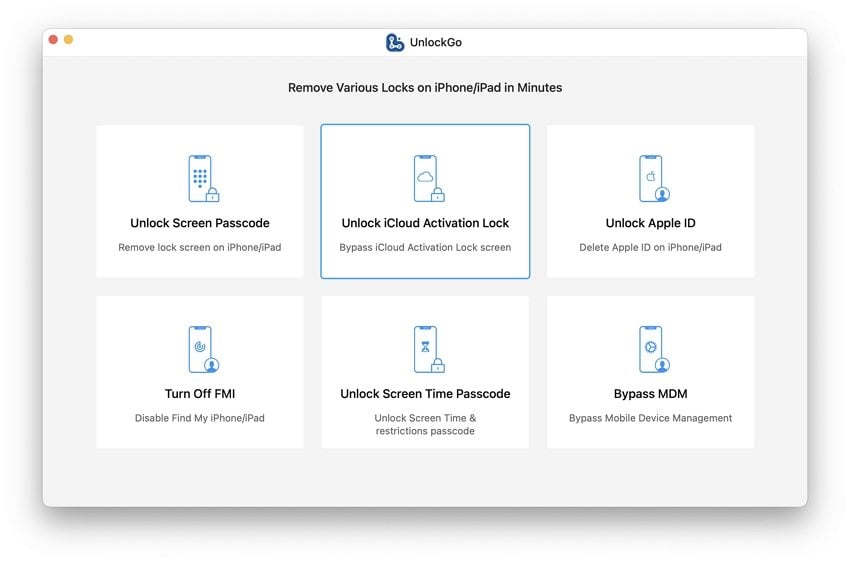
Step 2. The warning screen will appear on your device; please read the note carefully and then click on Start to continue.
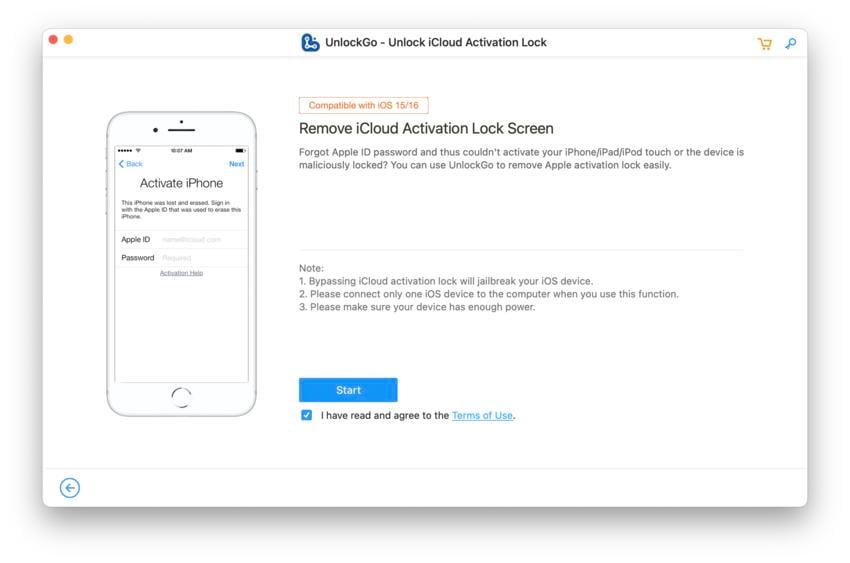
Step 3. Connect your iPad with your PC using Data Cable.
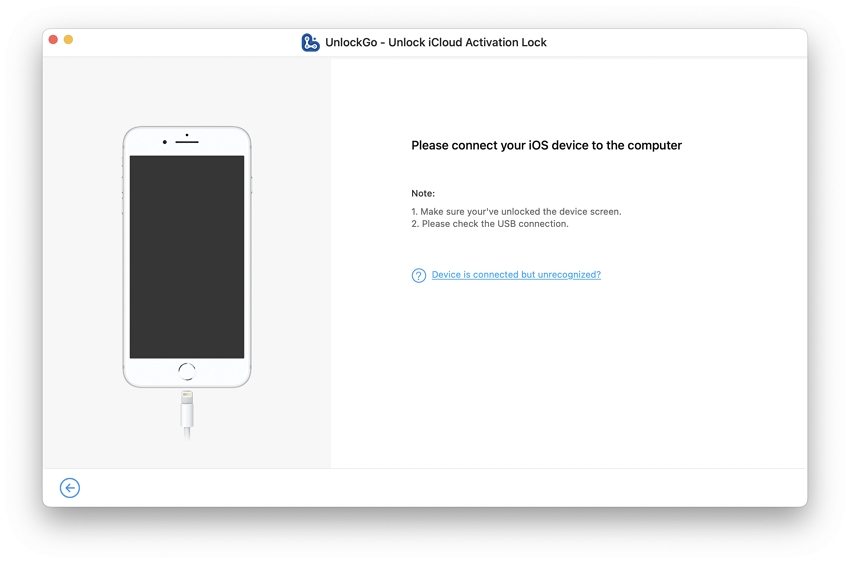
Step 4. To remove iPad locked to owner feature from your device, you must put your iPad in DFU Mode. Follow the below image instruction to put your device into DFU mode.
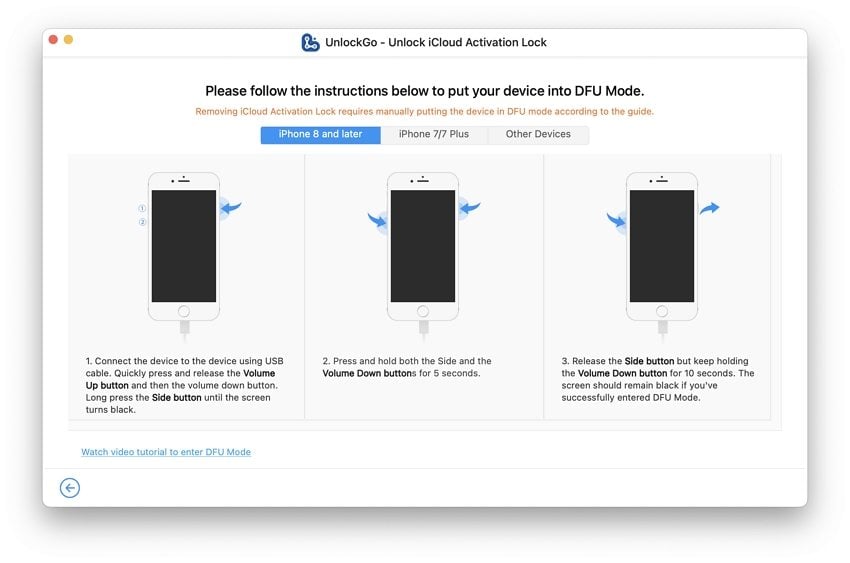
Step 5. Once your iPad is in DFU mode, the jailbreak process will automatically begin. It will take some time, so please wait for it to complete.
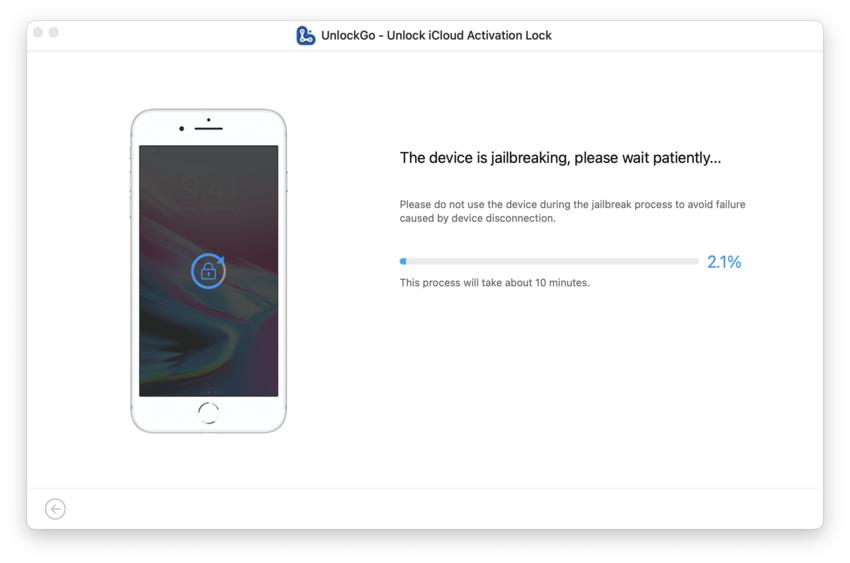
Step 6. After the jailbreak process is finished, your device will reboot. Again, put your device into DFU mode, and then this program will begin the removal process.
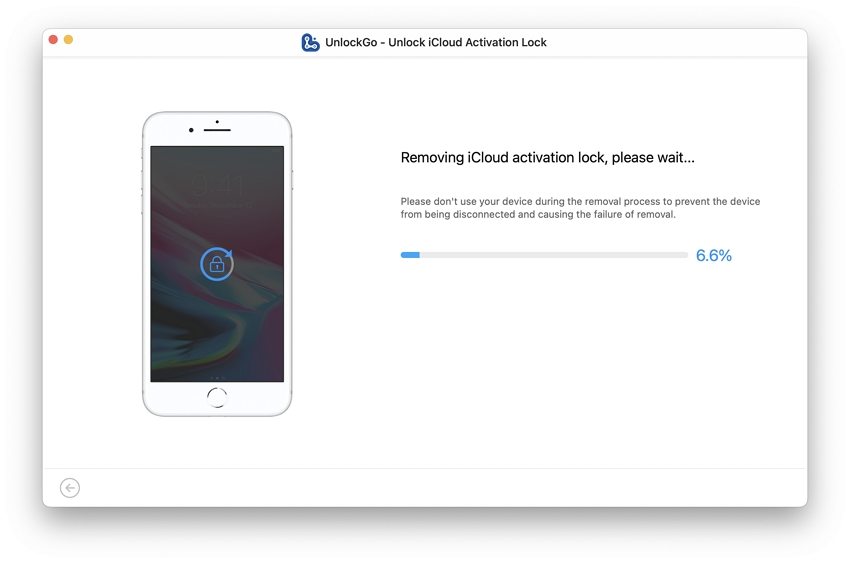
Step 7. After 2-3 minutes, your iPhone locked to owner feature will be removed from your device; click on Done to complete the process.
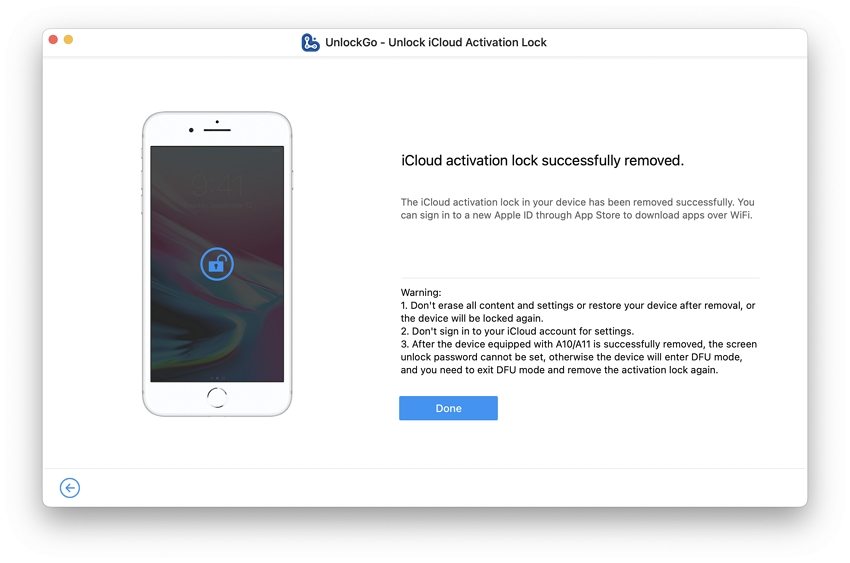
Just Enter the Passcode to Remove iPad Locked to the Owner Easily
You can easily remove the iPad is locked to owner feature from your device by entering your passcode. If the locked iPad belongs to you, enter your iPad passcode to unlock your device. Follow the below steps to unlock the iPad locked to owner feature.
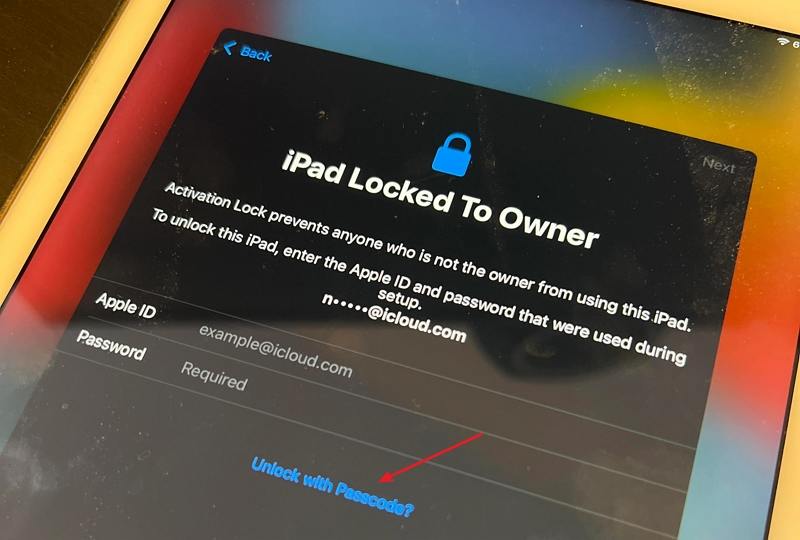
- Go to your locked iPad and then select the Unlock with a Passcode option.
- Now select the “Use Device Passcode” option .
- To unlock your iPad, you simply have to enter the passcode that was previously used on this iPad.
- Once you have entered the previous passcode, your device will be unlocked.
iPad Locked to Owner Bypass Free by Asking for Apple
You can also use Apple Support to turn off the iPad locked to owner feature without the help of the previous owner from your iPad. If you have proof that this device belongs to you, then the Apple Support service will help you to unlock your device.
Before contacting Apple Support, ensure you have all the following details.
- AppleCare Agreement Number
- iPad original receipt
- Device serial number
Provide all the information Apple wants, and your device lock will be removed without any limitation.
Do Not Try These 2 Method’s to Unlock iCloud Locked iPad
Please don’t try these methods because these 2 methods are not that useful, and that’s why we won’t recommend you use them when your iPad is locked to the owner.
1. DNS Bypass
This method won’t work on the latest iOS versions. However, if you use the old iOS version, you can try this method to unlock your device.
- Open W-Fi settings from your iPad and connect to Wi-Fi.
- Now open the Wi-Fi Settings and select Configure DNS, then set it according to your region.
- You must repeatedly Click Next and Back until your device is connected to the iCloud DNS bypass server.
2. Find My
We will not recommend you to use this method as well because this process requires the owner’s Apple ID and Password. Without this information, this method won’t work on your device.
- Go to iCloud.com and then log in with your Apple ID and password.
- Select the Find My iPhone option and then choose all devices.
- Select the iPad you need to unlock and then click on the delete button in the list.
- Choose the remove from account option to remove iPad from the owner’s iCloud.
3. Bypass with Jailbreak
Some people try to resolve this issue by jailbreaking their device using different third party apps, but that is not the right thing to do as it will remove all your data. Apart from that, Apple doesn’t recommend jailbreaking as it violates their terms of service. Moreover, it is not a good idea to bypass the iPad with jailbreak if you are worried about the security of your device.
Bypassed Successfully
In this Blog, we have learned the most effective ways on how to bypass iPad locked to owner feature on your iPad. Also, we have mentioned to you the best iOS unlocker tool available online, iToolab UnlockGo. This tool will help you unlock all the iOS restrictions on your device.


Can this program work on ipad pro 12.9 (5th generation -A2378) ?
Hi Paul, iToolab UnlockGo can bypass iCloud activation lock on iPad Pro 9.7-in/10.5-in/12.9-in(1st-3rd Gen).
iPad locked to owner
Hi Shenequa, iToolab UnlockGo iPhone Unlocker can bypass locked to owner on some iPad models. What’s your iPad model and iPadOS?