It is possible to manage iOS devices remotely using Mobile Device Management (MDM). MDM mainly restricts security features and precise applications if set up by your organization. It is also possible for MDM to track daily performance on your device.
To acquire full access to your device, you should at least bypass MDM on it. This will enable you to avoid supervision by your company. In this article, we will explore three options you can consider to bypass remote management on your iOS device for free.
Bypass Remote Management iPhone for Free Using Fiddler Software
Fiddler is a debugging tool that you can employ in bypassing MDM on your iPhone 11.x for free. The software has been in operation since 2003 and has acquired a reputation of being one of the best MDM bypassing tools in the industry. Fiddler supports all platforms, browsers, and frameworks.
It comes with exciting features including:
- Decompressing web sessions: If you use HTTP compression, you can decrease the transmission of bytes between the server and client.
- It enables the security testing of web applications.
- Fiddler records traffic between the internet and your iOS device.
- It carries out effective performance testing.
- It is easy to customize.
To bypass your iOS device using Fiddler successfully, follow the following steps:
Step 1. Download Fiddler on your computer and install it.
Step 2. You can then open iTunes on the computer and ‘Restore iPhone’. You shouldn’t update your iOS device at this time.

Step 3. On your computer, open the Fiddler application and head to the tools tab. From the list of options displayed, choose ‘Telerik Fiddler Options’.
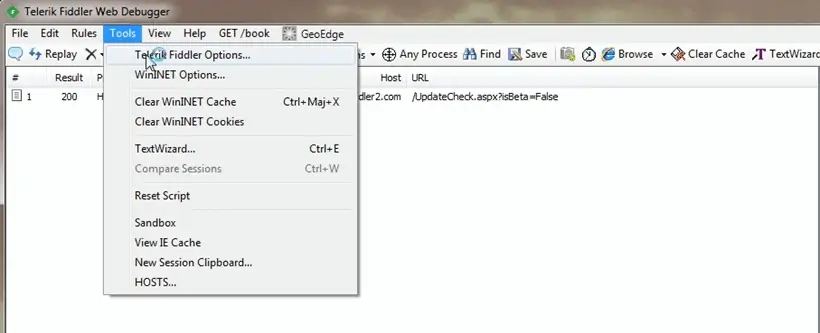
Step 4. From the HTTPS window, select ‘Capture HTTPS Connect’ and then “OK”.
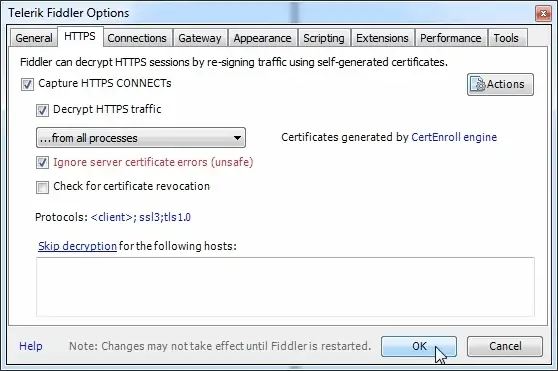
Step 5. At this point, you need to connect your iOS device to your computer’s iTunes. Then launch iTunes and go back to the Fiddler interface. Click on the Rules > Automatic Breakpoints > After Responses.
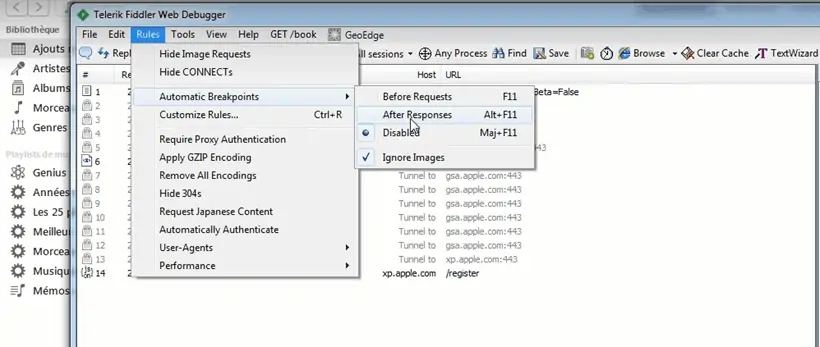
Step 6. Now, insert a SIM card into your iPhone. And select your iPhone icon on iTunes.
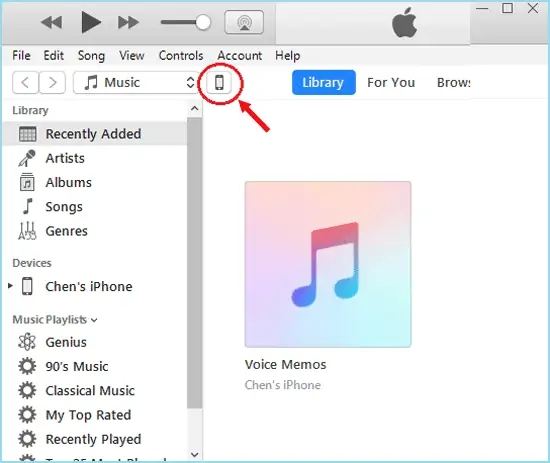
Step 7. Fiddler will display connection logs. Select on albert.apple.com.
Step 8. You will see a yellow button on the right panel that says, ‘Response body is encoded. Click to decode.’ You should select this option.
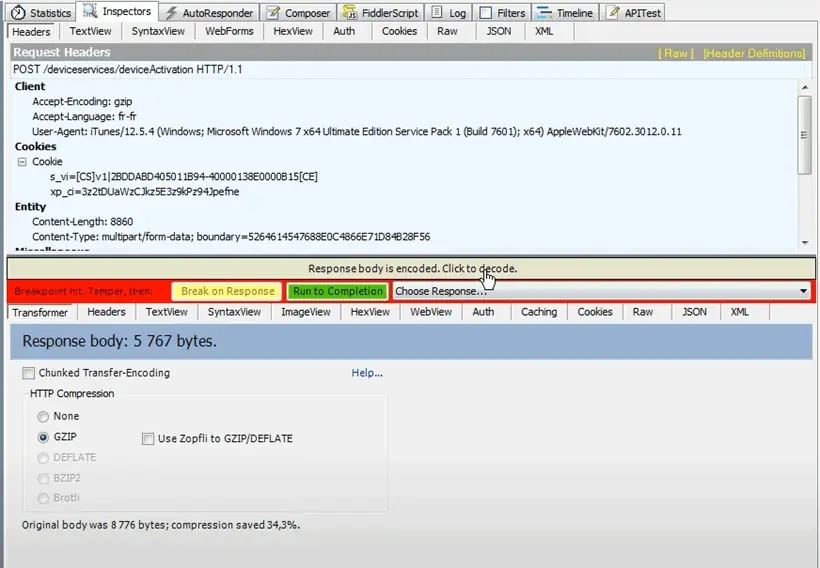
Step 9. At the bottom of the tab on the TextView, find the line ‘Flag = 1’ by searching for it. Adjust the value on the line to ‘Flag=0’.
Step 10. After you are through with all the editing, select a green button that reads ‘Run to Completion’.
Note:
- The use of Fiddler is only applicable for iOS 11.x. If your iOS device runs on other versions, you should not try this option.
- Many people have pointed out that this method, iTunes, doesn’t obtain the activation information from your iOS device. When this happens, you should try ‘Activation Information Could Not be Obtained’.
Bypass Remote Management iPhone for Free Using 3utools
This is a one-in-all tool for iOS devices that is available for free. 3utool enables management of data along with jailbreaking and flashing your iPhone. Moreover, it also functions as a tool for bypassing activation locks, backups, and MDM locks.
All you need to bypass your iPhone is a USB cable, 3utool installed on your computer, a reliable computer, and a locked iPhone. 3utool comes with the following exciting features:
- It supports setting and viewing HEIC files.
- It is possible to download applications in a backup view.
- Supports restoring icon layouts.
Before you bypass MDM on your iPhone, you should first follow the instructions below:
- First, you should boot into your iPhone and select your preferred language.
- You can then follow up and select your region or country and then continue.
- At this point, you should select on set up manually and then proceed.
- You can also select your Wi-Fi networks and then input your password to establish your connection.
When your phone boots, you can manage the manual installation. You should wait for about 10 seconds for your iPhone to manage the setup. You can attach the iPhone to your computer through a USB and then follow the following steps:
Step 1. Download 3utools on your computer using the attached link and install it. The installation process is very and will take less than one minute to complete.
Step 2. Check the lock screen on your phone. It should appear exactly like the image below.
Step 3. Connect your iPhone to your computer immediately when you get on the ‘Remote Management’ page. To open 3uTools, you should double-click the executable file. Wait for the software to recognize the computer. Confirm the details and proceed to the next step.
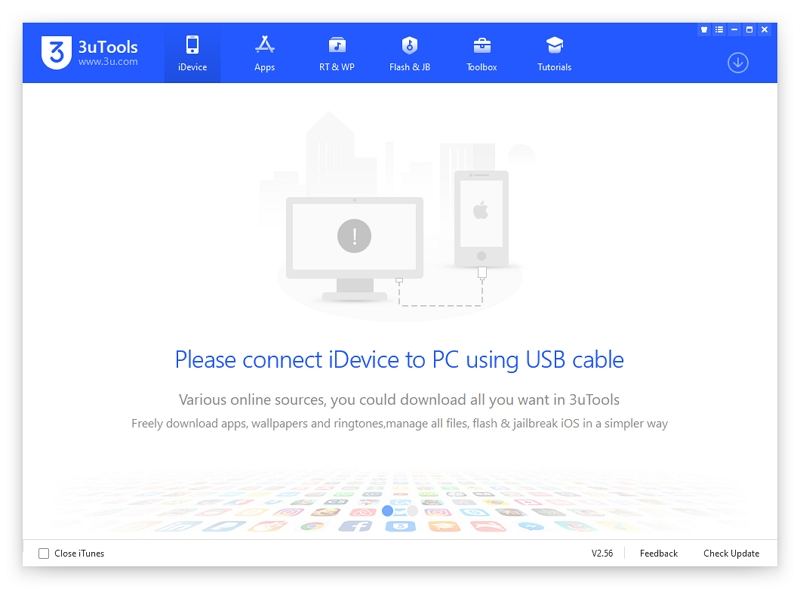
Step 4. Head to the top from the toolbox menu and select ‘Skip MDM Lock’.
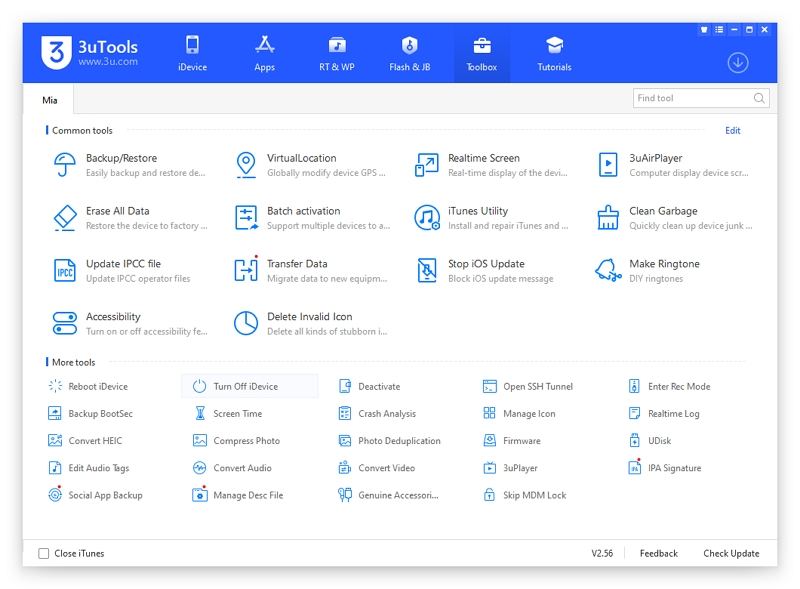
Step 5. From the pop-up confirmation, click on ‘Skip Now’.
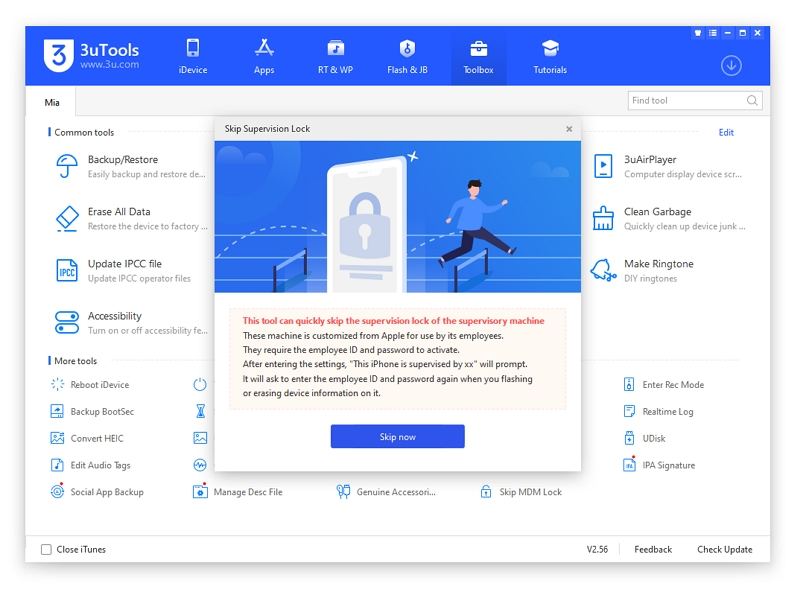
Step 6. You will see another pop-up confirming the success of the setup assistant. At this point, your phone will restart back to normal.
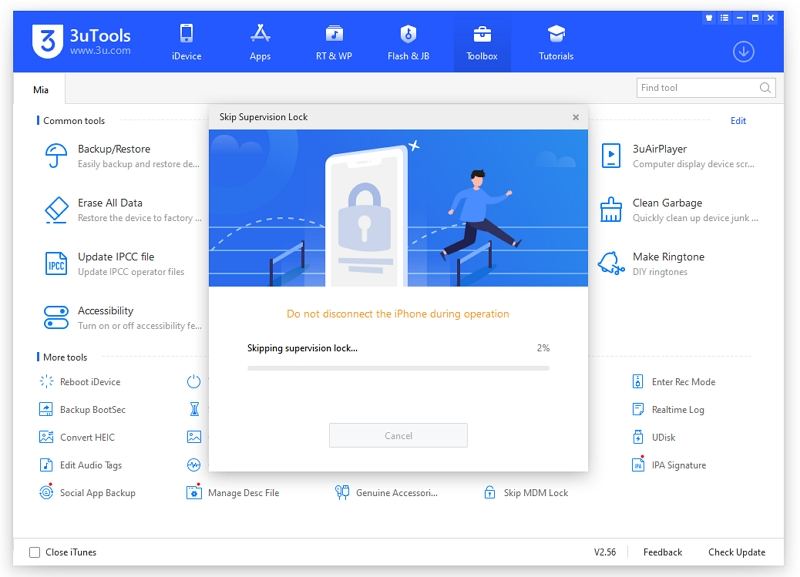
This process bypasses requirements for MDM; however, it doesn’t remove MDM. Your iPhone will pop up the management lock screen the next time it is reset.
Note: This method functions well for all versions of iOS, including the 14.0 beta 2. You can also download the latest version (3uTools V2.36 and 3uTools V2.39) since the current version will not support the ‘Skip Setup’.
The Easiest Way to Bypass Remote Management iPhone in Clicks [Recommended]
The above options have their advantages and disadvantages. Most users are bothered that these options are very complicated to apply and seek easier ways that function well for all iOS devices. Well, here is where the UnlockGo comes in.
It is a robust tool that you can use to bypass remote management on iPhone for free. Everything can be achieved with a single click. UnlockGo offers some exciting features, including:
- It enables MDM activation screen bypass with a single click.
- It is user-friendly and requires no technical knowledge.
- It bypasses MDM on all types of iOS devices, including iPod Touch, iPad, and iPhone.
- You can enjoy access to your iOS device with no feature or time limitation.
- You can also remove iPhone screen passcode, screen time lock, Apple ID.
To bypass your iPhone using UnlockGo, follow through the following steps:
Step 1. Download UnlockGo on the computer and install it.
Step 2. Launch UnlockGo and select ‘Bypass MDM’ on the screen.
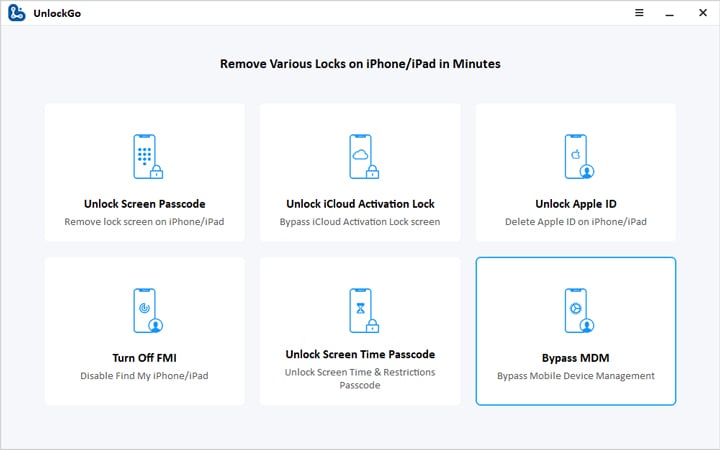
Step 3. Connect your computer to your iPhone through a USB cable.
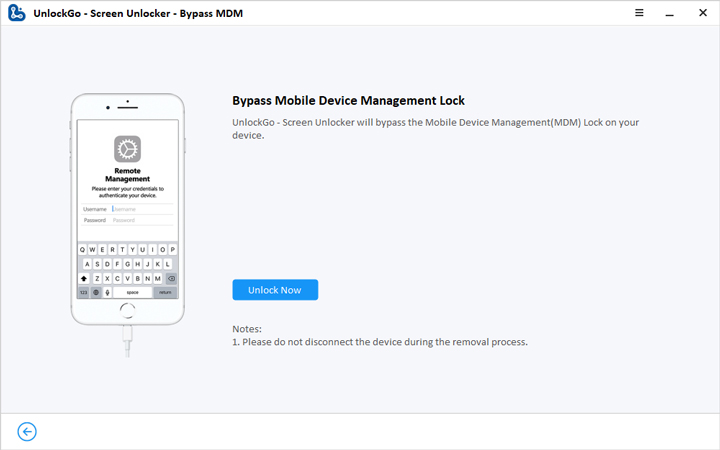
Step 4. Before you begin bypassing MDM, ensure your iPhone is on the ‘MDM lock screen’. On the screen, click ‘Start’.
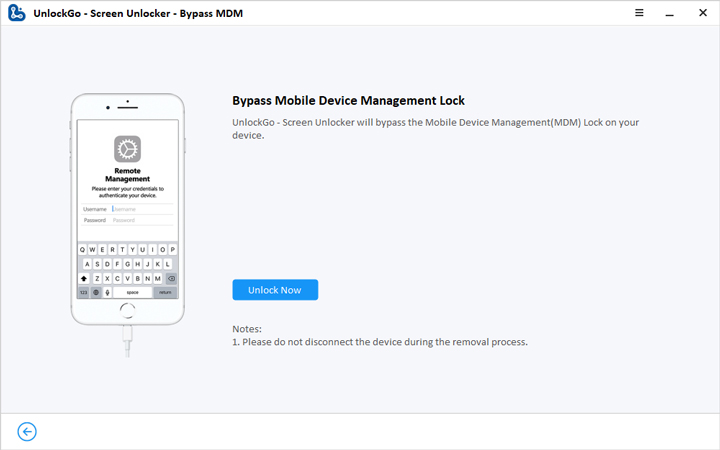
Step 5. When UnlockGo recognizes your iPhone, the bypassing process will start automatically. UnlockGo will notify you when the task completes.
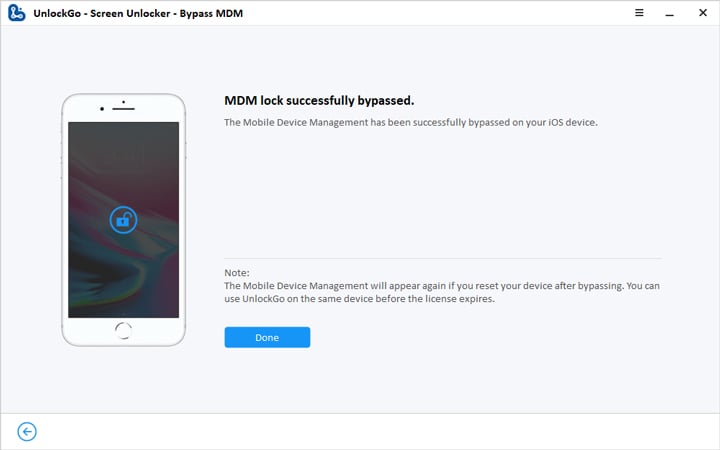
Conclusion
Considering the methods we have explored above, the first two work effectively for specific iOS versions. Only UnlockGo can work for all iOS versions. It is also easy to use. If you are looking for an effective tool to bypass remote management on your iPhone for free, then UnlockGo is the perfect choice for you. The privacy of your iPhone should be a top priority.
UnlockGo
6-in-one iPhone Passcode Unlocker
- Unlock all types of screen passcodes.
- Bypass iCloud Activation Lock without password.
- Delete Apple ID without Password.
- Bypass MDM Lock & remove MDM profile.
- Reset Screen Time Passcode in minutes.
- Disable FMI without password.




Unlock Go isn’t free. It is required to pay for the software.
Hi Sai, UnlockGo is not a free program. You can free download the program to check whether your device is supported or not. If you decide to use the program to solve your problem, you need to purchase a license code from the official website.