When you purchase a 2nd-hand iPhone from others, it is probably still connected to the iCloud account of the previous owner.
The question is how to remove the Find My iPhone without the previous owner? We have listed the following working methods that can help you to remove Find My iPhone on your own.
Use UnlockGo to to Remove Find My iPhone without Previous Owner
One of the best ways to disable Find My iPhone on your Apple device is to use iToolab UnlockGo. All you have to do is go through the process of a few clicks of the mouse.
This application is capable of running on Windows as well as Mac OS, so you can use it on any of the operating systems. Here are some of the features of the UnlockGo listed below;
- It helps in removing “Find My iPhone” without knowing the iPhone credentials of the previous owner in no time.
- It works with most of the iPhones and iOS versions, and also works with iOS14.
- Your Apple device is going to be brand new once you use this tool on your phone.
- No one can track your device after using this tool.
- This tool owns a very high success rate in removing “Find My iPhone” without the previous owner.
We have jotted down the steps which will help you in removing “Find My iPhone” via UnlockGo;
Step 1. Download UnlockGo and install it on your Windows or Mac OS computer.
Step 2. Run UnlockGo and then choose “Turn Off FMI” on the screen you see first.

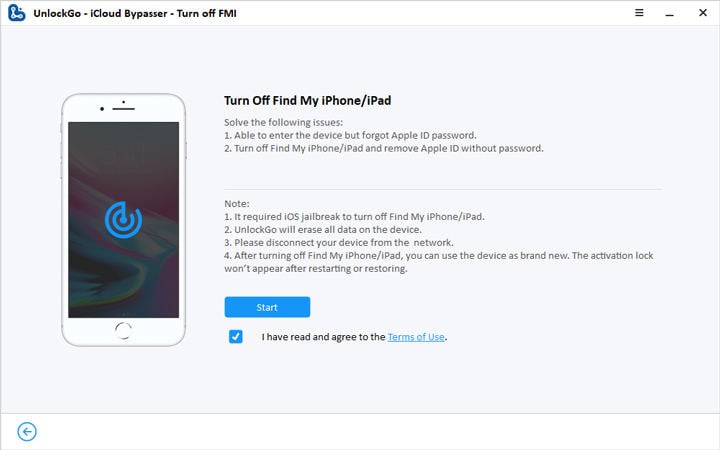


Step 6. You are then going to come across a screen that says “Turning Off Find My iPhone/iPad is successfully removed”.

Use iCloud DNS Bypass
DNS or the Domain Name System changes the readable names into IP addresses. If your Apple device is iCloud locked, to unlock it, you can change the activation path of it by using the DNS way.
Direct it from the Apple server to the iCloud Bypass DNS server so it can be authenticated. Once the DNS is active, you can use all the applications, play games, surf the web, and many more.
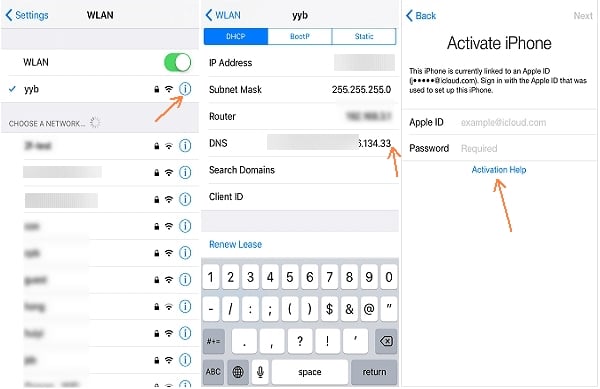
Apple Support May Couldn’t Help
Most people think that Apple can remove the activation lock by themselves, but there are several steps that have to be followed.
If you have bought a used Apple gadget but do not have proof of the purchase, that way, Apple is not going to help you.
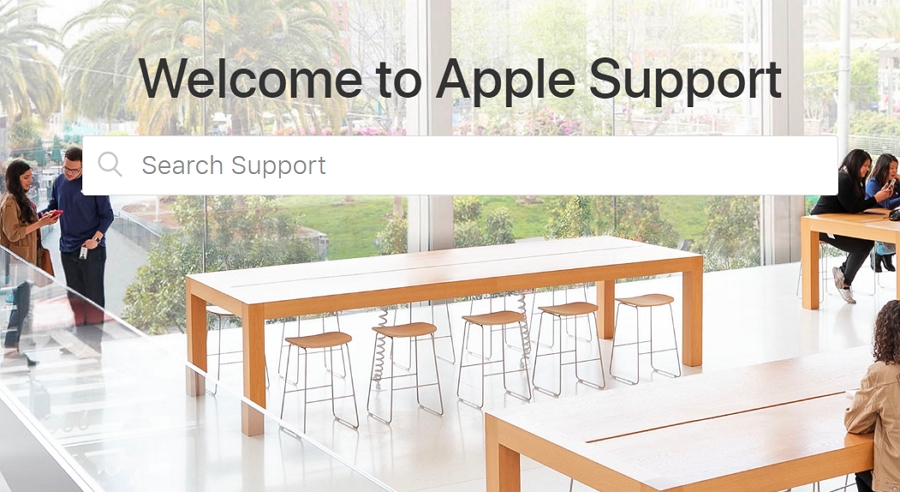
Conclusion
People who have the Find My iPhone activated should not worry as we have multiple ways to remove that; make sure you pick the way that suits you best.

