Apple takes great pride in ensuring top-notch security for all its users. However, because of these strict security measures, selling your Apple device can be a bit complicated. For instance, disconnecting the device from your Apple ID will not sign you out completely. You must manually sign out by entering your password; otherwise, the device will be locked, and the person buying the phone will not be able to use it. So, to ensure your privacy, it is a good practice to remove your Apple ID before selling your device.
This article discusses the top 5 effective ways to remove devices from Apple ID so you don’t have to worry about your data privacy when selling your phone.
Part 1. What is the Apple ID Device List?
Apple ID device list allows you to quickly check on all the devices that are connected with a particular Apple ID. You can remove any devices that may look unfamiliar right from this list. Use the steps below to see the devices that you’re currently signed in to with your Apple ID.
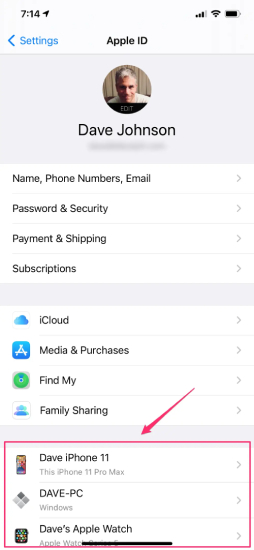
Accessing Apple ID Device List On Your iPhone/iPad
Step 1: Tap Settings > [your name], then scroll down.
Step 2: Here, you will see a detailed list of all devices connected with your Apple ID. You can find information on the device, the model, serial number, OS version, and whether the device is trusted and can be used to receive Apple ID verification codes.
Accessing Apple ID Device List On Your Macbook
Step 1: Choose the Apple menu from the top left corner of your screen.
Step 2: Go to System Preferences.
Step 3: Click Apple ID.
Here you will see a list of all devices currently connected with the Apple ID.
Apple ID Device List is a useful tool to keep track of and remove devices from apple id.
Part 2. What Happens When I Remove a Device from My Apple ID?
Before you remove your unused device from Apple ID Device List, it is important to know what features you will be missing out on.
For starters, the removed device will no longer be tracked, and the Find my Device option for that device will be disabled. This means if you lose your device, Apple’s find my network will not be able to find it or can lock the device.
The device will no longer be able to receive any two-factor authentication codes, so even if someone else gets their hands on the device, they can not initiate two-factor authentication.
Deleting the device from apple id will also disable auto-sync and backup to iCloud. Any photo or video you take with the device will no longer be found in your photo gallery. You will also lose the ability to use iMessage or Facetime with the device.
In short, removing a device from Apple ID will instantly disable any connection you have with the device, and it will no longer be tied with your iCloud network, which is just perfect if you are planning to sell or gift your device to someone else.
Part 3. Best Way to Permanently Remove Device from Apple ID 🔥🔥🔥
Removing Apple ID from a device can be a bit of a hassle, especially if you forgot the password and have no way to sign back in. So the best way to permanently remove device from Apple account is to use iToolab UnlockGo. This powerful tool will remove any Apple ID from your device, even if you don’t remember the password. iToolab – UnlockGo app can also remove Face ID, bypass iCloud Activation Lock, and does a handful of tricks that makes it a handy tool for all Apple users.
Here is a step-by-step way to do it.
Step 1. On your computer, download and install the iToolab UnlockGo app and connect your phone with the computer using a USB cable.
Step 2. Now choose the “Unlock Now” option from the main interface.

Step 3. Then, you need to confirm the Two-way authentication and screen passcode on your iPhone. After that, tthe program will navigate you to download the compatible firmware package.

Step 4. Once the firmware is installed, select the “Unlock Now” option. And UnlockGo will begin to verify the firmware and remove Apple ID.

Just be patient for a whlie for this whole process. During the unlocking procedure, your iPhone will be factory reset and rebooted again. Never try to disconnect it until it goes back to normal.
Part 4. 4 Official Ways to Remove Device from Apple ID
If you do not want to use a third-party solution and are wondering how to remove a device from apple id officially, here are some workarounds.
Way 1. Use iPhone/iPad/iPod touch to Remove Device
- Step 1: Open the Settings app on your iPhone or iPad and tap your Apple ID, then scroll down to view a list of all your devices. Choose the device you wish to get rid of.
- Step 2: Tap Remove From Account > Remove.
Wait for a few seconds, and the account should be successfully removed.
Way 2. Use Mac to Remove Device from Apple ID
- Step 1: If you are on a mac, head over to the Apple menu on the top left of your screen and select System preference.
- Step 2: Select the Apple ID option, and you will see a list of devices connected.
- Step 3: Select the device and press remove from account to successfully remove the iPhone from the Apple ID device list.
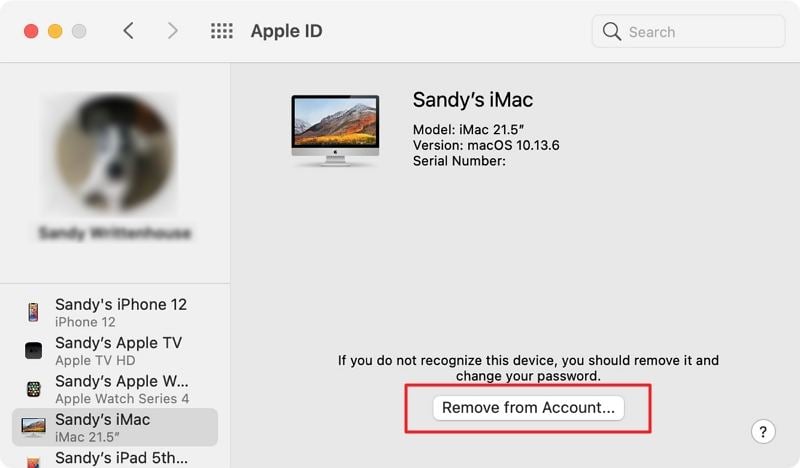
Way 3. Use PC to Remove Device from Apple ID
Don’t worry if you do not have another Apple device on hand, as you can use windows to delete the device from an Apple ID as well.
- Step 1: Sign in to the Apple ID account management portal.
- Step 2: From the Devices section, choose the device you wish to delete, and then click or tap Remove From Account.
- Step 3: Click and tap Remove.
Way 4. Use Web to remove Device from Apple ID
Step 1: Go to Apple page and sign in with your Apple ID and password.
Step 2: Under the “Devices” section, select the device that you would like to remove and then click “Remove from Account”.
Step 3: Click on “Remove this iPhone/iPad/Mac” to confirm the removal.
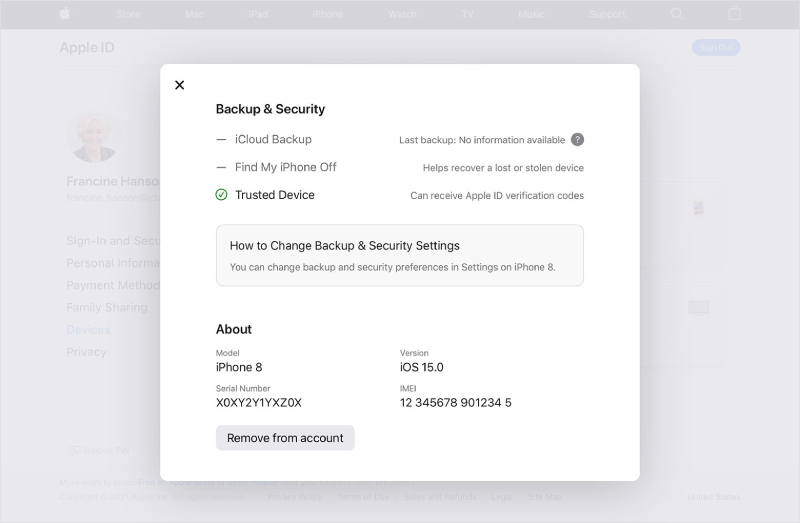
To Sum Up
If you intend to sell your phone or have purchased a phone with an existing Apple account, it is a good idea to remove it from your device quickly. But the official ways only work half the time and are not a permanent solution if you want to remove the device from apple id on iPhone without a password. In that case, iToolab UnlockGo will be the better solution as it also helps you bypass Apple passwords.
iToolab UnlockGo – Master iPhone Password Unlocker
- Unlock all types of screen passcodes
- Bypass iCloud Activation Lock without password
- Delete Apple ID without Password
- Bypass MDM Lock & remove MDM profile
- Reset Screen Time Passcode in minutes

