Are you seeking a way you can remove MDM from your iPhone? If you haven’t got one, there is no need to worry as we got you covered. Check out this article to find a solution.
What is MDM
MDM stands for Mobile Device Management. It is simply a protocol that offers system administrators a chance to manage an iOS device by running commands from a central server to devices in the same network.
Using MDM, a system administrator gains remote authority over iPads and iPhones. An administrator can install, remove, or inspect any profile and at the same time remove the passcode and erase a device they manage.
Configuration profiles are part of MDM and are designed to manage various devices centrally and remotely. These profiles in iPads have settings that are used to manage email accounts, passcodes, Wi-Fi, among other things.
They have the mobile-coding file extension and can be installed through apple’s configuration utility, web page, or email.
With MDM, an administrator can send instructions and profiles to a device without any remote intervention. However, the only problem is that devices have certain restrictions that prevent them from installing any applications as desired.
Some devices with an MDM ‘remote management lock screen’ require you to activate by entering a password and username.
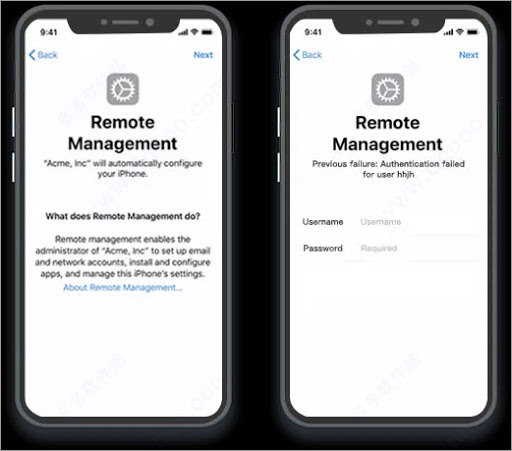
How to Remove MDM from iPhone and iPad without Password
This happens mostly if you are not an admin and want to remove an MDM profile from your iOS profile. If you have acquired an iPad or iPhone that has installed an MDM configuration profile or ‘locked by MDM remote management activation screen’.
In this case, you will require a dedicated bypass MDM solution. A reliable MDM bypass tool is key since Apple is very cautious when it comes to security. UnlockGo is such a tool that removes locks without password.
Key features:
- It removes remote management lock/ MDM configuration files from iPad/iPhone with a single click.
- Can remove various types of MDM such as Lightspeed MDM Profile.
- There is no need to use a password or username.
- It grants full access to all iOS functions after removal.
- Easy-to-use function and user-friendly interface that has a high success rate.
Follow the steps to remove MDM from iPhone and iPad:
- Download and install UnlockGo, lauch it and connect your device. Choose “Bypass MDM”.
![click bypass mdm]()
- Next, click “Start” to move on. You should also click “Trust” on your iPhone by entering passcode.
![click start button to bypass mdm]()
![click trust to trust computer]()
- Once your device has been trusted, UnlockGo will auto bypass MDM lock. It will take a few seconds to complete.
![bypass mdm successful]()
N/B:
Before you start to Bypass MDM, your iOS device must be on MDM remote management screen.
How to Remove MDM Profile Locked by Passcode
Even after deleting an application from your iOS device, you have certainly encountered an issue where the application’s settings keep haunting you. This mostly happens for devices that come when pre-locked with MDM.
Most of the time, you are asked to enter your passcode when trying to delete an MDM profile from your device. A passcode may be a PIN that was generated while the management profile was being installed. The PIN might have been shared with you through your email or phone.
However, the good news is that removing MDM profiles from iOS devices locked by passcode is very easy. Just follow through the following steps:
Step 1. Begin by opening the settings option from your iOS device. You can then proceed to the general setting from where you can look for the device management option. However, the settings are not available on a new iOS device. They will only appear under the General Settings page after installing an application that uses an MDM profile.
Step 2. After clicking on Device Management, there will be one or more profiles under profiles or Mobile Device Management. Check out for the one that gives you doubt. This was a parental control app for our case.
Step 3. After locating the application profile that is giving you problems, tap on it to view more options. This will open a new page where you will see permissions and restrictions that MDM possesses and how it manages your device. This enables you to confirm any doubts you have on the profile.
Step 4. At the bottom of your iOS device’s screen, click on remove management. The device must request you to input your passcode in case you have set up one.
Step 5. At this point, you should key in your passcode. You can then again select the ‘remove management option’. As soon as you have removed the MDM profile, you can perform your tasks as usual.
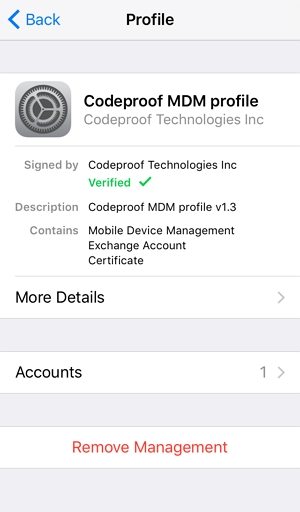
Conclusion
With the help of the password or UnlockGo, the problem “how to remove the MDM from iPhone without password” can be easily solved. In case you find yourself in need of a solution to remove MDM from your iOS device, feel free to employ any of the above solutions.
FAQs about How to Remove MDM
Q1: Where can I get device management in iOS settings?
Head to Settings > General > Profiles & Device Management or Profiles. The setting won’t be available if no MDM profile is installed on your phone.
Q2: Can an MDM bypass software succeed?
Yes, the software works and can assist you in bypassing any profile on an iOS device. However, you should find the right software such as UnlockGo.
Q3. Why would I require an MDM solution?
With an MDM solution, you can easily monitor different devices, making it easier to manage various business operations.


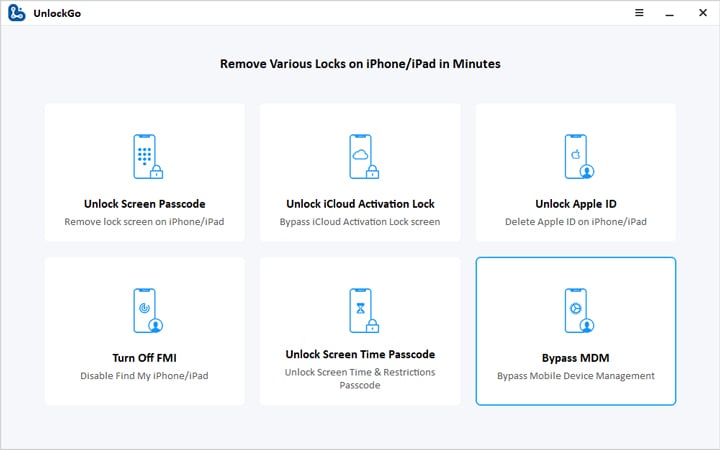
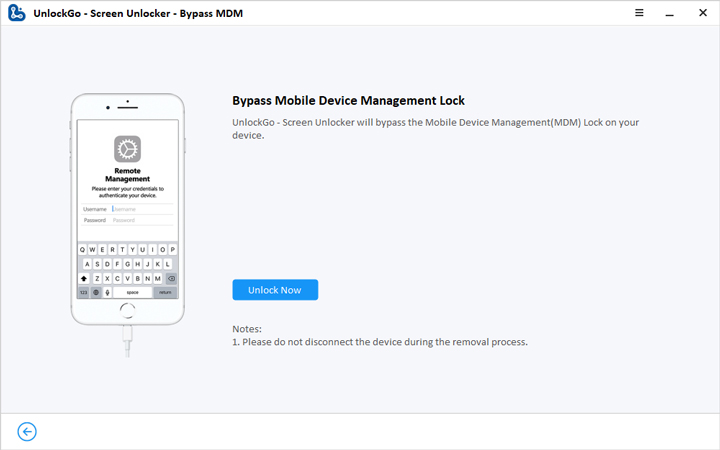
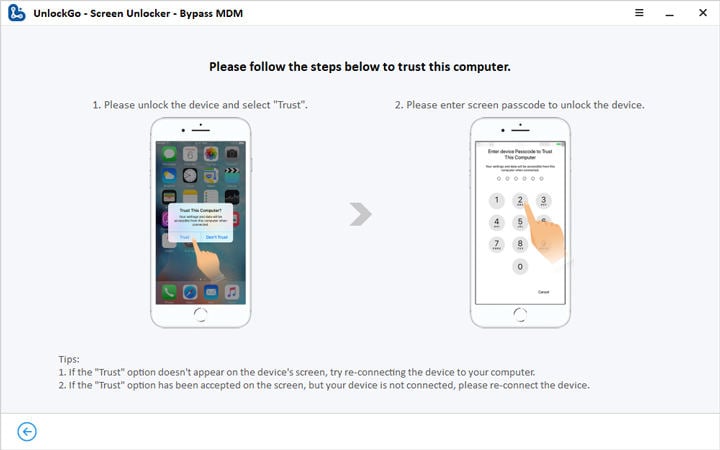
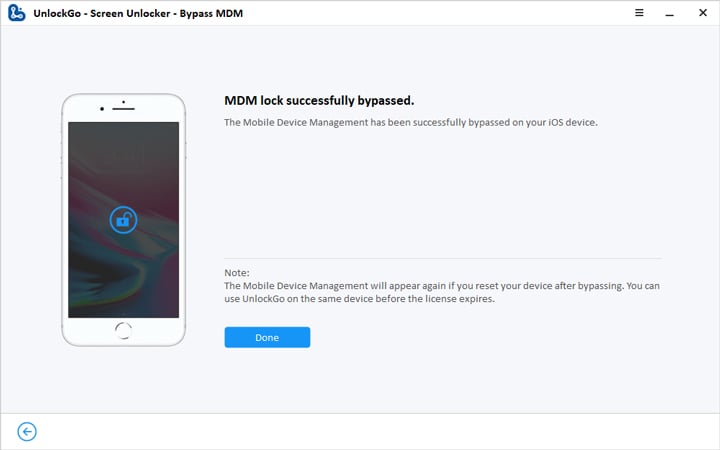
Hello,
I would like to remove a mdm profile from my iPad, but there is no “Remove Management” button. How should I go about this?
Thank you,
Anton
Hi Anton, we suggest that you try iToolab UnlockGo Android.
aktivation icloud
Hi Javohir, iToolab UnlockGo can remove iCloud activation lock on iPhone/iPad/iPod touch running iOS 12.0-16.7. You can free download the program and install it to check the compatibility.
eu não falo inglês
Hi Raul, what can we do for you?
Like