How to reset a disabled iPhone quickly? If your iPhone is disabled after entering the wrong passcode 10 times, then factory reset is the last option available. In most cases, you can use iTunes to reset the disabled iPhone. But sometimes, you are unable to connect your device to iTunes. That is where things get complicated. Don’t worry; in this article, we will guide you on how to reset a disabled iPhone with or without iTunes.
Question: Can I Reset the Disabled iPhone?
Yes, you can reset your disabled iPhone using iTunes. For that, you have to perform a factory reset, and once done, you can restore your data from the recent backup. You can also use different third-party applications to reset the disabled iPhone. If you don’t have iTunes or a PC, you can use Apple’s Find My iPhone method.
Q1. Why did my iPhone get disabled?
When you try to unlock an iPhone or iPad several times by entering the wrong passcode, an “iPhone is Disabled” message is shown on your screen, which shows that your iPhone is disabled and you can’t unlock it. Hence, the main reason for a disabled iPhone is entering the wrong passcode 10 times.
Q2. Is it easy to factory reset disabled iPhone?
You can easily factory reset your disabled iPhone. But make sure you have access to your iTunes and PC; otherwise, it would become difficult to reset your iPhone. You can also use various third-party applications if you don’t have iTunes on your PC, such as iToolab UnlockGo. These apps will help reset the lock on the iPhone without causing any issues.
UnlockGo – All-in-One Unlock Tool for iPhone/iPad
389,390,209 people have downloaded it
Q3. How to factory reset a disabled iPhone without a computer?
How to factory reset a disabled iPhone without computer? Yes, we know that it is complicated to reset a disabled iPhone without the PC because you can’t open iTunes, which is the quickest way to reset a disabled iPhone. But what if we tell you there are different ways that you can use to reset your iPhone without a PC? Below we have mentioned two different ways to factory reset your iPhone.
Way 1. How to Reset Disabled iPhone without iTunes
You can download iToolab UnlockGo to factory reset your locked iPhone without iTunes. However, we recommend using this method when you don’t have iTunes or can’t connect your iPhone to iTunes and your iTunes crashes after a few minutes. iToolab UnlockGo is an amazing application and will reset the disabled iPhone in no time. Follow the steps below to use this application.
Step 1: Download the app and click the “Unlock Screen Passcode” to start the process. Make sure your device is connected properly.

In case your PC can’t recognize the device, then put it into recovery mode. For that, you can follow the instructions on the screen.
Step 2: To continue the process, download the latest firmware package by clicking the “Download” option. In case you already have the firmware package, then click the “Select” option to import it from the PC.

Step 3: Remember that the firmware package is a very large file, so the downloading process will require some time. Once the firmware package is downloaded, click the “Start Unlock” option to remove your iPhone.

Step 3: Once your device password has been removed successfully, you can add the new password and restore iPhone data using iTunes or iCloud.

Way 2. How to Reset iPhone with iTunes When Disabled
If you can open iTunes, then it is easier to reset the iPhone. Below we have mentioned all the possible ways to reset the iPhone using iTunes.
- Step 1. Open iTunes on your PC and if you are using Mac, then make sure you have Mac with macOS Mojave or earlier.
- Step 2. Now connect your device and wait for the recovery mode screen. To get the recovery mode, follow the instructions below.
1. iPhone 8 or later: Press the Volume Up button and Volume Down simultaneously. Then press and hold the Power button until you see the “connect to iTunes” message on the screen.
2. iPhone 7: Press and hold the Power button for about three seconds. You will see the power-off slider, so swipe it to the right. Finally, press and hold the Volume Down until you get the “connect to iTunes” message on the screen.
3. iPhone 6s or Older: Press and hold the Power button for around three seconds. Then swipe the “Power off” slider to the right. After that, press and hold the Home button until you get the “Connect to iTunes” message on the screen.
- Step 3. Once the device is in recovery mode, go to your computer and choose the “Restore” option.
- Step 4. Once done, your iPhone will be reset.
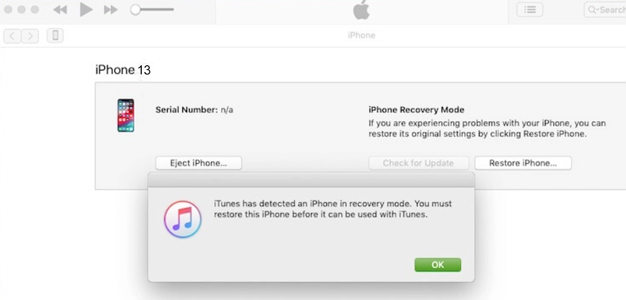
To restore your iPhone, follow the guide below. Connect your iPhone to the computer and start to restore iPhone.
Since you have learned how to factory reset a disabled iPhone. Now, follow the steps below to restore your iPhone.
- Open iTunes on your PC or Mac with macOS Mojave or earlier.
- Connect your device to your computer using a USB cable.
- Now, select the right iPhone, which will appear on your iTunes.
- Hit the “Restore Backup” option.
- Now, from the list, pick the most recent backup.
- Click Restore and wait until the restore process is finished. They will ask you for the password, so enter it and click the “Restore” option.
- Keep your device connected until the process is done. Once your data is restored, disconnect the iPhone and check your data.
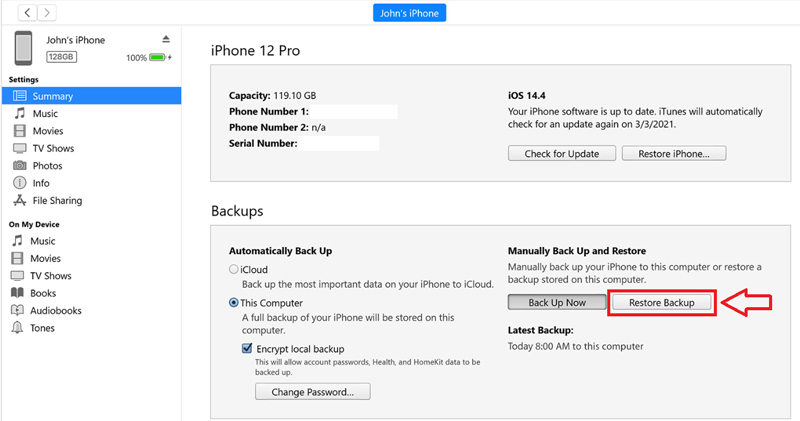
Conclusion
Resetting Disabled iPhone 14/13 is not as difficult as it sounds. With the help of a few simple ways, you can easily reset your iPhone and unlock the device in no time. If you want to know how to reset a disabled iPhone without iTunes, we recommend downloading iToolab UnlockGo, which is the best software for bypassing the iPhone lock. It is an easy-to- use application and can unlock your device quickly.


