In this post, we will list 4 proven solutions that many of our users have successfully used to unlock an iPad after losing or forgetting the password. Let’s get started to solve how to unlock ipad without password!
Before we give you a detailed description of each solution, let’s begin by looking at how these solutions compare to one another. This way, you can determine the best solution for you at a glance.
| Solutions | Prerequisite | Ease of Use | Time Needed | Success Rate |
|---|---|---|---|---|
| iToolab UnlockGo | No Prerequisites | Easy | A few Minutes | High |
| iTunes | iPad should have been synced with iTunes before | Complex | More than 15 minutes | Low |
| iCloud | Find my iPad needs to be Enabled on the device | Easy | More than 15 minutes | High |
| Recovery Mode | You have to connect the device to iTunes | Complex | More than 15 minutes | Medium |
Method 1. How to Unlock iPad without Password with iToolab UnlockGo
The best way to unlock an iPad without the passcode is by using iToolab UnlockGo. This program works like iTunes minus the complications of using iTunes, needing to have synced the device to the computer before and without the need for Apple ID verification.
It supports to bypass all kinds of lock screen such as 4 digit, 6 digit password, Face ID, or Touch ID. You can also use UnlockGo to remove the Find my iPad lock without a password easily. The process is simple and only takes a fraction of the time it would take to unlock your iPad in iTunes.
Here’s how to unlock your iPad using iToolab UnlockGo:
✅ Step 1: Download and install the program onto your computer. Run UnlockGo after successful installation and connect the locked iPad to the computer using the device’s lightning cable. Click “Start” to begin.

✅ Step 2: You will need to download the latest firmware onto the device in order to unlock it. UnlockGo has already identified the firmware needed, all you have to is click on “Download” to begin downloading the firmware.

✅ Step 3: Once the firmware download is complete, click on “Unlock Now” and the program will begin unlocking your iPad. The process should take only a few minutes. Ensure that the device remains connected throughout the whole process.

Method 2. Free 3 Ways on How to Unlock iPad without Password
2.1. Use iTunes
If you had synced the device with iTunes before, you should be able to reset your iPad in iTunes, thereby removing the iPad’s passcode. Follow these simple steps to unlock the device using iTunes:
Step 1: Open iTunes on a computer you have used to sync the device before and connect the device to the computer using the USB cable.
If iTunes asks for the passcode, connect the device to another computer you have synced with before or try recovery mode below.
Step 2: Once iTunes syncs with the devices and creates a backup of the data on it, click on the “Restore iPad” button.
Step 3: iTunes will reset the device. Once the process is complete, you will be able to set up the device again. During the set-up process, click on “Restore from Mac or PC”
Step 4: In iTunes, select the iPad and then choose the most recent backup to use. Once the data has been restored onto the device, the passcode locked will be removed and the iPad will be unlocked.

2.2. Use iCloud
If iTunes is not a viable option for you and you had enabled Find my iPad on the device, then you can use iCloud to erase the device and remove the passcode lock. Follow these simple steps to do it:
Step 1: Go to https://www.icloud.com/#find to access the iCloud website. Sign in with your Apple ID and passcode.
Step 2: Click on “Find My iPad” icon and find the iPad under “All Devices” and click on it. Select “Erase iPad”
Step 3: You may need to reenter your password. The device will then be erased and you can restore it from an iCloud or iTunes backup and set up a new passcode lock.
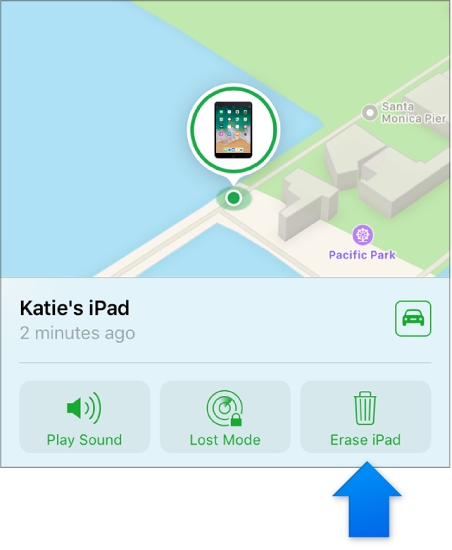
2.3. Use Recovery Mode
If you don’t have access to a computer that you had used to sync the device with iTunes and you had not enabled Find my iPhone, then you have to restore the iPad in recovery mode. To do that, follow these simple steps:
Step 1: Open iTunes on your computer and then connect the iPad to the computer using USB cables.
Step 2: Put the iPad in recovery mode. The process you use to do that will depend on the model of iPad you have. Here’s how to do it;
- For iPads with Face ID: Press and quickly release the Volume up button, press and quickly release the volume down button. Then press the “Power” button until you see the recovery mode screen appear on the screen.
- For iPads with a Home Button: Simply press and hold the Home button and the Power buttons and keep holding them until you see the recovery-mode screen.
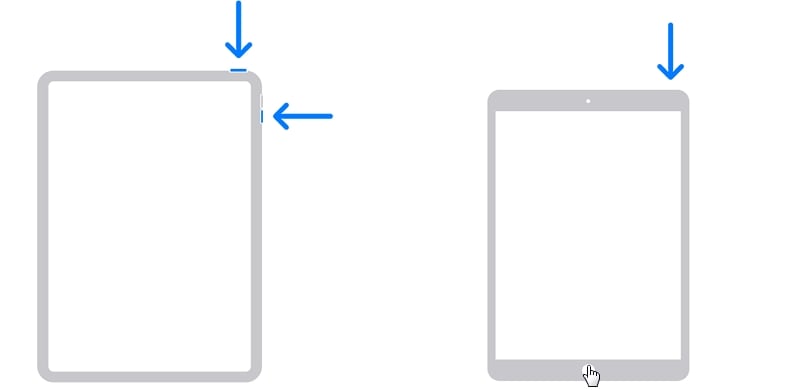
Step 3: A dialogue box will appear in iTunes asking if you would like to “Update” or “Restore” the device. Click “Restore.” Keep the device connected to the computer until the process is complete. It should take no more than a few minutes. If it takes longer than 15 minutes, you will need to put the device in recovery mode again.

Once the restore process is complete, you can restore the device from a recent backup in the setup screen. The old device passcode will have been removed from the device. You can then set up a new password to use on the device.
Conclusion
We’ve gathered four simle easy ways to solve how to unlock ipad without password and after comparing the four ways, iToolab UnlockGo is the simplest and everyone can do it without difficulty. Let’s have a try!






