Are you stuck on how to unlock an iPhone without a passcode? Don’t know which ways will help you unlock your iPhone without a passcode? Take it easy because there are many ways that you can use to unlock the iPhone without a passcode. In this article, we have discussed real ways that you can use to unlock your device. All these methods are simple and ensure that anyone can follow them without difficulties. Without wasting any time, let’s discuss these methods one by one.
Part 1. Is it Possible to Unlock iPhone without Passcode
Yes, you can easily unlock the iPhone without the Passcode. However, you must use different tools and authentic ways, such as iTunes and macOS Finder, to unlock the device. Below we have mentioned all the possible ways that you can try to unlock the iPhone.
Part 2. [2 Common Ways]How to Unlock iPhone without Passcode
This section, we have discussed 2 common ways to unlock the iPhone. You can try these methods and unlock the iPhone within minutes. Let’s discuss these methods.
Way 1. Unlock iPhone Using iTunes
How to unlock an iPhone without a password? You can use iTunes to unlock your device. This method is straightforward and helps get your device back in no time. However, before trying this method, make sure you have the following things.
- Make sure you have your Apple ID and password for your Apple account.
- Remember that iTunes will erase all contents along with the settings of your iPhone.
- Don’t forget to create the backup file. iTunes has the option of creating a backup that you can store on your PC.
Once you have understood the requirements, follow the steps below.
- Install iTunes on your PC and connect the iPhone using the data cable. Once done, run iTunes on your PC.
- Press and hold the home button and power button at the same time. Release them once you see the recovery mode option.
- You will then see the iTunes pop-up box showing that the iPhone needs to be updated or restored. So, click the “restore” option.
- Within a few minutes, iTunes will erase all your data. Now, you can use your iPhone.
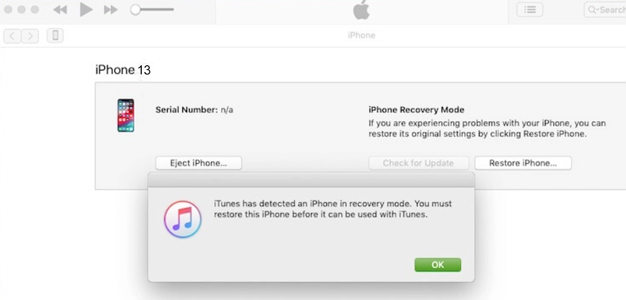
In case this method doesn’t work for you, don’t worry; you can check the second method, which is unlocking your screen using macOS Finder.
Way 2. iPhone How to Unlock Screen Using macOS Finder
If you are worried about getting into a locked iPhone without the password, below are the steps you can follow.
- To start the process, make sure you have Catalina or later operating systems on your Mac. Once you have checked the requirements, run Finder on your device.
- Plug your iPhone into the computer and connect it.
- Now, you will be asked to put your device into recovery mode.
- You’ll get a pop-up on your screen. From there, click the “Restore” option.
- Read the terms and conditions and click the agree button.
- Once done, Finder will start downloading the latest iOS firmware for you.
- Finder will restore the iPhone. Make sure your device is connected during the process.

Way 3. How to Unlock iPhone Passcode without Computer
In case you are on vacation and don’t have access to your PC. You can use Siri to unlock your iPhone’s Passcode. This method is simple; all you have to do is press and hold the Home button to get Siri. Ask Siri for Cellular Data and disable WiFi. After that, press the Home button, and soon you will be on the home screen. And that’s it. You have finally unlocked your iPhone without a computer.
Part 3. [The Ultimate Way]Unlock iPhone without Passcode or Face ID(less than 10 mins)
As mentioned above, you can use different third-party apps to unlock the iPhone without passcode and Face ID. One of the best tools that help you unlock your device is iToolab UnlockGo. It is 100% safe and easy to use. Plus, it ensures that you can unlock the iPhone in less than 10 minutes. Apart from that, it has a high unlock success rate and does the work without a data breach. Let’s see how to get into a locked iPhone without the password.
Did you enjoy this tip? Subscribe to iToolab YouTube Channel
Step 1: Launch UnlockGo on your PC and connect your iPhone as well. Once you are on the main screen, click the “Unlock Screen Passcode” option.

Step 2: Download the latest firmware package and for that, choose the path and click the “Download” button.

Step 3: Once you have downloaded the firmware package, a screen will appear from where you have to click the “Unlock Now” button.

Step 4: Make sure your device is connected during the process; otherwise, you won’t be able to unlock your iPhone. Within 10 minutes, your password will be unlocked, and you can set the new password along with your Face ID and Touch ID. What’s more, you can restore the data from iTunes or iCloud backup.

That’s it! You have learned how to unlock an iPhone without Passcode.
Conclusion
How to bypass an iPhone passcode? These are the possible ways that you can use to bypass the iPhone passcode. All these methods are simple and work for all iPhone devices. In case you want to use a third-party app, then download iToolab UnlockGo because it is simple and has a high success rate. Plus, you don’t need to follow complicated steps to unlock the iPhone. Just follow the instructions provided on the tool, and you are good to go.

