Whereas Mobile Device Management (MDM) may be critical, it can be a pain when selling or buying a used iPhone. There is no argument that you are here either because you have bought or want to sell an iOS device accessed and controlled through external networks.
Some iPhone users choose to use iBackupbot to remove MDM from their iPhone. In this article, we will illustrate the exact steps of using iBackupbot to remove the MDM lock!
What is MDM
MDM is a system that educational institutions and corporations install to protect data by monitoring, managing, monitoring, and adding security layers on all iOS devices used in the network.
The devices include mobile phones, tablets, and laptops. MDM is also used to protect the physical and digital property of an organization. Apple MDM performs its function by enrolling profiles on devices that require management.
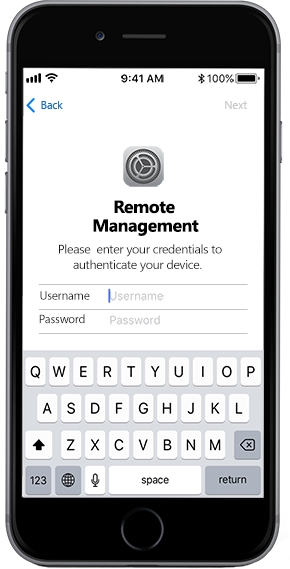
What is iBackupbot
iBackupbot is a tool that helps you export, edit, browse and even view files that are backed up on iTunes. When you connect your iOS device to a computer and choose ‘backup,’ there are files and settings backed up automatically on your computer. You can easily restore these files and settings when you need them.
iBackupbot is important when you purchase a new iOS device and need to transfer previous settings to it. Some of the information backed up may include voicemail, contact favorites, text messages, widget settings, call history, and more!
With iBackupbot you can browse through crucial backup files and locate the ones you require. It is also possible to edit, export and view files using a built-in textor editor, plist editor, image viewer, notes viewer, hex editor, database viewer, call history viewer, SMS message viewer and address book viewer.
iBackupbot can enable you to export backup to a computer for later use. You can also use it to share data with friends.
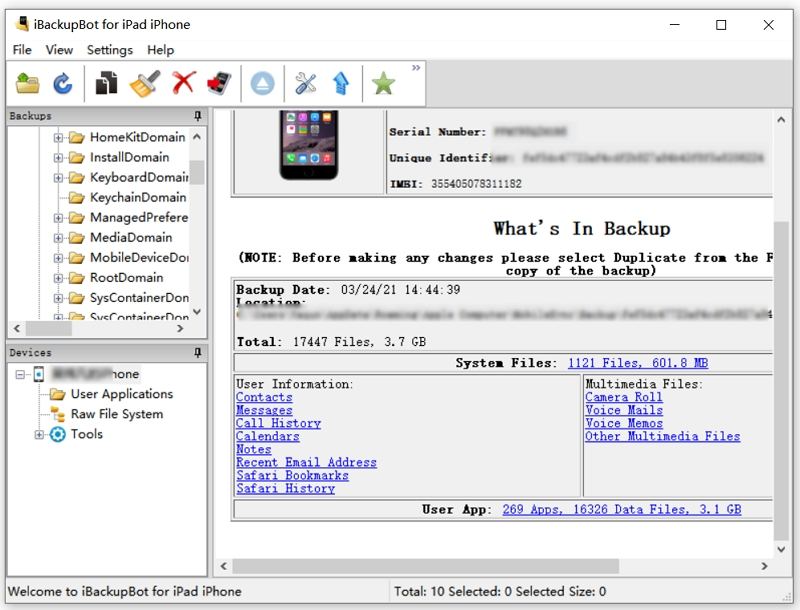
How to Use iBackupbot to Remove MDM
To bypass MDM on your iOS device using iBackupbot successfully, you should follow the steps below:
Step 1. Download iBackupbot application
The process starts with downloading the iBackupbot application on your computer. You can then install the application successfully. Connect your iOS device to your computer using a USB cable. You can then reset the settings using ‘Settings> general> Reset> Reset All Settings’.
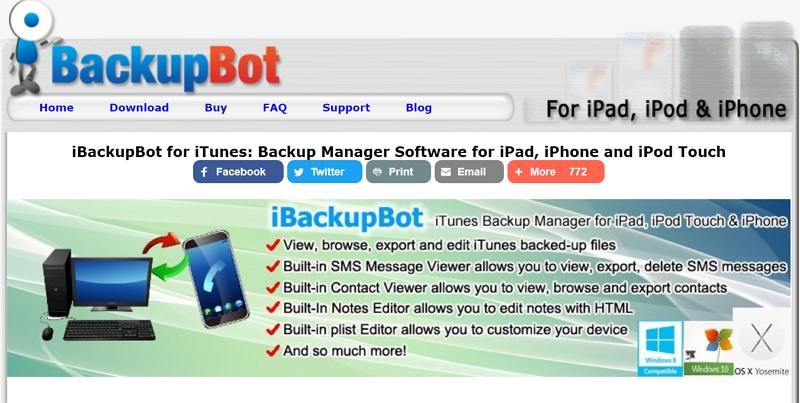
Once you have reset all your settings, you can launch the iBackupbot application and then click on ‘backup now’ to backup the data.
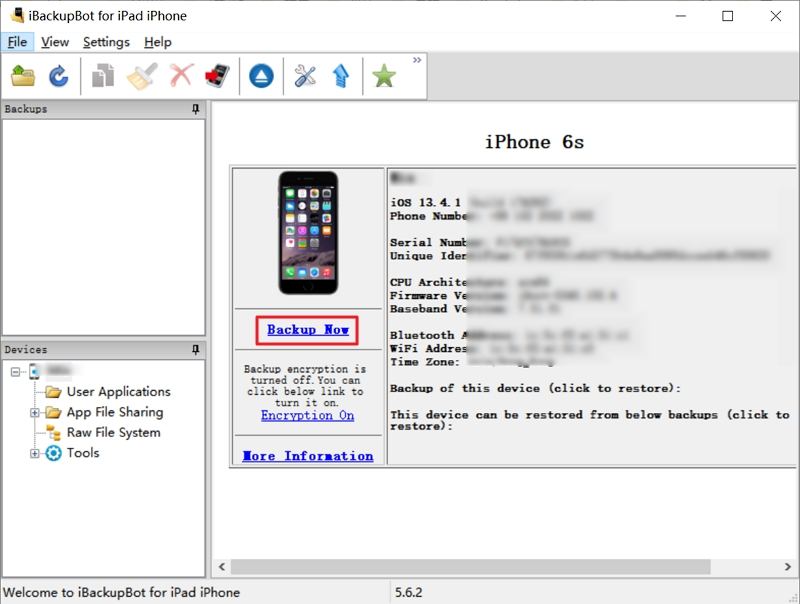
Once your data is fully backed up, you can click on system files to find the configuration profiles. After you have located the configuration files, proceed to find the profile that has restrictions. (Specific commands on it will have true/false instructions).
After you have identified the profile with restrictions, select the MDM.plist and then delete it.
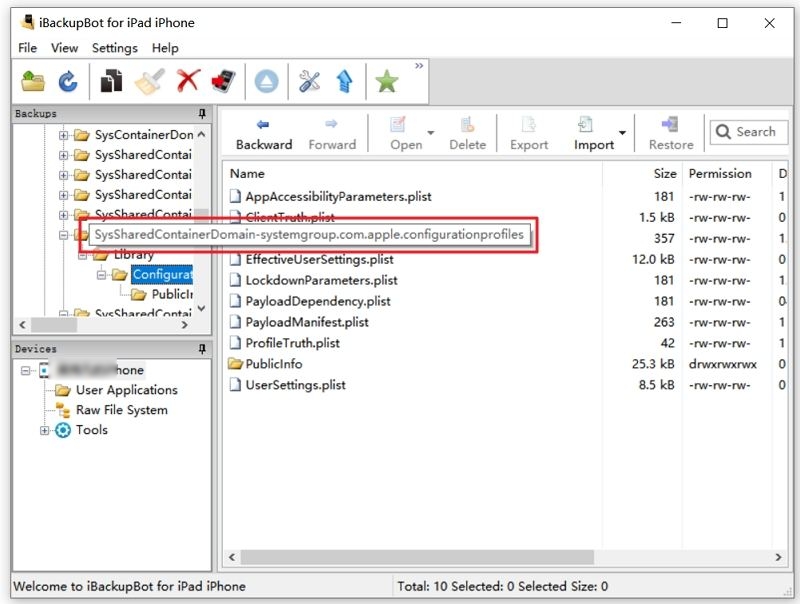
Once you have the restriction removed, you can easily restore the full backup by simply clicking on the device and then ‘Restore to device’. At this point, your disease isn’t restricted anymore and will retain all your data.
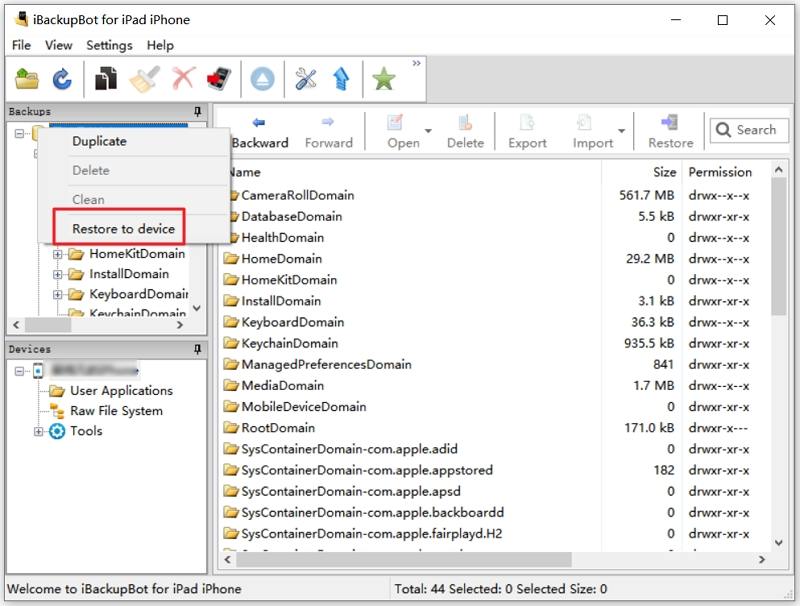
Cons of Using iBackupbot
Although iBackupbot is one of the most effective ways of removing MDM from your device, it comes with several cons, including:
- The application comes with a complex user interface that amateurs may find difficult to use.
- To use the application, you might require some technical expertise.
- While using the application, you might encounter breakdowns.
- There are several complex steps that you must follow strictly, without which you might encounter backup issues.
An Effective Alternative Way to Remove MDM Easily
UnlockGo is one of the easiest and fastest options for removing MDM from your iPhone without losing data. Its major highlights are removing screen lock, Apple ID, iCloud Activation Lock, and MDM lock.
Why We Recommend UnlockGo
- You can bypass and unlock your device by applying a few steps. The software and interface are easy to use.
- The software is an all-in-one unlocking solution for you to remove all kinds of locks on your iPhone, namely screen lock, Apple ID, and MDM lock.
- The software is easy to download and comes with a free trial plus monthly, yearly and exciting lifetime package.
You can follow the steps below to remove MDM successfully using UnlockGo:
Step 1. Download UnlockGo application
The first step is to download UnlockGo on your launch it on your device.
Step 2. Launch UnlockGo application
Once you have launched the application, proceed to select the ‘Bypass MDM’ option.
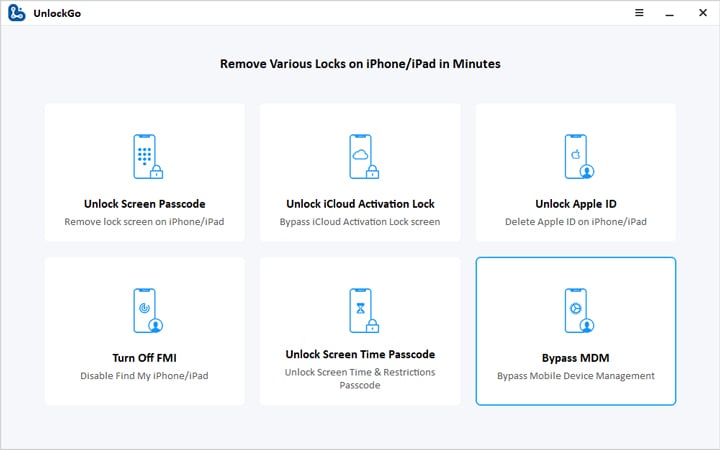
After successfully launching the application, connect your iOS device to the computer through a USB cable. There will be a pop-up on your iOS device requesting to trust the computer. Here, it would be best if you chose ‘trust computer’.
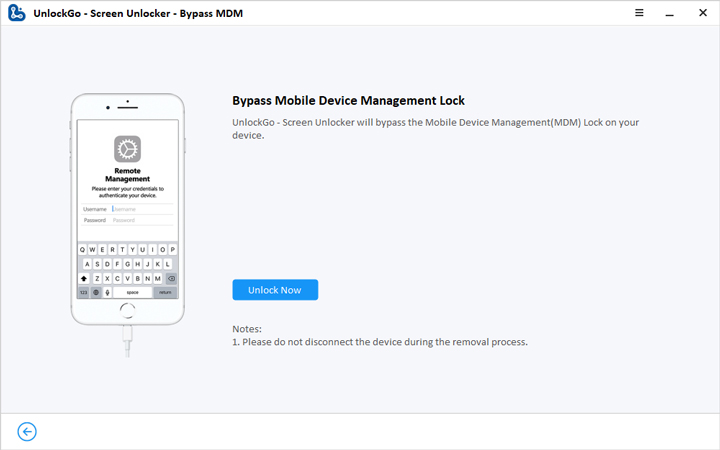
Proceed to the ‘Start’ option to initiate the process. This is the final step in using this software. Your iOS device will automatically start the bypassing process. Immediately the process is done, you will get a status of completion.
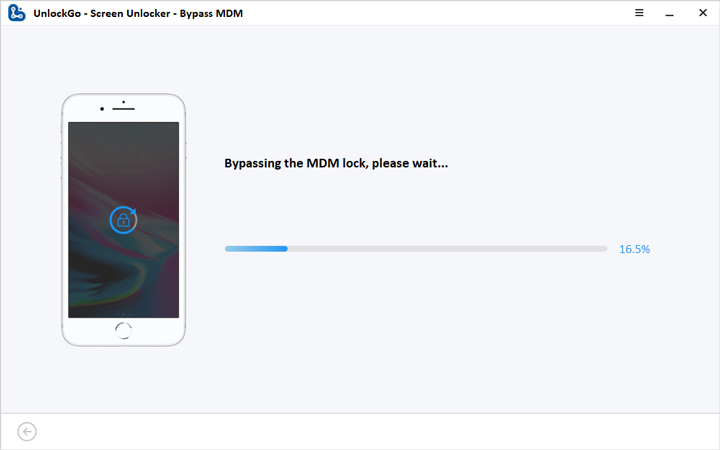
Conclusion
MDM systems have their pros and cons. While the systems are developed to protect organizations and schools (both intellectual and physical), they are very inconvenient to the involved iOS devices’ users. This is true for people who have bought an iOS device that was previously being managed. Using the iBackupbot or UnlockGo can solve your problems with ease.
UnlockGo
6-in-one iPhone Passcode Unlocker
- Unlock all types of screen passcodes.
- Bypass iCloud Activation Lock without password.
- Delete Apple ID without Password.
- Bypass MDM Lock & remove MDM profile.
- Reset Screen Time Passcode in minutes.
- Disable FMI without password.



Now, Dave, you know as well as I do that the second method’s dark secret like most of the cookie cutter apps like it, do not REMOVE the MDMD problem, but simply hold it at bay until you factory reset the device at which point it reinstalls the MDM hook and re-installs the same thing all over again.
Casey.
Hi Casey, I didn’t get it. Can you please describe your problem in detail?