Good Day, i have a very old Iphone that i have not used for years, now i would like to give it to one of my staff members as their phone was stolen. However the phone just says “IPHONE DISABLED, CONNECT TO ITUNES’ and i have followed every step and procedure to restore this phone but have no luck. it is an early generation phone and need to get this up and running as now my team member is left phoneless and is urgently looking for a means to stay in contact with her family
— From Apple Community
If you enter a wrong password multiple times, you will end up disabling your phone and have an “iPhone is disabled connect to iTunes” pop-up on the screen. You won’t be able to do anything with your iPhone other than using the Emergency call. Are you wondering how to fix the iPhone disabled error? In this article, we will show you how to unlock disabled iPhone with or without iTunes.
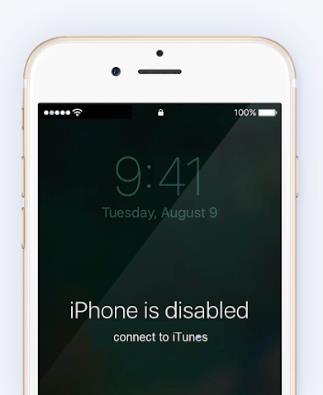
Part 1. Why Does iPhone Say Disabled Connect to iTunes?
Most modern iPhones have biometric authentication to help you unlock your phone. However, if your iPhone cannot recognize your fingerprint or face authentication, you will need to enter a 4 or 6-digit PIN to unlock your phone. Entering the wrong PIN several times is the primary cause of the “iPhone is disabled connect to iTunes” error.
But do note that entering the wrong password a few times may not be an issue. Your phone will get the “iPhone is disabled connect to iTunes” error only when you have entered the wrong password ten consecutive times. Here’s how the error messages (and time delays) tie into the number of wrong guesses:
- 6 incorrect guesses: iPhone is disabled. Try again in 1 minute
- 7 incorrect guesses: iPhone is disabled. Try again in 5 minutes
- 8 incorrect guesses: iPhone is disabled. Try again in 15 minutes
- 9 incorrect guesses: iPhone is disabled. Try again in 60 minutes
- 10 incorrect guesses: iPhone is disabled. Connect to iTunes
This feature may be inconvenient, but it helps protect your device by eliminating the probability of someone guessing your PIN code.
Part 2. How to Connect to iTunes When iPhone is Disabled
If you are wondering how to unlock your disabled iPhone with iTunes, here is a detailed step-by-step guide for you to follow. Do note that you will need a computer with an Internet connection and a USB cable for using the software.
Step 1. Put Your iPhone into Recovery Mode
Connecting your iPhone to iTunes involves entering recovery mode. The exact way you enter the mode will vary depending on which model of iPhone you have.
For iPhone 8 and later:
- Press and then quickly release the volume up button.
- Then, press and quickly release the volume down button.
- Now, press and hold the side button until you see the recovery mode screen.
iPhone 7, iPhone 7 Plus, and iPhone SE:
- Press the top (or side) and volume down buttons at the same time.
- Keep pressing and holding when you see the recovery mode screen.
iPhone 6s or older:
- Press and hold both the Home and the top (or side) buttons at the same time.
- Keep holding them until you see the recovery mode screen.
Step 2. Install and Launch iTunes, then Connect Your iPhone to iTunes
For some of you don’t install iTunes, check the download link here. And this applies to situation below:
- You can download iTunes on any Windows computer.
- You can only download iTunes on macOS Mojave or earlier.
Once you put your iPhone in recovery mode, the next step is to connect your device to iTunes. You can click on the Restore option. You should now have fixed your phone’s “iPhone is disabled connect to itunes” error.
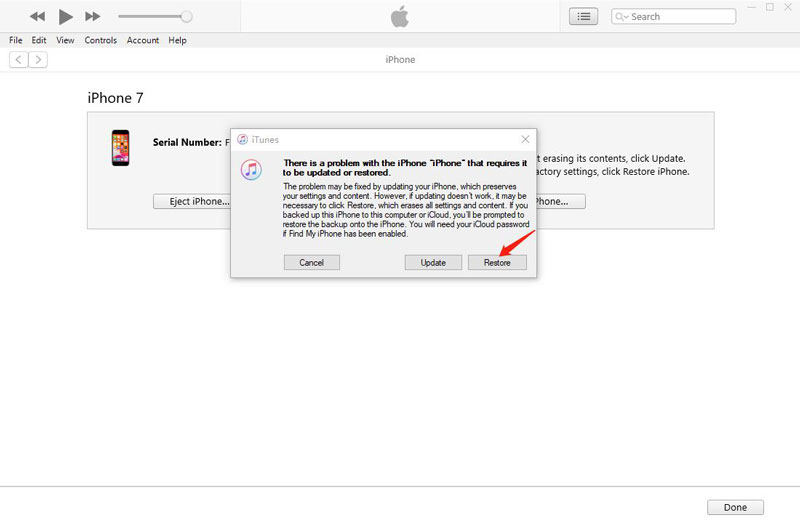
Although it is straightforward to connect your device and restore it, this process will delete all files you have on your iPhone. This includes any photos, videos, or even messages that are not backed up. If you want to solve the “iPhone disabled connect to iTunes” error without losing data, you must have a backup to iCloud taken prior to the error. Therefore it is always a good practice to backup data periodically.
Part 3. Cannot Connect to iTunes? 3 Quick Ways to Fix
Although we discussed all possible ways to connect your iPhone to iTunes, there are several instances when you can not connect to iTunes due to different errors. So, as promised, here are 3 ways to unlock iTunes-disabled iPhones without iTunes.
- Way 1. Unlock “iPhone Is Disabled Connect to iTunes” with UnlockGo
- Way 2. Unlock A Disabled iPhone without iTunes or Wi-Fi
- Way 3. Fix “iPhone Is Disabled Connect to iTunes” without Computer
Way 1. Unlock “iPhone Is Disabled Connect to iTunes” with UnlockGo
If you find yourself locked out of your device with the pop-up “iPhone is disabled connect to itunes”, you can use third-party apps like iToolab UnlockGo. This app is one of the most reliable iPhone unlocking services in the market, and you can follow the steps below to get started. It also has other advanced features like unlocking iCloud without a password or removing Apple ID without password. It is a handy tool that all Apple users should have installed on their computers.
UnlockGo – Best iPhone Unlocking Service
389,390,209 people have downloaded it
Step 1 Free download and install UnlockGo on your computer, launch the app and select “Unlock Screen Passcode”.

Step 2 Next, download the latest firmware package appropriate for your device. The firmware is usually large files, so it may take a while to download.

Step 3 Once you have downloaded the necessary firmware, you can begin removing your iPhone password by selecting “Unlock Now.”

Once the phone is unlocked, you can enter a new PIN or set a new biometric passcode.
Way 2. Unlock A Disabled iPhone without iTunes or Wi-Fi
If you get the “iPhone is disabled connect to iTunes” error and wondering how to unlock your device on a MacBook, follow the steps below:
- Step 1: Firstly, your macOS is Catanila and above.
- Step 2: Open a Finder window on your Mac.
- Step 3. Then put your iPhone into Recovery mode like Part 2 and connect it to Mac.
- Step 4. Now, you will see the pop-up as below saying “Your Mac has detected an iPhone in recovery mode.” Just click the “Restore iPhone” button.

Way 3. Fix “iPhone Is Disabled Connect to iTunes” without Computer
If there is no luck to connect your disabled iPhone to the computer, you can try to fix the iPhone disabled error with iCloud or Find My app. By using this method, your disabled iPhone must connect to a stable network and enable the Find My iPhone feature. Apart from that, you must remember the Apple ID and password. Then you can follow these steps to proceed:
- Step 1: Visit icloud.com on your computer or another iOS device.
- Step 2: Enter your Apple ID and password.
- Step 3: Navigate to “Find iPhone” and click on it.
- Step 4: Click on “All Devices” and choose your disabled iPhone from the list.
- Step 5: Click on “Erase iPhone” option. You need to enter your Apple ID and password again.

FAQs about “iPhone Is Disabled Connect to iTunes”
Q1: How to Fix “iPhone Is Disabled Connect to iTunes” without Losing Data?
Actually, there is no way to fix the iPhone disabled error without losing any data. But if you have backed up your personal data before, you can restore from iCloud backup.
Q2: Why Disabled iPhone Won’t Connect to iTunes?
There are many reasons why your disabled iPhone cannot connect to iTunes.
- Bad USB port or cable: If you use any third-party USB cable or if the USB port is not working properly, your iPhone won’t connect to the computer or iTunes. In this situation, you can try with different USB cable and port.
- The Apple USB driver has not been updated or installed on your computer: This problem can also lead to connection failed. Once you update or install the driver on your computer, your disabled iPhone will be recognized by iTunes.
- Parental Controls: If there is Screen Time passcode or Restrictions passcode on your device, iTunes will failed to recognize your device.
Conclusion
And that’s it; you now know how to fix the infamous “iPhone is disabled connect to iTunes" error from your phone both using iTunes and third-party apps like iToolab UnlockGo. You can use the one you like, but iTunes is extremely complex; you often have to go through hoops to get simple things done in the app. The other methods introduced in the article is relatively easy to proceed. You can choose one based on your situation.


