Locked myself out of my iPhone! If you forget your iPhone passcode or enter the wrong passcode too many times. Unfortunately, that’s the situation. So, is there any effective ways to get out of it? In this blog, we will teach you to unlock your iPhone in 3 ways and some things that you need to pay attention to.
Must-read before You Solve “Locked out of iPhone”
No matter what kind of way you use to fix this issue, your iPhone will be mostly wiped out I mean. And if you used to back up data in daily life, that would be super lucky.
Secondly, you need to confirm that if you have completely locked out of iPhone 13/12/11. If you see that “iPhone is disabled and try again in 1 minute”, just have a try. If failed, then you possibly need the ways below.
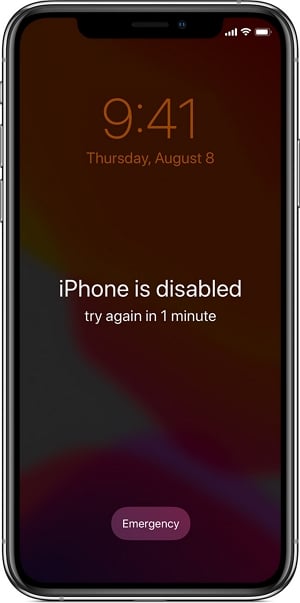
Basic Ways When You Locked Out of iPhone(70%-80% Working)
Here we introduce 2 very common ways to help solve the problem “locked out of my iPhone”. There are some requirements that you need to follow, just be careful with every step mentioned below. Again, the 2 ways will erase all data on your iPhone. If you want to unlock with one click, then you can go to the Advanced Way in the nex part.
Way 1. Put your iPhone into Recovery Mode and Restore iPhone to Factory Settings Using iTunes
You can also easily unlock the device by restoring it in iTunes. To restore your iPhone in iTunes, follow these simple steps. If you don’t have an iTunes, go to this download on your computer. Please make sure your computer is running Windows 10 or later. If you have installed iTunes on your computer, please update it to the latest version.
Step 1: Put your iPhone into Recovery Mode.
For iPhone 8 or later: Press and hold the side button and one of the volume buttons. Drag the slider to turn off the device. Then hold the side button as you connect the device to the computer. Continue to hold the side button until the recovery mode screen appears.
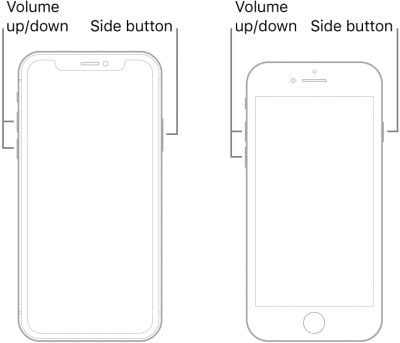
iPhone 7 and 7 Plus: Press and hold the Side or Top button until you see the power off slider. Drag the slider to turn off the device. Now, while connecting the device to the computer, press the Volume down button until the recovery mode screen appears.
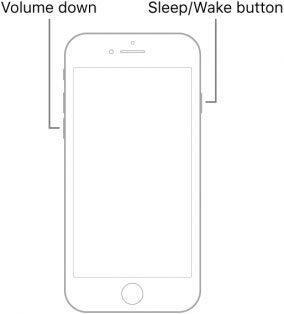
iPhone 6s and earlier: Press the Side or the Top button until you see the power off slider appear on the screen. Press the Home button while connecting the device to the computer. Keep holding the Home button until you see the recovery-mode screen.

Step 2: Then, connect the iPhone to the computer you used to sync the device previously.
Step 3: You should then see a message in iTunes asking you to “Restore” or “Update” the device. Click on “Restore” and wait for iTunes to install the latest version of iOS on the device.
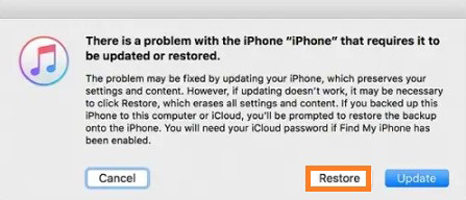
When the process is complete, you will need to set up the device as new and you can restore the device from an iTunes or iCloud backup. That’s how you get out of “lock out of iPhone.
However, the biggest disadvantage is that your iPhone will easily get stuck on restoring process and takes a long time to go back to normal. If you accidentally run into that situation, why not consider the ultimate way below?
Way 2. Unlock Your Disabled iPhone with iCloud/Find My iPhone
If you have logged into an Apple ID and enabled Find My feature on your locked iPhone, you can very easily erase the iPhone along with the passcode remotely. Here’s how to do it:
Step 1: Open your another iPhone/iPad/Mac.
Step 2: Go to https://www.icloud.com/find and sign in with your Apple ID and password. If you’ve forgotten your Apple ID or password, you can go to https://iforgot.apple.com/password/verify/appleid to recover it.
Step 3: Find the iPhone in the list of devices and then select “Erase iPhone”.

Advanced Way – Resolve Locked Out of iPhone with UnlockGo(100% Working)
If you still “locked myself out of my iPhone”, then iToolab UnlockGo is the best tool to help you out. This iOS unlocking tool can remove iPhone screen passcode regardless of the reason you were locked out.
The following are some of its features:
- This program allows you to remove all types of screen passcode including the 4-digit or 6-digit passcode or even Touch ID and Face ID from any iPhone or iPad easily.
- It allows you to remove the passcode of a broken, disabled, or locked iPhone easily in minutes.
- It can also very easily remove the iCloud Activation lock, allowing you to easily access and use the device.
- It is very easy to use, allowing you to unlock the device with no tech expertise.
- It’s compatible with the latest iPhone 15 and iOS 17.
Follow these simple steps to use this program to unlock your iPhone:
Firstly, let’s take a look at the video guide.
Step 1 Install UnlockGo on to your computer. Run the program and then connect the device to the computer. Once the program detects the device, click on “Unlock Screen Passcode” in the main window to begin the process.

Step 2 To unlock the device, you will need to install the latest firmware on it. UnlockGo has already detected the firmware needed for the device, just click “Download” and wait for the program to download the latest firmware.

Step 3 Once you have downloaded the necessary firmware, you can begin removing your iPhone password by clicking “Unlock Now”.

Step 4 The program will begin removing the password on the device. The process should take a few minutes. Ensure that the device remains connected to the computer until the process is complete.

How to Prevent iPhone Lockouts in the Future?
The easiest way to prevent getting locked out of iPhone and forgot passcode, is to use Face ID rather than a passcode. It is much easier to access the device and you are unlikely to find yourself in a situation where your child is playing with the device and they enter the wrong passcode too many times.
If you must use a passcode, it is important to choose something that is easy to remember. It is also a good idea to store the passcode in a password manager to make it easy to access them if you forgot and also keeps UnlockGo by your side.
More importantly, you gotta have a daily backup of your iPhone data.
Get out of Locked iPhone Successfully!
Now you know how to unlock your iphone. Several companies claim to be able to unlock iPhones without the need for passcodes, I have tested but many of them didn’t work. Therefore, We highly recommond you try the iToolab UnlockGo, which is actually very easy to unlock your iPhone. By the way, if you meet data loss during the process of unlocking your iPhone, don’t worry, iToolab RecoverGo also can help you.

