I dont know my phone screen lock password. I dont know apple id and password. how to open my phone ??
— From Apple Community
It can be very frustrating if you forgot your iPhone passcode. You can unlock iPhone with Face ID or Touch ID if you have set up one of them. And you can also erase iPhone with Apple ID. What if you forgot Apple ID and password, either? In this article, we’ll tell you how to unlock iPhone without Apple ID. Let’s get into it.
Things You Should Know Before Unlocking iPhone without Apple ID
Unlocking an iPhone without passcode or Apple ID can be easily done. But there are some things you need to mention before moving on.
1. If your iPhone is running iOS 17 and you changed the passcode within 72 hours, then you can enter your previous passcode and follow the on-screen instructions to set a new passcode.
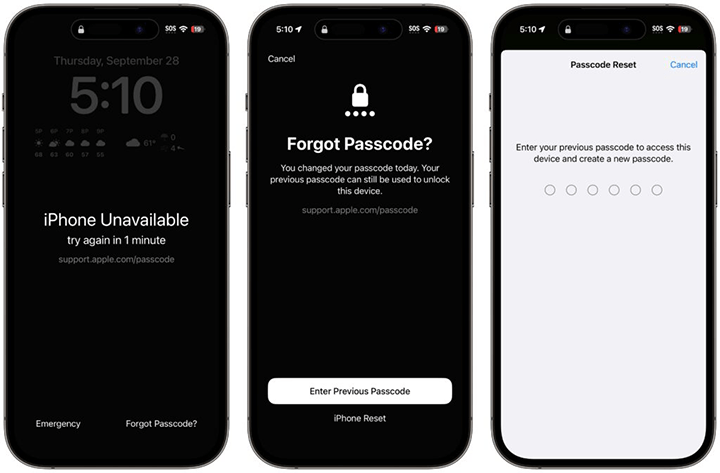
2. There are several methods to unlock iPhone passcode without Apple ID. All these methods will restore your iPhone to factory settings. If you frequently back up your iPhone to iTunes or computer, then you can restore your iPhone from a backup. Otherwise, you will lose all your precious data.
3. If you have logged into an Apple ID and turned on Find My feature on your iPhone before, you’ll need to enter the previous Apple ID and password to activate the iPhone. Since you have forgotten the Apple ID and password, you need a tool to activate iPhone without Apple ID.
How to Activate iPhone without Apple ID
Way 1. How to Unlock iPhone without Passcode or Apple ID
As already mentioned, there are several ways to unlock iPhone without Apple ID. Here, we will recommend an iPhone unlocker named iToolab UnlockGo. It can remove 4/6-digit passcode, Face ID and Touch ID from all iPhone/iPad/iPod touch models without Apple ID. In case that you need to activate the iPhone without Apple ID after resetting, iToolab UnlockGo is also helpful.
Here are the steps to unlock iPhone passcode without Apple ID.
Step 1 Free download and install UnlockGo on your Mac or Windows computer. Launch UnlockGo and choose “Unlock Screen Passcode” from the 6 options in the home screen.

Step 2 Connect your locked iPhone to your computer via USB cable. Then, UnlockGo will download a matching firmware package on your computer.

Step 3 Once done, click "Unlock Now" to move on. UnlockGo will begin to unlock your iPhone.

Way 2. How to Unlock iPhone without Apple ID via iTunes
If you don’t want to use any paid services, there is still a way to unlock iPhone without Apple ID for free. This method requires you to install iTunes on your Windows computer. Please ensure your computer is running Windows 10 or later. Using iTunes, you need to connect your locked iPhone to the computer with a USB cable and put it into Recovery Mode.
Here is how to put an iPhone into Recovery Mode.
- iPhone 8 and newer: Quickly press and release the volume up button, then volume down button. Press and hold the side button until you see the Recovery Mode screen.
- iPhone 7/7 Plus: Press and hold the volume down and side buttons at the same time. Release them when you see the Recovery Mode screen.
- iPhone 6s and older: Press and hold the Home and side buttons at the same time. Release them when you see the Recovery Mode screen.
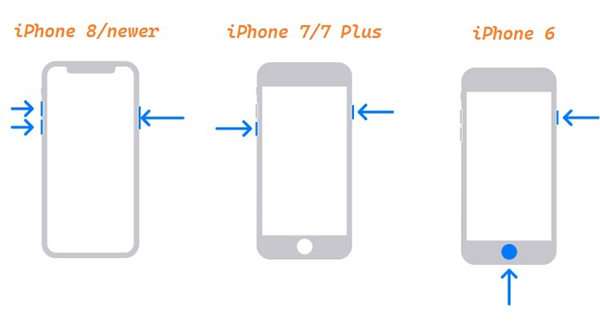
Then follow these steps to bypass iPhone passcode without Apple ID.
- On iTunes, navigate to the “Summary” panel and click on “Restore iPhone”
- You will receive a pop-up warning that all your data will be wiped out if you proceed with the restoration. Click on “Restore” and continue through the steps as instructed to reset your iPhone without Apple ID.
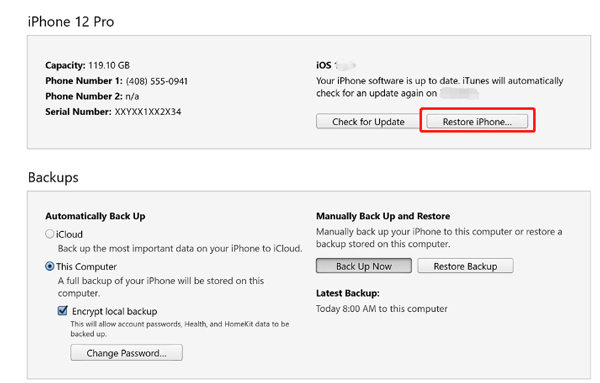
You can also use Finder on Mac to unlock iPhone passcode without Apple ID. The process is similar to that on iTunes.
Way 3. Contact Apple Support to Unlock iPhone
If you fail to unlock iPhone passcode with iTunes or Finder, you can contact Apple support to help you. The professional team will help you restore your iPhone. But the wait time will be long. And you need to offer some documents to prove that you’re the owner of the iPhone.
Bonus Tip: How to Find Your Apple ID
Apple ID is crucial for an iOS user to enjoy all Apple services. And you can easily unlock your iPhone with Apple ID. Do you want to look it up? In this part, we will tell you some tips to find your Apple ID.
1. If you have another iOS device like iPad/iPod touch, you can navigate to Settings – your name – Sign-In& Security to find the email address and phone number. You can try to unlock your iPhone with this email address.
2. If you have a Mac computer, you can check whether you have logged into an Apple ID in it. For macOS Ventura or later, navigate to Apple menu – System Settings, click on your name, then click Sign-In & Security. For the earlier versions of macOS, navigate to Apple menu – System Preference, click Apple ID. There, you will find the email address and phone number used to sign in.
3. If you’re part of a Family Sharing group, you can ask your family members to check the Family Sharing settings.
4. Please check all your inboxes for email from Apple
Conclusion
The solutions mentioned above are all tried and tested methods for successfully unlocking your iPhone without Apple ID. The easiest way to unlock or reset your iPhone/iPad is by using the iToolab UnlockGo, the most user-friendly tool specially made for this purpose. If you’re the adventurous type, you can try the other methods to get your iPhone unlocked. Let us know which method you prefer in the comments below.
iToolab UnlockGo – Master iPhone Password Unlocker
- Unlock all types of screen passcodes
- Bypass iCloud Activation Lock without password
- Delete Apple ID without Password
- Bypass MDM Lock & remove MDM profile
- Reset Screen Time Passcode in minutes






