Find My iPhone is one of the best iOS features that keep your iPhone safe and theft-proof. Most importantly, the feature can’t be turned off without your Apple ID and password. However, you can disable this feature by powering off your iPhone. In this blog, we’ll discuss methods that will help your clear your confusion about shutting off this feature.
“Shut off Find My iPhone, but how” you might have several questions like this if you’re selling or trading your device for a warranty claim. Further, you’ll learn about iToolab UnlockGo that can help you shut off Find My iPhone from computer without password.
What Happens When You Turn Off Find My iPhone?
The Find My iPhone feature can help you recover your lost or stolen device. With this feature, you’re able to locate the current location of your device on a map. This amazing feature also includes an Activation lock – a feature that helps you to prevent others from using your personal device. Therefore, when you turn off this feature, you might not be able to access these capabilities.
Further, it makes it more difficult for you to recover your device. You’ll always need to turn off Find My iPhone feature while trading or selling your iPhone.
How to Turn Off Find My iPhone without Password on All iOS Versions?
This section will guide you on how to shut off Find My iPhone and how iToolab UnlockGo can help you turn off this feature without a password. This iOS unlocking program can help you remove Screen Passcodes, Apple ID/iCloud accounts, Find My iPhone without password, and iCloud Activation Lock. Follow these steps to know how to shut off Find My iPhone without password:
Step 1: Download, install and open the iToolab UnlockGo on your PC, then click on the “Turn Off FMI” feature located at UnlockGo’s homepage.

Step 2. Now, plug your device into your computer and click “Trust” prompt on your phone. Now, you need to click n the “Start” button to continue disabling Find My iPhone.
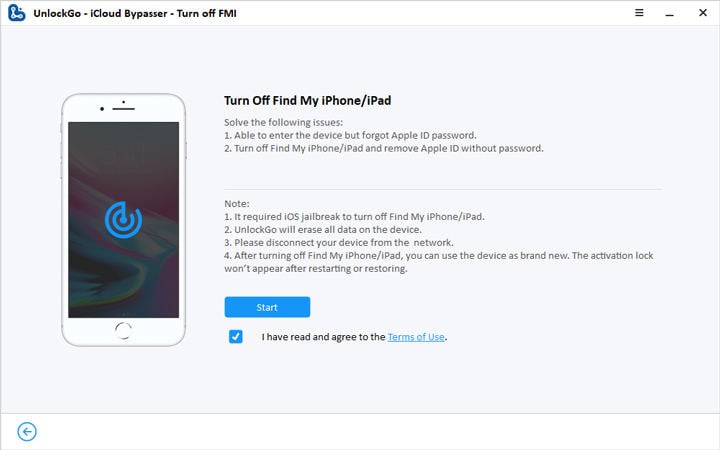
Step 3. After that, a jailbreak tool will be downloaded to your computer. Click “Jailbrek” and follow the onscreen instructions to jailbreak your device.

Step 4. Once your device has been jailbroken, confirm your device information and click “Remove”, and UnlockGo will auto turn off FMI. It will take a few minutes.

Step 5. After that, you will need to check the status of FMI by following the onscreen step, and click “Confirm”.

Step 6. Last, waiting for the process done and your FMI will be removed successfully.

With iToolab UnlockGo you can easily turn off Find My iPhone online. It works on iOS 14 and below versions,so you don’t have to worry about support issue. However, if you are a iOS 14 below users, here are some other ways for you. But it’s not 100% working.
How to Shut Off Find My iPhone without Password on iOS 14 Below?
Different iOS versions have different ways to turn off Find My iPhone. Here are 3 ways for old iOS versions.
Way 1: Erase iCloud’s Account Description (iOS 12/11)
In this section, you’ll know how to shut off Find My iPhone without a password on iOS 12 or 11. It would be best if you had to go to Settings > General > Reset. Now, you need to tap on the “Erase All Content and Settings.”
Way 2: Use DNS Server (iOS 10/9/8)
DNS server bypass to turn off Find My iPhone is a quite simple and easy method. This method can bypass all locks. You need to go to Settings > Wi-Fi and find the network your device is connected to.
Now, tap on the “I” option to open the DNS servers panel. Tap on the “Configure DNS” option and enter your regional IP address.
Way 3: Delete iCloud Account (iOS 7)
You can shut off Find My iPhone feature by deleting your iCloud account. You can do this by going to Settings > tapping on iCloud Slider > Choose the Delete Account option.
You may need to do this a couple of times. Once it’s done, your phone’s screen will be stuck, and you need to power off your iPhone. Go to Settings > iCloud and tap on the Delete Account button to continue.
How Do I Shut Off Find My iPhone Remotely with iCloud?
If you’re wondering, “How to shut off Find My iPhone remotely?” then you need to perform the following steps:
- Open a web browser on your PC, go to the iCloud website, and sign in using your Apple ID and password.
- Tap on the “All Devices” option located at the top center and select the target device.
- Click on the “Erase the Device” button to continue. Then, you need to click on “Remove from Account.”
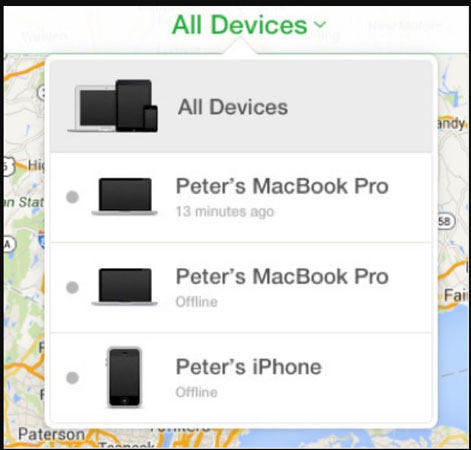
Note: Don’t enter a message or number while erasing your device.
Summary
Find My iPhone features keep you well informed about your phone’s current location. However, you may need to disable this feature if you’re selling your iPhone. In this blog, we’ve discussed how you can use different methods to shut off Find My iPhone feature on your iOS device. We’ve also discussed iToolab UnlockGo that can help you unlock any iCloud or iPhone lock with ease.






