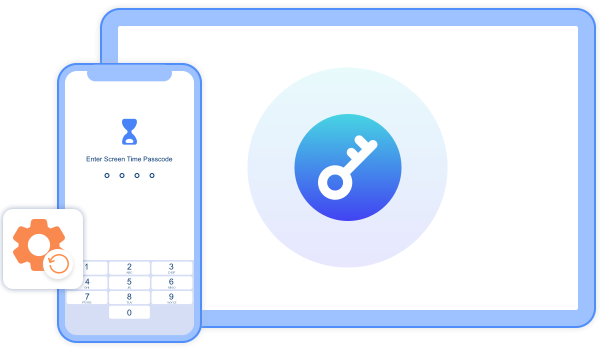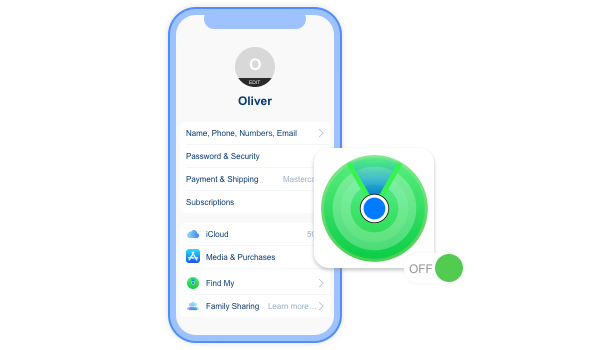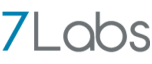iOS 26 Compatible
All-in-One iPhone Lock Removal Tool
Remove types of locks on iPhone/iPad/iPod touch without password
Available for:
![windows]()
![mac]()
23.8M+
Downloads
6M
Unlocks
100%
Security
30
Days
Money Back
Why US - Save You in All Scenarios
Purchased a used phone but it said iPhone locked to owner? Forgot your Apple ID password? Forgot iPhone passcode? Don't worry! UnlockGo can help you unlock iPhone without passcode in different cases.
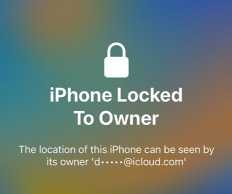
iPhone locked to owner
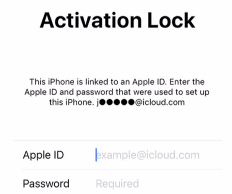
Stuck on activation lock
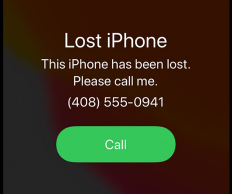
This iPhone has been lost
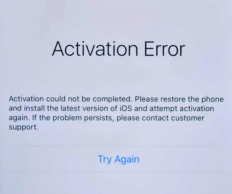
Activation error
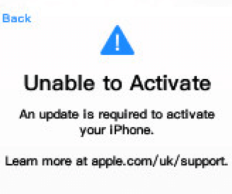
Unable to activate
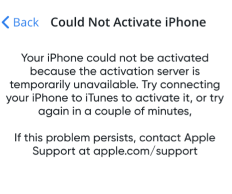
Could not activate iPhone
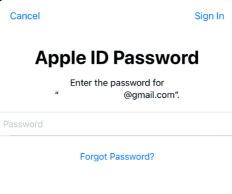
Forgot Apple ID password
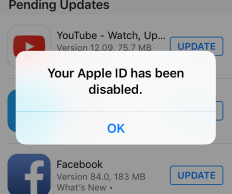
Your Apple ID has been disabled
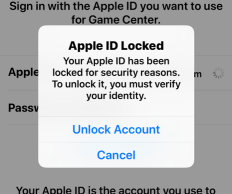
Apple ID locked
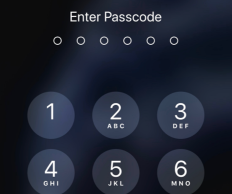
Forgot iPhone screen passcode
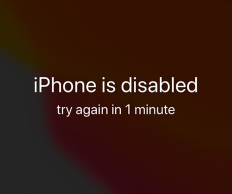
iPhone is disabled
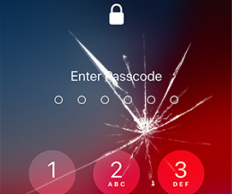
Broken screen
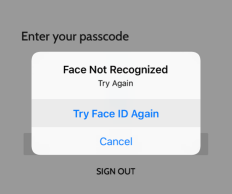
Face/Touch ID can't be recognized
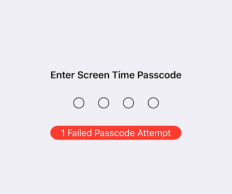
Forgot Screen Time passcode
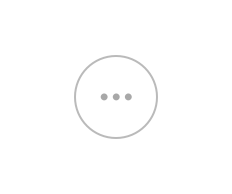
More. Stuck on MDM sign in screen...
Bypass iPhone Locked to Owner Effortlessly
- Remove Activation Lock without previous owner.
- After removing the iCloud Activation Lock, you can start using all the features just like a new, branded phone.
- Support bypassing iCloud Activation Lock on iPhone, iPad or iPod touch.
A Powerful Tool to Delete Apple ID without Password
- After deleting Apple ID, you can take full control of your iOS device without restrictions.
- You can also enjoy all iCloud services and features.


Unlock All Types of iPhone Screen Locks
- 4/6 - digit passcode
- Custom numeric code
- Custom alphanumeric code
- Face ID or Touch ID
Looking for Another Solution
Bypass MDM Lock
Reset Screen Time Passcode
Turn Off FMI
UnlockGo enables you to bypass MDM lock screen and remove MDM profile without the username and password in a few minutes. Also, it will not erase your data and no jailbreak is required.
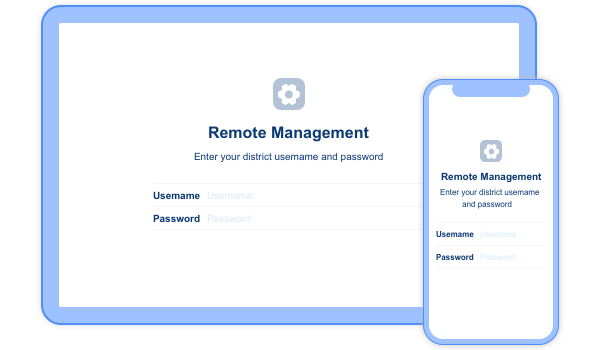

Trusted by the World's Best


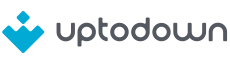


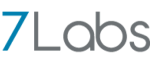

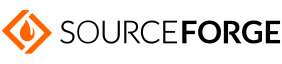
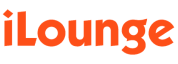



UnlockGo (iOS)
Get rid of the trouble of various iPhone locks.
Available for:
Tech specs
Computer OS
Windows: Win 11/10/8.1/8/7
Mac:
14(macOS Sonoma),
13(macOS Ventura),
12(macOS Monterey),
11(macOS Big Sur),
10.15 (macOS Catalina),
10.14 (macOS Mojave),
Mac OS X 10.13 (High Sierra),
10.12(macOS Sierra),
10.11(El Capitan)
FAQs
Q2: Is UnlockGo legit?
Q3: Does UnlockGo actually work?
Q4: How much does UnlockGo cost?
Tips
- How to Remove iCloud Activation Lock without Password (iOS 16.7)
- This Apple ID is not Active? Real Fixes Here
- [Latest!]How to Remove Bypass Activation Lock iPad with 5 Ways 2025
- How to Activate iPhone without Apple ID 2025
- [iOS 16]How to Remove Activation Lock iPad without Apple ID
- Top 7 iCloud Activation Lock Removal Tool Download Free
- How to Bypass iCloud Activation Lock with Jailbreak
- How to Remove MDM from iPhone with/without Password