My iPhone settings says that my iPhone is supervised and managed by a company I never heard of (Suncor Energy). How can I get rid of this without resetting my iPhone? I have never been part of, nor heard of, suncor energy, and I bought this phone as used, but my iPhone has never said that it was supervised and managed by Suncor energy before.
— From Apple Community
In the world of mobile devices, it’s not uncommon to come across the message “This iPhone/iPad Is Supervised and Managed by” on your device. This statement can often cause confusion and concern for users who are unsure about its implications. In this article, we will delve into device supervision and management, understand why your iPhone or iPad might display this message, and explore ways to remove it if desired.
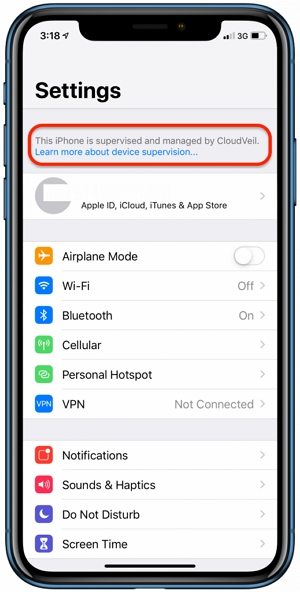
Why Does My iPhone/iPad Say Supervised and Managed?
To comprehend the meaning behind the supervision and management of your iPhone or iPad, it’s important to understand Apple’s Mobile Device Management (MDM) system. MDM is a framework that allows organizations to remotely configure and manage iOS devices, enabling administrators to enforce specific policies, restrictions, and configurations on these devices.
When an iPhone or iPad is supervised, it indicates that it is under the control of an MDM administrator. This level of control grants the administrator the ability to monitor and manage various aspects of the device, including app installations, security settings, and content restrictions. Supervision is commonly utilized in educational institutions or enterprise environments to control the devices deployed within their network.
How to Know What Your Administrator Is Supervising?
When your iPhone or iPad is under supervision, the organization or institution that owns the device has the authority to install a profile that controls various features and settings on your device. If you are curious about the specific modifications made by your administrator, you can follow these steps to check your device settings:
- Open the Settings app on your iPhone or iPad.
- Scroll down and tap on “General.”
- Look for the “VPN & Device Management” option. Tap on it to access further details.
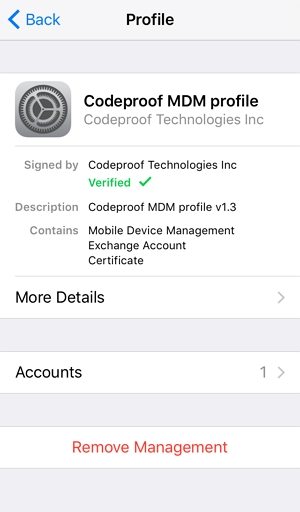
Checking the “VPN & Device Management” section in your device settings allows you to determine if your iPhone or iPad is supervised and provides you with visibility into the modifications implemented by your administrator. If you have any questions or concerns, don’t hesitate to engage in a conversation with your administrator to better understand the purpose and extent of supervision on your device.
How to Remove “This iPhone/iPad Is Supervised and Managed by”?
If you find that the supervision and management of your device limit your freedom or you simply wish to remove the message, there are methods to fix this issue. Let’s explore two potential approaches.
Way 1. Remove Device Supervision from iPhone/iPad from Settings
If you have access to the MDM password or have reached out to your organization’s IT department for assistance, you can remove device supervision from your iPhone or iPad through the device’s settings. Follow these steps to proceed:
- On your iPhone or iPad, open the Settings app.
- Scroll down and tap on “General.”
- Look for the “Device Management” or “Profiles & Device Management” option and tap on it.
- You will see the name of the MDM profile associated with the device supervision. Tap on the profile name to access the available options.
- Within the profile settings, look for an option such as “Remove Management,” “Remove Profile,” or similar wording. Tap on this option.
- A prompt will appear, asking you to confirm the removal of the device supervision. If prompted, enter the MDM password provided by your administrator.
- Follow any additional on-screen prompts or instructions to complete the process of removing the restrictions and supervision on your iPhone or iPad.
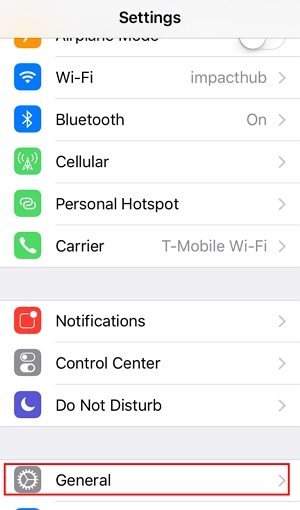
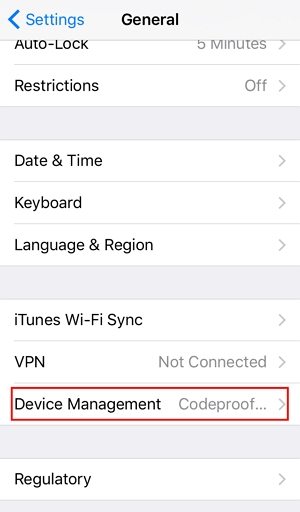
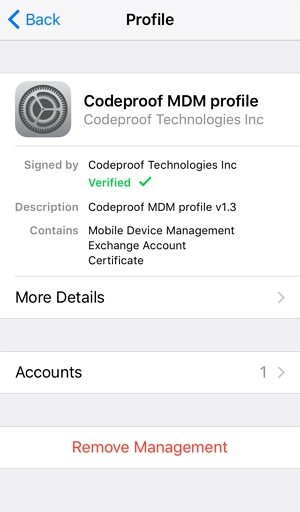
By following these steps, you can easily remove the device supervision from your iPhone or iPad, granting you more control and freedom over your device’s settings and features. It’s important to note that this method relies on having the MDM password, which is required for successful removal. If you do not have the password, or if additional security measures are in place, you may need to explore alternative methods or seek assistance from your organization’s IT department.
Way 2. Remove “This iPhone/iPad Is Supervised and Managed by” without Password
Alternatively, if you purchased a second-hand iPhone/iPad or can not reach out to the administrator, you can turn to third-party solutions. One such program is iToolab UnlockGo, which offers a feature specifically designed to bypass the MDM lock on iOS devices. By utilizing this tool, you can regain control over your iPhone or iPad without requiring the administrator’s password.
Main features of iToolab UnlockGo
- Bypass MDM lock or remove MDM restrictions from iOS devices without password.
- It won’t erase your data or jailbreak your iOS device.
- It allows you to regain full access to your iOS device within minutes.
- It supports all iOS versions higher than iOS 10.0, including the latest iOS 17 beta.
- UnlockGo can also be used to remove screen passcode, iCloud Activation Lock and Apple ID.
Here are the steps to remove device supervision from iPhone/iPad using iToolab UnlockGo:
Step 1 Launch iToolab UnlockGo on your computer. Select the “Bypass MDM” feature from the main interface. Connect your iPhone or iPad to the computer using a USB cable. Then click “Unlock Now” to continue.
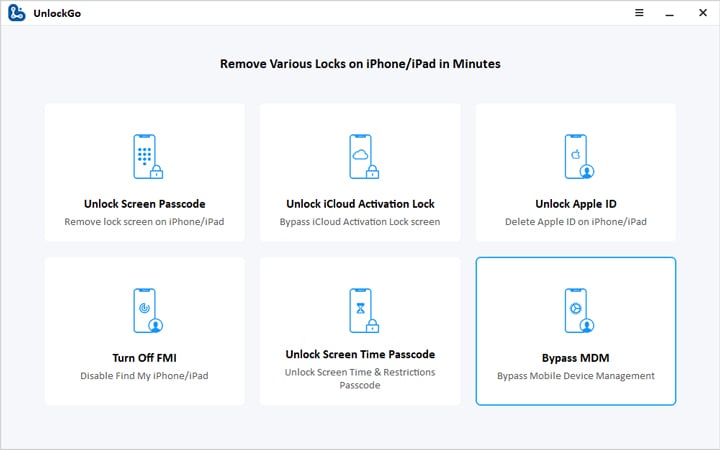
Step 2 Please enter the screen passcode to unlock your iOS device and click “Trust”.
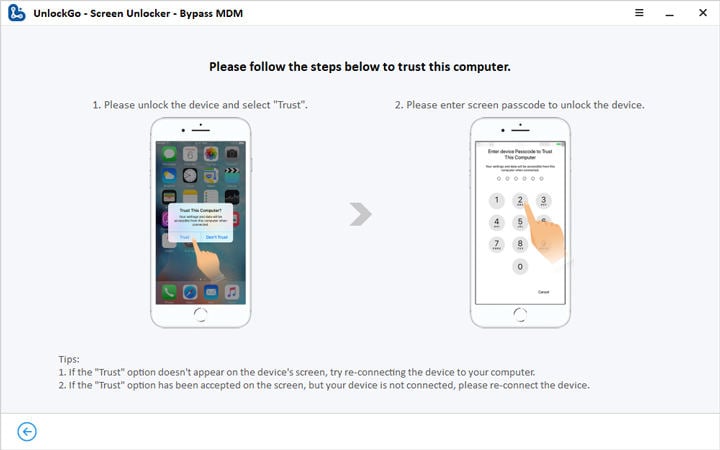
Step 3 Once done, the tool starts to bypass the MDM lock. Several minutes later, you’ll regain full control of your iOS device.
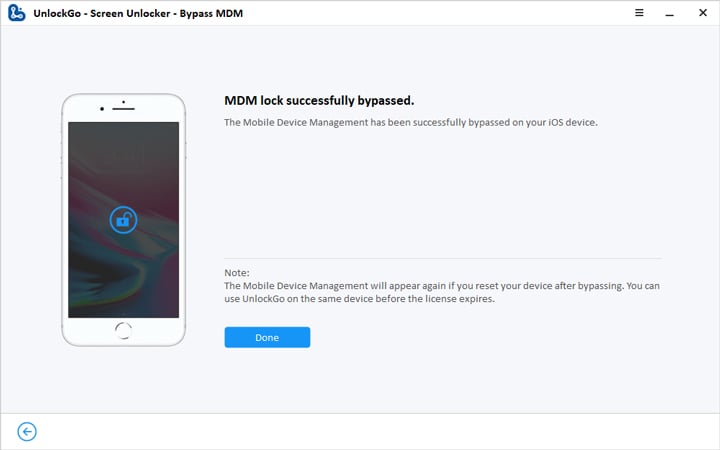
By following these steps and utilizing iToolab UnlockGo, you can effectively remove the “This iPhone/iPad Is Supervised and Managed by” message and regain control over your device, even without the MDM password.
No More Worries About iPhone/iPad Supervision
In conclusion, if you find your iPhone or iPad displaying the message “This iPhone/iPad Is Supervised and Managed by,” there is no need to panic. Understanding the concept of device supervision and management can help you navigate this situation. By exploring the available options to remove device supervision, whether through the device’s settings or with the assistance of third-party tools like iToolab UnlockGo, you can regain control and enjoy a device that aligns with your personal preferences.


Thank you for your interesting article, will this new software not permanently remove this management profile and why? what verified means? is it that profile is active? If there is no remove management option does that means it cannot be removed by the new software?
Hi Aly, if you reset, restore or update your device, the MDM lock will be back. If you know the password, you can use the “Remove Management” option to remove MDM lock on your own. If you don’t know the password, you can get help from a tool like UnlockGo (iOS).