WhatsApp is the leading instant messaging and media-sharing app. It has billions of users all over the world, making it a top-ranked application in its category. Indeed, WhatsApp users tend to receive a lot of media in terms of photos and videos. For most users, all these media files become useless after a certain period of time. Undoubtedly, most of the users only concern about the conversations. For this reason, they want to back up chats only in WhatsApp.
How to backup chats only in WhatsApp? Indeed, this is one of the most asked questions on Google. There are many people who look for the best way to back up only WhatsApp chats. WhatsApp doesn’t come with a feature to exclude photos from backup files. However, you can exclude videos while creating a backup file on your Android or iOS device. This is frustrating for many users who want to change a phone but don’t need a ton of images while restoring a WhatsApp backup. In this article, we will discuss some effective ways to back up WhatsApp chats only. Let’s get started!
How to Backup Only Chats in WhatsApp
Are you searching for ways to back up chats on WhatsApp? In this section, you will learn how to back up specific contact chats and all chats. Read on to find out more!
On iPhone
Wondering how to back up only one chat in WhatsApp for iPhone users? Indeed, creating a backup on iPhone is a bit different than creating it on Android. However, the good thing is that you can create a backup of any specific chat as well as all chats.
Specific WhatsApp Chat
1. Tap on the specific WhatsApp chat you want to create a backup for. Choose the “Contacts Name” option on the screen.
2. Keep scrolling down to find the “Export Chat” option. Make sure to click that option in order to export a specific WhatsApp chat.
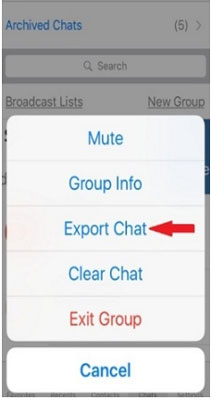
3. You will see a pop-up on your screen asking you to create a backup file with media or without media. You need to choose “Backup the chat without Media.”
4. In the last step, you can simply export this specific WhatsApp chat using “Mail” or any other application.
All Chats
1. Launch the WhatsApp application on your iPhone device.
2. Go to Settings > Chats > Chat Backup.
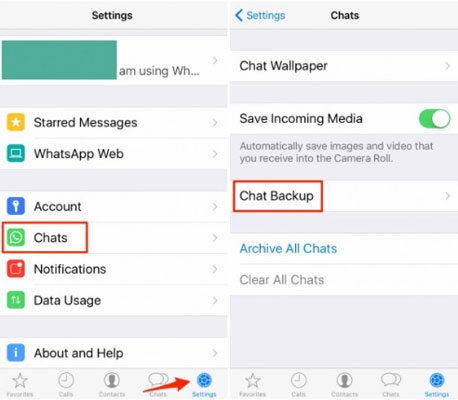
3. To create a backup of all chats to your iCloud, make sure to tap on the “Back up Now” option.
4. Also, WhatsApp allows you to create a scheduled backup that’s convenient for you. You can enable the “Auto Backup” option and select your backup frequency (Daily, Weekly or Monthly).
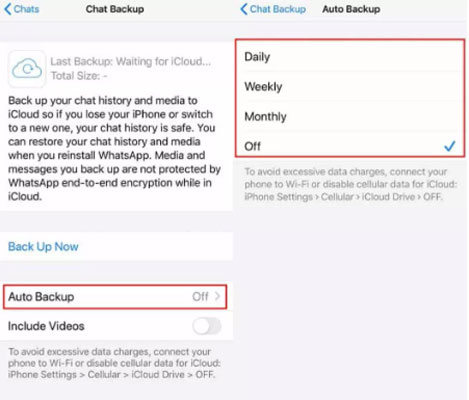
If you do not want to include videos in your backup files, disable the “Include Videos” option.
On Android
How to backup only messages in WhatsApp for Android users? Many Android users are looking for an effective way to back up their chats only. Some of them want to backup a specific chat, while others want to create a backup for all chats. In this section, we have got you covered.
Specific WhatsApp Chat
1. Open the WhatsApp application on your Android device. Click on the WhatsApp chat that you would like to backup manually.
2. Tap on the “three-dot icon” and select the “More” option. After that, go to the “Export Chat” option.
3. A pop-up will appear on the screen asking you to create backup with or without media files. If you want to do without media files, make sure to export that specific chat in WhatsApp. You can use any other application to export the specific WhatsApp chat.
All Chats
1. Firstly, launch the WhatsApp application on your Android device.
2. Go to Settings > Chats > Chat Backup > Back Up by clicking on the “three-dot icon” option.
3. In the last step, you can choose whether to include videos or not in the backup. Make sure to disable the “Include Videos” option to backup chats only.
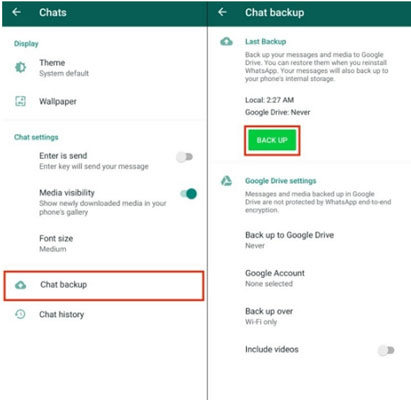
Also Read: How to Restore Single Chat in WhatsApp
How Can I Backup WhatsApp Chats without Media?
WhatsApp allows users to create backup files with or without videos. But, there is one other way to backup even without media.
On Android
1. Open a File Explorer application on your device
2. Go to the “WhatsApp” folder in the internal storage of your device
3. Under the “Media” option, you can locate the “WhatsApp Images” folder. After that, rename this folder to exclude images.
4. Launch the application and go to Settings > Chat > Chat Backup > Backup. Also, make sure to disable the “Include Videos” option.
On iPhone
1. Open the WhatsApp application on your iPhone device.
2. Go to Settings and click on Backup
3. Disable the “Include Videos” option to create backup files without media
Tip: How to View WhatsApp Chats from Backup
How to view WhatsApp chats from backup? Indeed, iToolab RecoverGo (WhatsApp) is the leading application for users to backup and view WhatsApp chats. In addition, it allows you to view WhatsApp chats from backup following the below steps.
1-Click to View WhatsApp Chats from Backup
389,390,209 people have downloaded it
Step 1 Select “Backup and View WhatsApp Data”
Launch the WhatsApp application on your device and choose the “Backup and View WhatsApp Data” option.

Step 2 Backup WhatsApp Data
If you to create a backup of WhatsApp Business Data, make sure to choose the “Backup Now” option.
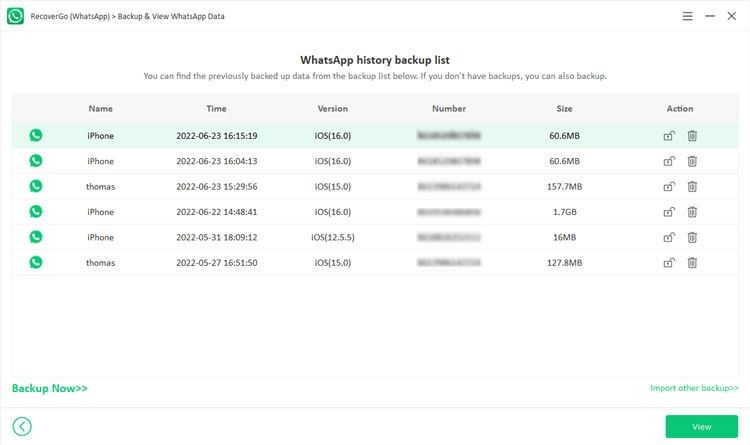
Note: If you find data loss in the backup, you can select the data and click “Restore” to restore the data directly.
Then select the account you want to backup and RecoverGo (WhatsApp) will backup your data with few minutes. Click “OK” to complete the step.
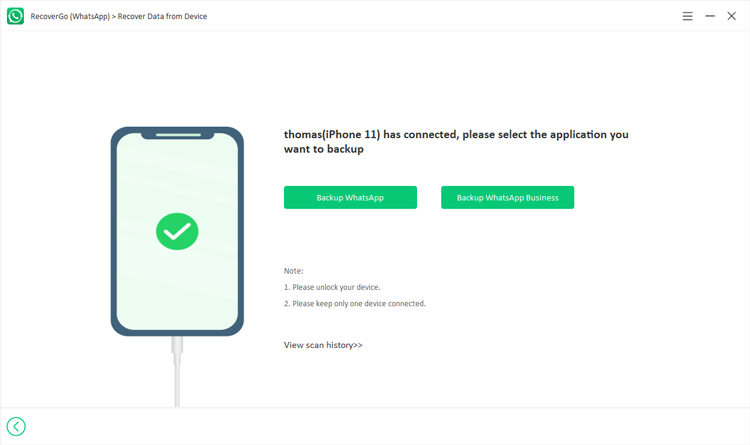
Step 3 View WhatsApp Backup
After successfully creating a backup, RecoverGo allows you to view backup files on the interface. You can preview and select the “Next” option to continue.
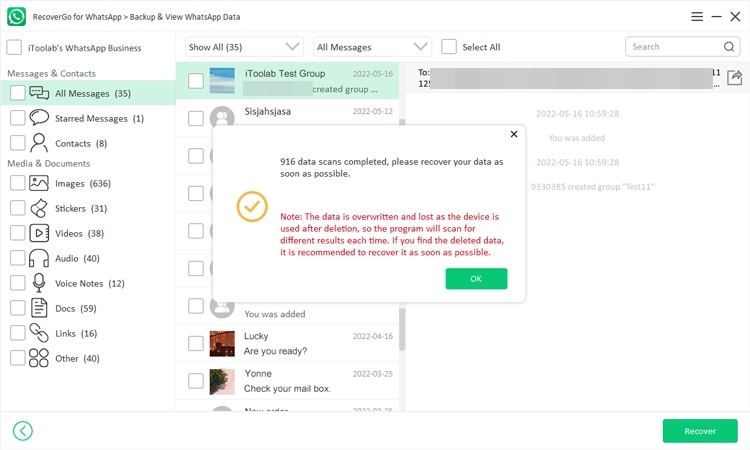
Conclusion
WhatsApp doesn’t come with a feature to create backup files without photos. However, you can choose to include or exclude videos while creating a backup. There are a few proven ways of creating a backup of WhatsApp chats only. All you have to do is follow the discussed ways in the article. In addition, iToolab RecoverGo (WhatsApp) is the best tool to restore WhatsApp messages or view backup files. It is a 100% safe and secure application for the users.



