WhatsApp has become an important tool for businesses to reach out to their customers, and companies are investing in WhatsApp ads to get new leads. However, one issue many business owners have is how they can backup WhatsApp business account data so that the generated leads are not lost.
So in this guide, we discuss all the possible ways you can back up WhatsApp Business on Android and iPhone.
Part 1. Can I Backup WhatsApp Business
WhatsApp Business is a separate app, and similar to the original WhatsApp, you can backup WhatsApp Business on the cloud, which can be restored when installed on a different device. However, it is important to note that the backup will clon your current WhatsApp data, so if you delete or make changes to your WhatsApp and then proceed to backup, the previous data will be overwritten.
Part 2. How to Backup WhatsApp Business Android
If you want to backup WhatsApp business on your Android device, there are two main ways to do that. You can either choose to back up WhatsApp business on your local storage, preferably on an SD card to be transferred to other devices later. Or, you can backup WhatsApp business on Google Drive to store it safely on the cloud. Let’s have a detailed look at how each of these processes works.
Way 1. WhatsApp Business Backup to Local Storage
Having a backup of WhatsApp on your local storage has several advantages. You can easily transfer data to a new device without worrying about the internet. You can also rest assured that your data is safe and not easily accessible by hackers. However, the downside of WhatsApp Business Backup to Local Storage is the complexity involved. There are several steps you have to take as described in the steps below:
- Step 1: Open WhatsApp > tap on the 3-dot menu icon and select the Settings option in the drop-down menu.
- Step 2: Go to Chats > Chat backup from the Settings screen.
- Step 3: On the next screen, tap on the Backup button to make a copy of WhatsApp Data to your Android phone’s internal storage.
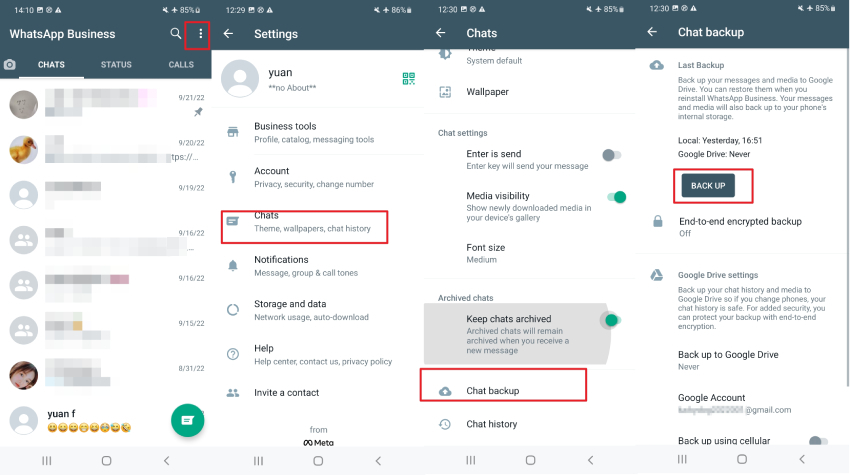
Note: You can only have one backup copy on your local storage. If you proceed with restoring again, WhatsApp business on Android will overwrite the previous backup. If you need multiple backups, each with its own dataset, try back up WhatsApp business on a PC.
Way 2. Back up WhatsApp Business to Google Drive
The most popular way to backup WhatsApp business is to use Google Drive as cloud storage. Your data will be safely kept in the cloud and can be used to backup WhatsApp on any android device.
Here is a step-by-step guide on how to backup WhatsApp on google drive:
- Step 1: Open whatsapp and Tap More options > Settings > Chats > Chat backup > Back up to Google Drive.
- Step 2: Select the Google account to which you’d like to back up your chat history.
The backup process can take a while, depending on your file size.
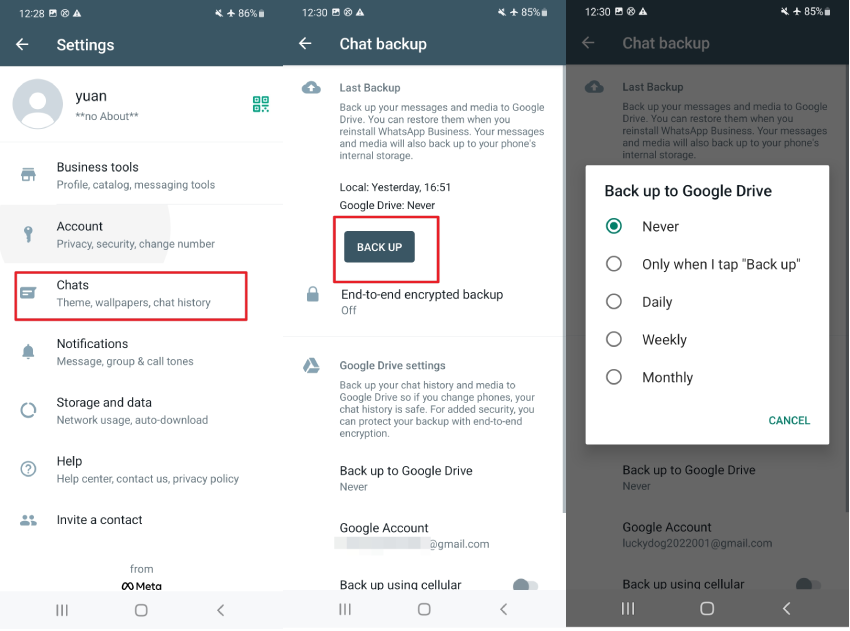
Like local storage on Android, backup to google drive also overwrites previous data, making it not the ideal setup for multiple backups of your WhatsApp data.
Part 3. How to Backup WhatsApp Business iPhone
If you are using an iPhone like the standard WhatsApp app, you can backup your data on iCloud to be restored on a different Apple device. However, iCloud only provides 5GB of free storage, which may not be sufficient to backup large WhatsApp files, and you may need to purchase additional iCloud storage for a complete backup. Here is a step-by-step guide to help you out.
- Step 1: Firstly, launch the WhatsApp Business application on your device and go to its Settings option by tapping on the gear icon from the bottom panel.
- Step 2: Navigate to Chat Settings > Chat Backup and ensure your iCloud account is linked to WhatsApp Business.
- Step 3: Now press the “Back Up Now” button to backup WhatsApp business on iPhone.
Note: Skip to the next section if you need to transfer WhatsApp business data from iPhone to Android or vice versa.
Part 4. How to Backup WhatsApp Business to PC
As we have already seen, to back up WhatsApp business in google drive and iCloud is often limiting and may require you to buy extra storage if you have large files. Therefore, we recommend you to use iToolab WatsGo – Best WhatsApp Transfer, Backup & Restore Tool. It is a third-party solution that allows one-click backup and restoring of WhatsApp business to PC.
You can have multiple backups of your device and can choose which backup you want to restore from. Here is a step-by-step process for using WatsGo on your computer.
Step 1: Download and install WatsGo-WhatsApp on your computer and connect your device.
Step 2: From its home menu, launch the option “WA Business”.

Note: The application will automatically detect your device and will display its snapshot here. You will also have an overview of the type of files you can backup.

Step 3: Press the start button and wait for the transfer to finish. Depending on the size of your file, this can take a few minutes.

Note: For some Android devices, you need to unlock your device and go to WhatsApp Settings > Chats > Chat Backup to take a backup on your phone’s local storage. You then need to reinstall WhatsApp and log in to your account. Now, skip the restore Google Drive backup option and restore your WhatsApp data from the local storage instead.
Part 5. Transfer WhatsApp Business Backup Android to iPhone
We previously discussed backup of the WhatsApp business on iPhone and Android. But if you want to transfer WhatsApp business backup from Android to iPhone or vice versa, iToolab’s WatsGo-WhatsApp Transfer can help you out.
Here is a step-by-step guide for help.
Step 1. Download and install WatsGo-WhatsApp on your computer if you haven’t already and open it.
iToolab WatsGo – WhatsApp Business Backup Tool
389,390,209 people have downloaded it
Step 2: Connect both the devices to your computer via a USB cable.
Step 3: On the dashboard, you will find an option “Whatsapp Business Transfer” press on it.
Note: WatsGo should automatically detect both your devices; you can set one device as the source and the other as the destination. You can also flip the devices by pressing the “Flip” button.
Step 4: You should now see a list of file types you can transfer, choose the ones you need.
Step 5: Press on start, and all your files should now be transferred safely from your Android to your iPhone or vice versa.
Conclusion
WhatsApp is used by over 2 billion people worldwide. So as a business owner, you should make the best use of the app to create a list of high-quality leads. But do not let your efforts go in vain by losing all your WhatsApp data. Download iToolab WatsGo – WhatsApp Transfer and easily backup WhatsApp business data on your computer.







