Samsung has built its native data transferring app, Smart Switch, to make the data transfer process handy and fast. Its main goal was to make it easier to switch to Samsung from iPhones and other devices. So, if you are switching to Samsung and wondering, does Samsung Smart Switch transfer WhatsApp messages? Then, this article is for you.
In this article, I have revealed the question “does Samsung Smart Switch transfer WhatsApp messages”. Moreover, I have also explained the purpose and use of the Samsung Smart Switch application but first of all, let me give a short introduction to Smart Switch, in case you don’t know.
Part 1.What is Samsung Smart Switch?
Samsung Smart Switch is a built-in app for Samsung Galaxy devices. Its main purpose is to make the data transfer process to their new Samsung galaxy device easier for its users and those folk who want to switch from iPhone to Samsung devices.
Basic Purpose Of Samsung Smart Switch
The basic purpose of the Samsung Smart Switch is to transfer data from your old phone (it could be either iOS, windows or old android phone) to your new Samsung Galaxy device. Generally, transferring data to new android devices was a tricky process, especially from iOS devices.
Samsung launches its data transferring program Smart Switch to solve these problems. This program transfers contacts, messages, music, photos, apps, device settings and many more data from any device to your new Samsung device.
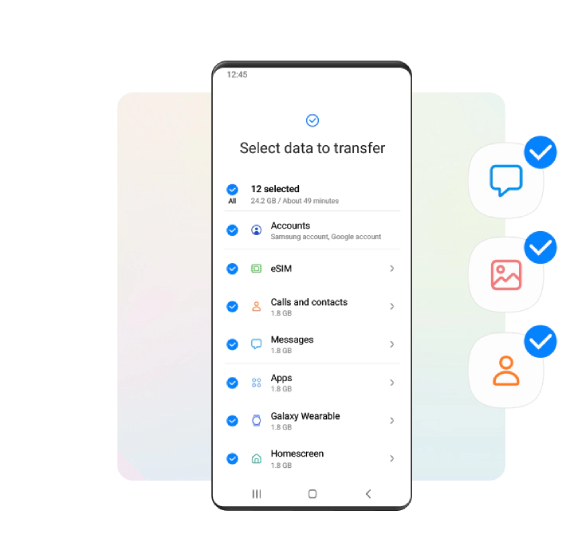
Does Samsung Smart Switch Transfer WhatsApp Messages?
Does Samsung Smart Switch Transfer WhatsApp Messages from iPhone especially? Yes, Samsung cliamed that it has supported Samsung Smart Switch to transfer your WhatsApp conversations from an iPhone to a Samsung device in the year of 2021.
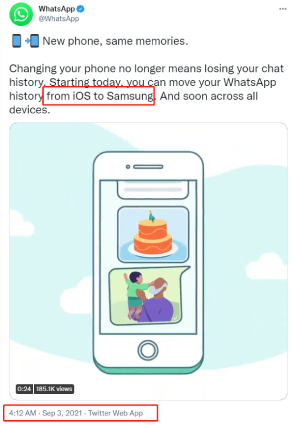
Part 2. How To Transfer WhatsApp From iPhone to Samsung Using Smart Switch?
Transferring WhatsApp messages with Smart Switch is not rocket science. You need to check a few things, and you can easily do it at your home. I have thoroughly explained how you can Samsung Smart Switch transfer WhatsApp messages?
Things Required For The Process: You need to check the following few things before starting the process
- WhatsApp must be up to date on old iOS or Android devices.
- USB-C to Lightning bolt cable
- The Samsung Smart Switch should be updated to the latest version.
- WhatsApp must also be up to date on the new Samsung device.
Step #1. Connect Your Both Phones With A Cable
The first step is to connect both phones with the USB-C to USB-C cable if Androids OR; USB-C to lightning Bolt if transferring WhatsApp messages from iPhone.
Step #2. Scan The QR Code
When prompted, open the Samsung Smart Switch app, and the new device will be automatically detected when promoted. So, you may choose iOS or Android.
After classifying the previous phone to the Samsung Smart Switch, It will open a QR code that you can scan with your previous phone camera.
Step #3. Start The Transfer Process On Smart Switch
When you scan the QR code, there will be a new window open in the app, where you’ll select WhatsApp data and Tap on start.
After a few minutes, the application will automatically let you know that the process has been finished.
Step #4. Erase Your WhatsApp Data From Previous Phone
After transferring data to your new phone, remember that your WhatsApp data is still present on your previous phone. You should either delete WhatsApp or reset the previous phone to factory settings.
Part 3. How To Transfer WhatsApp Between iPhone And Andriod (All Phones)
Samsung Smart Switch is a good app, but one of its most significant disadvantages is that it is only available on Samsung phones, and you can only use it when you want to transfer data to Samsung phones.
Don’t worry! If that is your case too, there is an application called iToolab WatsGo. It is built to transfer WhatsApp between iOS, Android and Windows. One of the most significant advantages of this app is that you can also transfer Viber and many other apps.
I have also explained the process of transferring WhatsApp messages from iPhone to Android devices down below;
Step #1. Download and Launch WatsGo Whatsapp Transfer On Your PC
The first step is to choose WhatsApp from the left and then go to the main interface to select “WhatsApp Transfer”.

Step #2. Connect Your Both Phones With Your PC

When you connect both phones, the application will automatically detect both phones. It will make one phone a source and another phone a destination. You can flip over the source and destination devices accordingly.
Step #3. Click Transfer On WatsGo – Whatsapp Transfer

After setting the devices rightly, click start on the process. It will automatically start transferring the WhatsApp data and let you know when completed.
Conclusion
Does Smart Switch transfer Whatsapp messages? Yes, it does, and it is one of the most reliable ways to transfer Whatsapp messages to Samsung devices. But there’s one drawback: you can only use Smart Switch to transfer Whatsapp messages to it, not from it. Moreover, it only works on Samsung phones.
To cater to all these drawbacks of Samsung Smart Switch, WatsGo WhatsApp Transfer is an excellent option to transfer WhatsApp data from iOS to any android device or vice versa.






