We all know that WhatsApp has become one of the most used messaging platforms; people use this platform for personal and professional communication. The web version of WhatsApp has made it easier for users to access their WhatsApp on the web. Web users can now easily access their chats on a larger screen through WhatsApp. However, sometimes you face login issues while scanning the QR code.
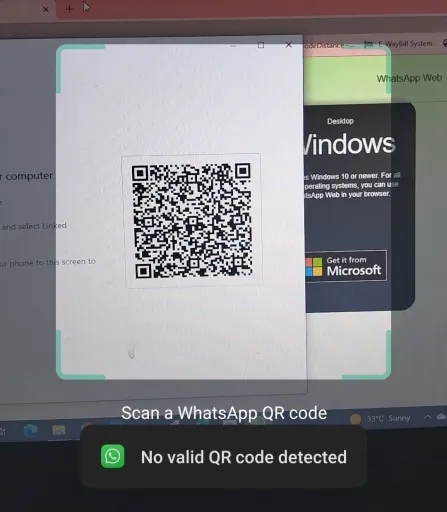
On your web page, you will see a No Valid QR code detected WhatsApp error; in this guide, we will show you how to eliminate this error.
Why Does WhatsApp Say No Valid QR Code?
A QR Code is a type of barcode that contains all the information about the App it is linked to. WhatsApp uses a QR code to transfer all your WhatsApp data to WhatsApp Web. Scan the WhatsApp web QR code with your mobile camera, then all the WhatsApp chats and information will appear on your web screen.
But why does WhatsApp say no valid QR code? There could be many reasons behind this issue. Here are some of them:
- Slow Internet Connection
- Dirty Phone Camera Lens
- Unsupported Web browser
- Using an Outdated version of WhatsApp
- Minor Glitch or Bugs
How Do I Fix No Valid QR Code on WhatsApp Web?
How do I fix no valid QR code on WhatsApp Web? If you are still looking for the answer, don’t worry; here are the top methods to solve this issue quickly.
Method 1. Check Your Internet
One of the most common reasons behind this issue is a slow internet connection. If internet connection is the main cause of it, we recommend you connect your iPhone or computer to a stable internet connection. Here is how to do it:
- Open iPhone Settings App.
- Tap on the Wi-Fi option and disconnect the current internet connection.
- Choose a stable connection from the Networks section and Try again.
Method 2. Change to another Browser
If the above method fails to solve your issue and you are still facing the same problem, then we will suggest you use a different browser. Sometimes, certain web browsers have issues with scanning QR codes. To solve it, switch to a different web browser.
Here is the list of Web browsers compatible with WhatsApp web.
- Google Chrome
- Firefox
- Microsoft Edge
- Opera
- Apple Safari
Method 3. Clear your Browser Cache
Clearing your web browser’s cache can help you improve your web browser speed. Hence solving the no valid QR code detected WhatsApp error. The steps to clear the cache from the Google Chrome browser are below:
- Open your Web Browser and click on the three dots at the top right corner.
- Now select the More Tools option from the drop-down menu and select Clear browsing Data.
- Select the time range.
- Choose the data type you want to delete.
- In the end, click on Clear Data.
Method 4. Update Your WhatsApp to the Latest Version
The next thing you should do is make sure you are using the latest version of WhatsApp on your Mobile. If you use the outdated version, you could encounter issues while scanning the QR code.
- Open the App Store on your iPhone.
- Then Search for WhatsApp.
- If the Update button appears instead of opening, it means an Update of WhatsApp is available.
- Tap on the Update option to update WhatsApp to the latest version.
Method 5. Restart iPhone and the Computer
Sometimes simply restarting both devices can help you resolve QR code not scanning. Restarting the device will help you to eliminate minor bugs and glitches within your devices.
Restart iPhone
- Press and hold any volume key, then press and hold the power key until the Power slider appears on your screen.
- Slide the Slider to the right side to turn off your iPhone.
- Now press and hold on to the power button to turn on your iPhone.
Computer
- Click on the Start button.
- Then click on the power button.
- Now three options will appear; click on Restart to restart your PC.
Method 6. Get in Touch with WhatsApp Support
If all the above methods fail to solve your issue and you can’t scan the QR code. Then now is the right time to get in touch with WhatsApp Support for further assistance.
Fixed: WhatsApp Web QR Code not Loading!.
Can I Screenshot a WhatsApp Web QR Code and Scan it?
Yes, it is possible to screenshot a WhatsApp web QR code and scan it. For that, you have to follow the same method which you do while scanning QR code. Remember that this method won’t work all the time, so make sure you are doing it correctly.
How to Transfer WhatsApp between Android and iPhone Easily
If you are looking for a tool that can help you easily transfer WhatsApp data from Android to iPhone. Then don’t look further because iToolab WatsGo WhatsApp Transfer can do this for you. This software can transfer data from Android to iPhone within minutes.
iToolab WatsGo – WhatsApp Transfer, Backup & Restore
389,390,209 people have downloaded it
Step 1. Download and install the latest version of the software from the official site and launch the program. Select the WhatsApp transfer option.

Step 2. Connect both devices to PC via a USB cable. You can click on arrows to adjust the source and target device.

Step 3. Now choose the data you want to transfer to your new phone and click continue.

Step 4. Enable End-to-End encrypted on your Android device. Follow the steps mentioned in the below image.

Step 5. The program will start obtaining WhatsApp data from Android devices. Now you have to verify the backup with a 64-bit password. Once the backup is verified, the program will convert your backup into a format that would be applied on iPhone.

Finally, all your WhatsApp data is successfully transferred to your iPhone.

Encountering “no valid QR code detected WhatsApp” error can be irritating. But there are some methods available that can solve this issue in no time, and we have provided all those methods in this guide. Follow these methods one by one to fix your QR Code problem.


