Why is the WhatsApp web QR code not loading? Using WhatsApp on your PC is a good idea as it helps you view media and other things easily. But sometimes, it can be frustrating when your web WhatsApp QR code is not loading. Is there any way to fix this problem? Keep reading, as in this article; we have discussed some of the top ways to solve WhatsApp QR code not loading.
Part 1. What is WhatsApp Web QR Code?
WhatsApp Web QR Code is a feature that helps to connect your mobile devices to the PC. In other words, it allows you to use WhatsApp on your computer via a web browser. Using your
WhatsApp account on a PC makes it more accessible as you don’t have to install the application separately. However, it can only be possible if your QR code is working properly.
Part 2. Why is My WhatsApp Web QR Code Not Loading?
If your WhatsApp PC QR code is not loading, there could be many reasons for it. Some of the top causes of this issue are discussed below.
- Your phone and PC are not connected to the fast internet
- You are not using the latest version of WhatsApp
- You didn’t clear the browser cache properly
- There is an issue with your current browser
- Your extensions are creating the issue
Part 3. How to Fix WhatsApp Web QR Code Not Loading?
If the WhatsApp QR code is not loading, then here are the top 11 ways that you can try to fix it. Do you want to learn how these solutions work? Continue reading the article.
Way 1. Check to see if you’re using the other QR code scanner
Make sure that you are using the default QR code, as using other third-party QR code scanners will not work for you. You can easily check it on Android and iPhone devices by clicking the Linked Devices option. Make sure that the QR code expires after 20 seconds, so don’t forget to scan it before the time is over.
Way 2. Clear your camera lens
The other solution that you can try to fix WhatsApp QR code not loading is by clearing your camera lens. There is a possibility that your camera lens has dirt which is why it is not scanning the QR code. You can use microfiber to clean the camera lens.
Way 3. Check if the Internet is well connected
Make sure your internet connection is fast and both your devices are connected to stable internet. If the issue is still there, below are two ways that you can try to fix the internet issue.
1. Reset the network on your device
Android: Go to Settings, scroll down, and click the System option. Next, click the Reset options. Now, choose the Reset Wi-Fi, mobile, & Bluetooth option and click the Reset Settings button.
iPhone: Click Settings on your iPhone, scroll down, and click the General option. Now, click the Transfer or Reset iPhone option and hit the ‘Reset’ button. You will be moved to a new screen where you have to choose the “Reset Network Settings” button.
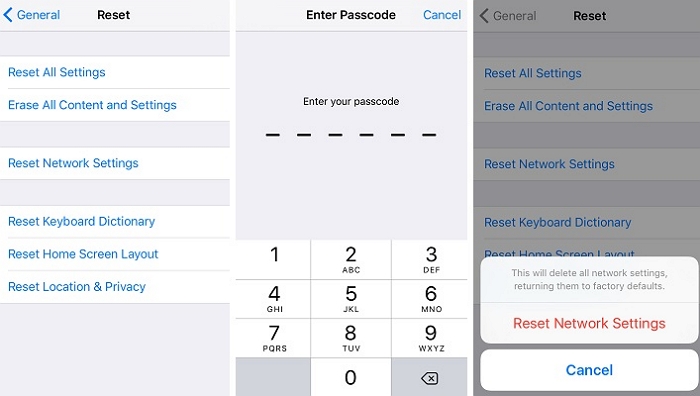
2. Turn off Wi-fi and reconnect with 4G/3G to scan
If your WhatsApp Web QR code is not loading, then turn off your Wi-Fi and use the 4G/3G to scan the code. If it is working, it means the issue is with your internet. So, we suggest changing the internet of your computer as well.
Way 4. Restart your device and computer
The other solution to fix WhatsApp web QR code not loading is by restarting both your device and computer. Restarting the device would definitely solve your QR code problem. Here is how to restart your PC and mobile devices.
PC: Press Ctrl + Alt + Delete, and you will see the power icon from where you can choose the ‘Restart’ button.
Android: Hold and press the power button for around 5-10 seconds to get the power menu. Next, click the Restart button.
iPhone: Press and hold the power and side buttons to get the power-off slider. Next, drag the slider and wait for 30 seconds. Now, to restart the device, again hold and press the side button until you get the Apple logo on your screen.
Way 5. Make sure you’ve logged out of other browsers
Why is WhatsApp PC QR code not loading? There are chances that your WhatsApp is opened on different devices. So, log out of other browsers and try again. Hopefully, you will be able to fix the issue. If not, check out the other ways below.
Way 6. Turn off hardware acceleration on Google Chrome browser
If Whatsapp web QR code is not loading on Chrome, then the issue is with the Hardware Acceleration feature. So, to fix it, open your Settings, go to System, and turn off the Hardware acceleration option.
Way 7. Disable browser extensions
Those who are trying to use WhatsApp web on Firefox should disable browser extensions if the WhatsApp web QR code not loading on Firefox. To disable browser extensions, follow the steps below.
- Click the menu button and look for the Add-ons and themes option.
- From there, choose Extensions, and it will open a new tab for you.
- Scroll down and press the blue toggle to disable the extensions that you don’t want to use.
Way 8. Clear browser cookies
If your current browser works fine with WhatsApp web, but it still can’t load the QR code, it’s time to clear your browser cookies. We recommend deleting your browser cache, which will remove everything, including cookies and history. You can do it from your browser Settings.
Way 9. Update the browser to the latest version
Using outdated versions can also stop you from using WhatsApp web. If you are using an old version of either Chrome or Firefox, WhatsApp web QR code will not load. If you are using Chrome, then go to About Chrome and check your version.
Way 10. Change to another browser
WhatsApp web can work on Google Chrome, Mozilla Firefox, Microsoft Edge, and Safari. If WhatsApp PC QR code not loading on Chrome or Firefox, then try Microsoft Edge and Safari. If QR is loading properly, it means the issue is with your old browsers.
These were some of the top ways to fix WhatsApp web QR code not loading on PC. You can try all these ways to fix this issue.
Extra Tip: How to Transfer WhatsApp Chats from Android to iPhone
iToolab WatsGo WhatsApp Transfer Software is a powerful tool for transferring WhatsApp chats from Android to iPhone, iPhone to Android, Android to Android, iPhone to iPhone. It can transfer WhatsApp chats, videos, messages, photos, and more with one click. Moreover, the app is compatible with old and latest models. Those who want to transfer WhatsApp chats from Android to iPhone can follow the steps below.
Step 1. Download the application from the official website and launch it on a PC. From the left panel, choose the ‘WhatsApp’ option and click ‘WhatsApp’ transfer.

Step 2.Next, connect both your iPhone and Android devices. From the dashboard, choose the source and target devices.

Step 3. In the next step, choose the WhatsApp data which you want to transfer to your iPhone, including photos, videos, stickers, and more.

In the next step, you will be asked to enable end-to-end encrypted WhatsApp backup. Don’t forget to verify your WhatsApp on the new device.
Soon the application will start converting the WhatsApp data so that it can be transferred easily on iPhone. Within a few minutes, your WhatsApp data will be transferred successfully to your new device.

If WhatsApp web QR code is not loading, it means there is an issue with the app, device, or browser. You can try the above ways which we have mentioned and fix this issue in no time. You can also use iToolab WatsGo to transfer your WhatsApp data.






