As we all know, WhatsApp is one of the best messaging Apps in the world, and the chats on WhatsApp are more important than anything. So how to backup WhatsApp chat after deleting? There could be several reasons one can lose their WhatsApp chats.
Normally, this happens if a user changes their mobile phone or accidentally deletes their chat from WhatsApp. Deleting chats from WhatsApp means you have deleted all the shared information on chats, including contacts, essential documents, pic, etc.
What will you do next? After deleting your chats accidentally, the first question on your mind will be how to recover them. Don’t worry; in this article, we are here to answer that question. Keep reading this article to know if we can recover our deleted chats and how to recover them after deleting them.
Part 1. Can We Backup WhatsApp Messages after Deleting Messages?
Yes, we can back up WhatsApp messages after deleting messages. There is a way you can get all your messages back. But you must be careful if you want all your deleted chats back.
You can use WhatsApp backup to recover your deleted chats, and there are different ways to back up your deleted chats quickly. Follow the instruction below to learn how to back up WhatsApp chats after deleting them.
First, we will show you how to back up WhatsApp chats after deleting them. Then afterward, we will mention some alternative methods you can use to recover your WhatsApp chats.
Part 2. How to Backup WhatsApp Chat after Deleting?
If you have deleted your WhatsApp chats and you might want to recover them through WhatsApp backup. So here are some ways that you can use to retrieve your chats. Follow them to get all your deleted chats on WhatsApp.
Way 1. Import Backed up WhatsApp
How to backup WhatsApp messages after deleting account? The first method you can try is importing the WhatsApp messages. Once you have imported the messages, you can restore using Google Drive or local backups. Below we have mentioned the complete method that you can use to restore WhatsApp backup via Google Drive.
Learn more how to import exported WhatsApp backup.
Way 2. Restore WhatsApp Backup through Google Drive
Google Drive is one of the main methods to back up the Android phone. Google is the iCloud version of Android. All the chats and data of WhatsApp are backed up on Google drive.
Follow these steps to learn how to back up WhatsApp chats after deleting them through WhatsApp.
- First, link the android device with your Google account on which the WhatsApp backup is saved.
- Then install WhatsApp on your new android phone and then verify with your number.
- A prompt will appear on your screen. Tap on the restore option.
- Now WhatsApp will start the restoration of your chats from Google Drive.
Once the restoration is completed, press the next option and the next screen, and you will see all your chats and media files already restored.
Note: Before restoring data through Google drive, you first have to save your WhatsApp data on Google Drive; then, you can restore it without facing any difficulties.
Part 3. Best Way to Backup & Restore WhatsApp Backup
iToolab WatsGo – Best WhatsApp Transfer, Backup & Restore Tool is the best tool available on the internet, which will help you to back up & restore your WhatsApp data. This tool has all the features that will help you complete your restoration without any difficulties. There are some simple steps that you have to follow first to Back up your android WhatsApp data and then restore it to another Android device.
How to Backup WhatsApp data through iToolab WatsGo?
Step 1: Download and then launch the iToolab WatsGo, and then select the WhatsApp backup option.

Step 2: Then connect your Android device to your computer and then select the model of your android device from the drop-down menu.

- Now follow the instruction below to enable the end-to end-encrypted. Make sure to remember to save the 64-bit password.
- After you have enabled the encrypted backup. This software will start obtaining your data and create a WhatsApp backup.
- After the WhatsApp backup is backed up, this software will ask you to verify your backup with the end-to-end encrypted password.
Step 3: Within a few minutes, your data will be backed up successfully. You can also look through your backed data with the view backup list.

How to restore WhatsApp backed-up data with iToolab WatsGo
Step 1: Open the WatsGo and then select the restore WhatsApp backup.
Step 2: Now choose your backup from the history and then click on the restore device.
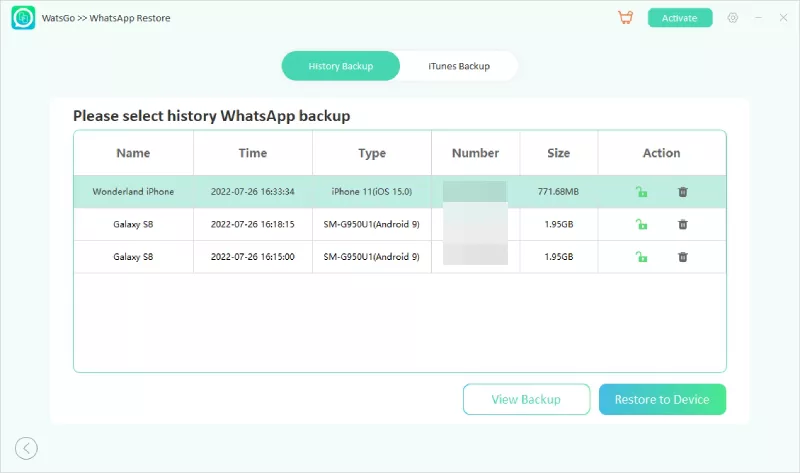
Step 3: Then connect the device on which you want to restore your backup and then select the model from the drop-down menu.

Step 4: Before restoring it, you need to verify your WhatsApp account with the same phone that you use to back up your data, and then you have to disable the two-step WhatsApp verification according to the guide.
Step 5: Then the software will generate your backup and start restoring your WhatsApp data. A few minutes later, your data will be restored successfully.
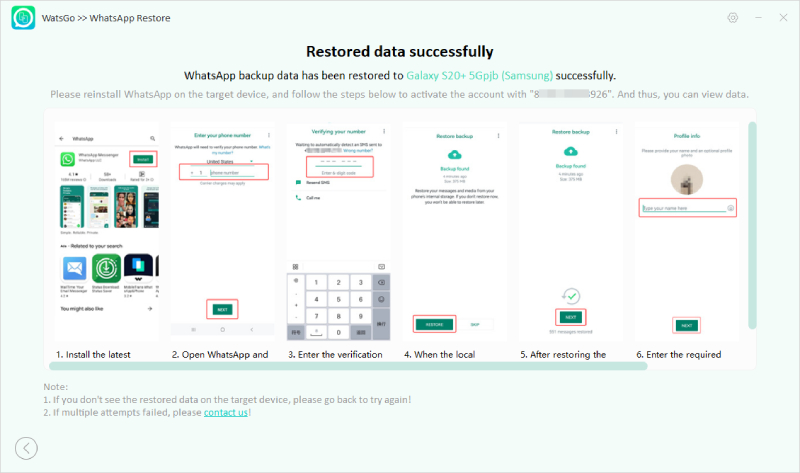
Conclusion
This guide has mentioned ways to backup your WhatsApp chats after deleting them. You can use these methods to restore your chats without any software. If these methods don’t work for you, we have introduced a tool called iToolab WatsGo. This tool can easily back up your WhatsApp data and restore it to another device.
The steps to back up and then restore to another device are so simple that a newbie can easily use these steps to recover their deleted chats without facing any difficulties. Make sure to follow the step to backup and restore through WatsGo correctly to avoid any mistakes.






