We all know that maintaining a backup on your Smartphone is essential because it keeps all your important data safe and secure or restored whenever your device has been lost or broken.
You can easily back up your WhatsApp to iCloud, but many users have complained that they can’t back up their whole WhatsApp data on iPhone due to less storage on iCloud. Now the main question on everyone’s mind is how to back up WhatsApp on iPhone. Don’t worry; in this blog, we will share some useful tips with you so you can easily back up your WhatsApp on iPhone.
Tip 1. How to Backup WhatsApp on iPhone with iCloud
As you know, WhatsApp on iPhone is linked to your iCloud account to save all the App backups. But to backup WhatsApp data on your iCloud, you should have enough space to store all the data on a Single iCloud account.
Follow the below steps to back up WhatsApp on iPhone with iCloud.
- Unlock your iOS device and then launch WhatsApp on iPhone.
- Now go to Settings and then tap on the Chat option.
- Choose the Chat backup within Chats, tap on the Backup Now button, and then WhatsApp will immediately start the Backup process.
- To turn on the Automatic WhatsApp backup feature, go to Chat Backup and select the Auto Backup option.
- Ultimately, set its frequency to daily, weekly, or monthly.

Tip 2. How to Backup WhatsApp on iPhone without iCloud
If your iCloud doesn’t have enough space to store WhatsApp backup, then how to backup WhatsApp on iPhone without iCloud? The Answer is simple with the help of any third-party program, and you can easily store your WhatsApp backup from iPhone to Computer.
Method 1. How to Backup WhatsApp on iPhone Using iToolab WatsGo
To fulfill this job, iToolab WatsGo is the best program available online. This tool allows you to back up your WhatsApp from iPhone to Pc, no matter the backup file size.
Once you have backup your WhatsApp on your PC, you can also use the same program to restore it to any device, including iPhone and Android. Follow the below instruction to back up WhatsApp on iPhone without iCloud.
Step 1. Go to iToolab’s official site and download the WatsGo program on your computer.
iToolab WatsGo – WhatsApp Transfer, Backup & Restore
389,390,209 people have downloaded it
Step 2. Once installed, now launch the program and then select WhatsApp Backup.

Step 3. Connect your iOS device to your PC using a USB cable, choose your iOS device from the drop-down menu, and select Backup to continue.

Step 4. Now this program will start analyzing the device environment and start the process of backing up WhatsApp data.

Step 5. Once the process is complete, you have successfully backed up your WhatsApp data on your computer. To see your backup click on view the backup list, and your Backup will appear on your screen.

Method 2. How to Backup WhatsApp on iPhone Using iTunes
Before you get started, we’ve made it clear that iTunes backs up everything on your iPhone, and you can’t choose to back up just WhatsApp. If you want to restore WhatsApp, you will need to restore all your data from the iTunes backup. Here are detailed steps to take a look.
Step 1. Firstly, download iTunes on your computer, or if you have installed it, please update it to the latest version.
Step 2. Connect your iPhone to the computer, and tap “Trust” on your iPhone. Then your iPhone will be recognized well by iTunes.
Step 3. After that, just click the “Summary” on the left pane, and you will see the detailed info of your device on the right panel.
Step 4.Navigate to the “Back Up Now” button and click it to create a backup on the computer. It will be a long process because you have been in use for a while and there is a lot of data on the device.
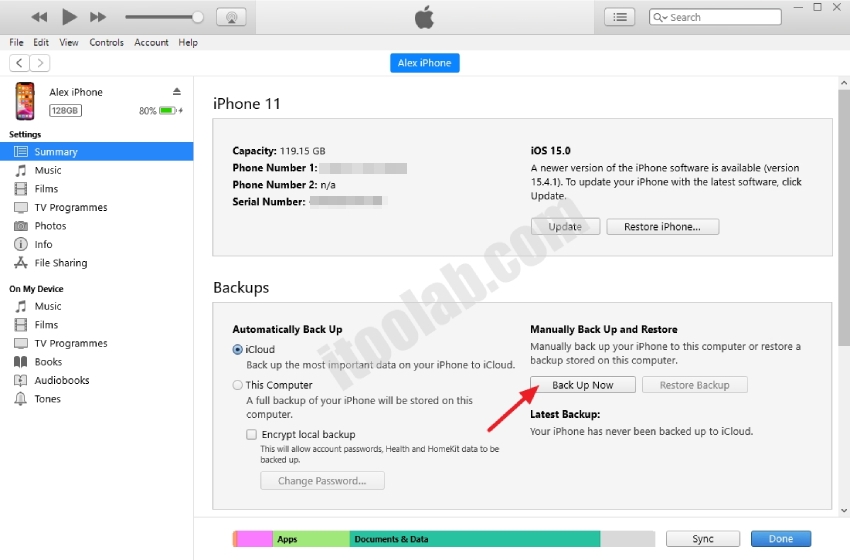
Tip 3. How to Back up WhatsApp from Android to iPhone
After you’ve learned how to backup WhatsAPP on iPhone without/with iCloud, then I will introduce how to restore WhatsApp backup from Android to iPhone, or iPhone to Android.
1. Move to iOS: Android to iPhone Only
Move to iOS is an Application developed by Apple; this App is available on Google Play and supports all Android devices. It allows you to move Android files to your iPhone easily. Now, you can easily transfer any file from Android to iPhone via Move to iOS, including WhatsApp backup files. Here is how to do it.
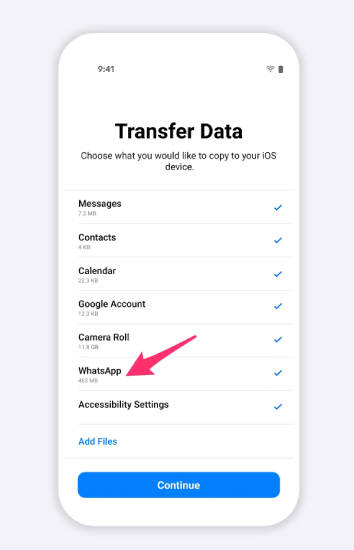
- First, Go to Google Play and download the program on your Android devices.
- Now reset your iPhone and complete the setup process; once you are on the App & Data screen, select the Move Data from Android option, and then a six to ten-digit code will appear.
- Launch the App on your Android device and enter the six to 10-digit code on your Android device. Make sure both devices are connected with the same internet connection.
- On your Android device, now choose the Data transfer type, such as select WhatsApp and then click on Continue>Start and Next to begin the transfer.
- During the process, a loading bar will appear on your screen; once the bar is full, it means all your WhatsApp data is successfully transferred to your iPhone.
Learn More: Move to iOS WhatsApp not Working?
2. Best WhatsApp Transfer Software Recommended: Multi-directional
Here is the list of the best WhatsApp transfer software available online to transfer your WhatsApp data from Android to iPhone.
Top 1. iToolab WatsGo
iToolab WatsGo is the best WhatsApp transfer Software available online; this program is at the top of our list. It can transfer your WhatsApp data from Android to iPhone, iPhone to Android, and more with a few clicks. Don’t worry if you want to create any backup on your PC to save your device storage; this program can do it too.
Top 2. MobileTrans
MobileTrans is another third-party program that allows you to transfer WhatsApp data from Phone to Phone. Yes, with the help of this program, you can easily transfer your WhatsApp data from Android to your iPhone. It also allows you to back up 18+ types of WhatsApp data to a computer and restore it to any device easily.
Top 3. iMyTrans
If you are looking for a tool to transfer your WhatsApp data from Android to iPhone, don’t look further because iMyTrans is the tool you were looking for. With the help of this program, you can transfer WhatsApp and Line messages from Android to iPhone.
Top 4. Mobitrix
Mobitrix also allows you to easily transfer your WhatsApp data from Android to iPhone. This program is compatible with the latest iOS 16 and Android 12.
Tip 4. How to Backup WhatsApp to Google Drive on iPhone
How to backup WhatsApp to Google Drive on iPhone? We are sorry to inform you that you can’t back up WhatsApp to Google Drive on your iPhone; the reason is simple. Apple has its default backup storage known as iCloud to store all your data information on the iPhone. On the other hand, Google Drive belongs to a different company, and most Android users use Google Drive as their backup storage.
Final Words
This is it; in this guide, we have shared some useful tips on how to back up WhatsApp on iPhone with or without iCloud. Also mentioned about iToolab WatskGo, which is the top program available online to transfer WhatsApp data from Android to iPhone.


