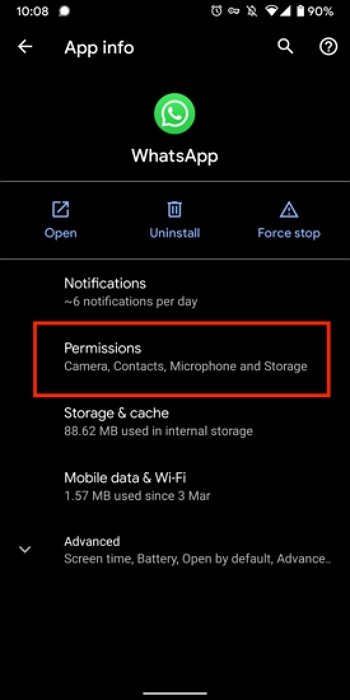WhatsApp is a fast, free way to message, share files, and call people anywhere. You can send photos, voice notes, and videos to your contacts, and the call button makes it simple to reach friends and family around the world. Many users still prefer to keep WhatsApp for texts only. If you want to stop people from calling you, especially to avoid surprise rings after joining new groups or syncing contacts that bring in topics from elsewhere such as betting sites no ID verification UK, this guide will show you how to block calls while keeping your chats exactly as they are.
How to Disable WhatsApp Calling?
Follow the methods below to learn how to turn off WhatsApp calls on Android and iPhone.
1. How to Disable WhatsApp Calls on Android
WhatsApp doesn’t offer a built-in feature to disable WhatsApp Calls, so we have to look for alternative methods on how to disable WhatsApp calls on Android.
Use an Older WhatsApp version
Since WhatsApp calling is a new feature, you can downgrade your WhatsApp to an older version, where WhatsApp calls are unavailable. This option will work until WhatsApp supports the older version. Ensure that you backup all your WhatsApp data before downgrading your WhatsApp.
Using Third-Party WhatsApp Apps
Since WhatsApp doesn’t allow you to disable calling, you can use third-party WhatsApp to disable calls from the app. There are various third-party WhatsApp apps available online, including GBWhatsApp, Disable WhatsApp Calls and Mute Voice Calls. All these Apps have features that will allow you to disable WhatsApp easily.
2. How to Disable WhatsApp Calls on iPhone
How to disable WhatsApp calls on iPhone? There is no built-in feature available to block WhatsApp calls on your iPhone. To block WhatsApp calls on iPhone you have to use some workarounds.
Silent Phone
Silent the iPhone is another option to disable calls on iPhone. To silent the iPhone just disable the ringer available on the left side.
Enable Do Not Disturb mode
Enabling the do-not-disturb mode. DND automatically silences all voice calls and notifications. Follow the below steps to put the iPhone in DND mode.
- Navigate to the Control Center
- Select the moon icon to enable the DND mode on your iPhone.
- Block Caller
The last method is to block the annoyed caller on WhatsApp. This App provides its users with a block feature, where users can easily block any WhatsApp user. To block someone on WhatsApp, open the chat and tap on the contact’s name. Now, choose the Block Contact option to block the user from WhatsApp.
How to Disable Call on WhatsApp Business?
It’s not possible to disable all calls on WhatsApp Business, but you can use some workarounds, such as silently turning off the device, using DND Mode, using a third-party WhatsApp app or using an older version. Above, we have mentioned all the workarounds to disable WhatsApp calls on iPhone and Android. You can follow them one by one and find the best among them.
How to Disable Call Recording on WhatsApp?
If you want to disable call recording on WhatsApp, you need to disable your app settings first. Here is how to disable call recording on WhatsApp.
- Open your Settings and go to the “Apps” section.
- Now, use the search bar and look for the “WhatsApp” option.
Click the “Permissions” option.
![disable whatsapp call dnd mode iphone]()
- After that choose the “Don’t Allow” option. Next, select the phone and again select the same option.
How to Mute Call on WhatsApp?
If you want to learn how to mute calls on WhatsApp, then follow the below instructions.
- Open the latest version of WhatsApp on your device.
- Now, navigate to the main screen.
- Tap on the three dots option available in the top right corner.
- Choose the privacy option and navigate to the calls.
- Enable the silence unknown callers option. Now, all the unknown calls will automatically be muted from your WhatsApp.
Extra Tip: How to Transfer WhatsApp from Android to iPhone without Data Loss?
iToolab WatsGo is the best WhatsApp data transfer software available online. This program allows users to easily transfer WhatsApp data from one device to another, from iPhone to Android, or from Android to iPhone. Further, with the help of this tool, users can easily create WhatsApp backups on PCs and restore them to any device.
The best part of this program is that it provides an easy to use interface, which is best for non-tech users. This program supports a wide range of data types, such as Messages, Videos, Images, Contacts, Stickers and more.
Step 1: Download the app and open iToolab WatsGo on your PC. Next, select WhatsApp Transfer.

Step 2: Connect both the Source and Target device to the PC using a USB cable and click on Transfer.

Step 3: Now select the WhatsApp data you want to transfer to your iPhone. You can easily transfer photos and videos.

Step 4: Enable End-to-End Encrypted on Android devices. Follow the steps mentioned in the below image.

Step 5: Once the WhatsApp backup is generated, verify it with a 64-bit password. After the verification is complete, wait for a while, and the Android WhatsApp backup will be converted to the format that will be applied on the iPhone.

Step 6: A few minutes later, you will see a successful interface, which means WhatsApp has been transferred to the iPhone successfully.

Conclusion
In this guide we have mentioned all the methods on how to disable WhatsApp calling on Android and iPhone. Sadly, WhatsApp doesn’t offer a built-in feature to disable WhatsApp calls. However, there are some workarounds that you can use. Additionally, we have also introduced a tool named iToolab WatsGo, which allows you to transfer WhatsApp data from Android to iPhone.