Sometimes when you launch WhatsApp on your Android phone, you keep getting the message that WhatsApp is initializing; please wait a moment. You wait for hours, but nothing happens, and now your WhatsApp is stuck on initializing.
You are at that stage where you don’t know how to get WhatsApp back to normal, but don’t worry because this guide will show you how to get back your WhatsApp account and solve “WhatsApp stuck on initializing” and WhatsApp initalizing unable to connect” issue.
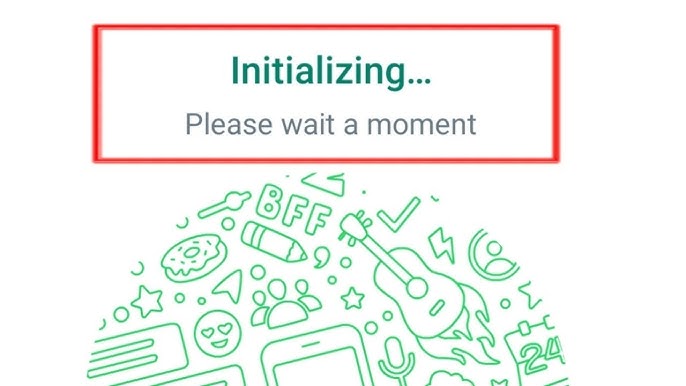
Why is My WhatsApp Stuck on Initializing?
There could be several reasons why your WhatsApp is stuck at initializing. Below we have mentioned the main causes behind this issue.
- Too many contacts on your device.
- Minor Glitches that cause WhatsApp won’t initialize.
- Outdated version of WhatsApp and Android system.
- Slow internet connection.
These are the main reasons that could cause “WhatsApp initializing unable to connect please try again later” issue on your sartphone.
Troubleshooting WhatsApp Initializing Please Wait a Moment Problem
Here are some troubleshooting methods to solve WhatsApp not initializing on your Android phone. Ensure to try them one by one until you find a suitable solution.1. Restart Your Device
The best way on how to solve WhatsApp initizaling problem on your phone is to restart your device. Restarting the device will eliminate all the bugs and glitches within your device. Here is how to do it.
- Press and hold the power button on your device for 5-10 seconds.
- A power menu will appear on your screen; select the Restart option to shut down your device and power it back on.
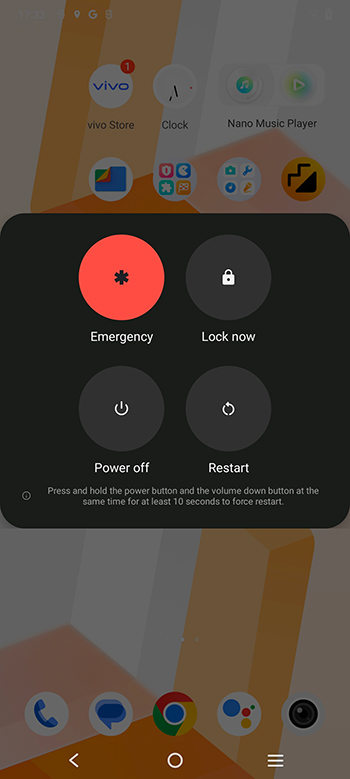
2. Turn on and off Airplane Mode
Turning on and off airplane mode on Android phones is a straightforward process. Here is how to do it.
- Slide down the toolbar from the top of the phone.
- Now you can see “Airplane mode”. Turn it on and then turn it off after a while.
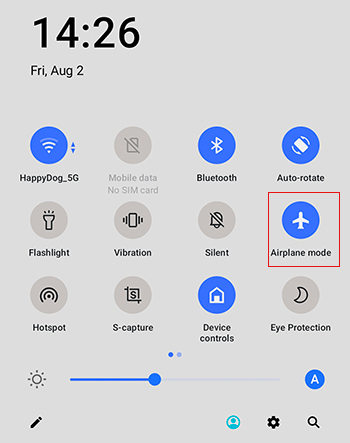
3. Enable Mobile Data
Cellular data is a good option to get a stable internet connection; cellular data is mostly faster than a normal Wi-Fi connection. Here are the steps to enable Mobile Data on an Android device.
- Open Settings app on your Android Phone.
- Now select the Network and Internet option.
- Within Mobile Network, turn on Mobile data button.
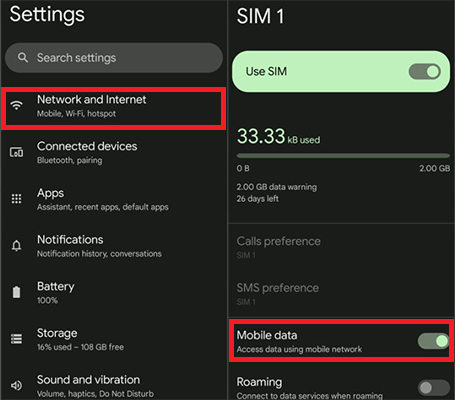
After following these steps, you have successfully enabled mobile data on your Android device.
4. Turn off Roaming
Is Whatsapp stuck initializing? Follow the below steps to turn off Data Roaming on your Smartphone to fix this issue.
- Launch the Settings app on your Android phone and tap Network and Network.
- Now choose Mobile Data and turn off the toggle next to Data Roaming to turn off this option.
5. Turn off VPN
If a VPN is running in the background on your Android device, it may be changing your location, which could cause the ‘WhatsApp Initializing, Please Wait a Moment’ issue. It is better to turn off your VPN so that you won’t see this error. Here is how to do it:
- Open Settings and choose the More Connection option.
- Now select the VPN option.
- Turn off the enabled VPN from your device.
6. Try Another Wi-Fi
If mobile data cannot solve your issue, disable the mobile data and select another or better Wi-fi connection to solve this issue. Follow the below instructions:
- Go to Settings and choose the Wi-Fi option.
- Disconnect the current connected Wi-Fi connection.
- Then select another Wi-Fi from the available network connection.
7. Allow Background Data Usage of WhatsApp
Why is my WhatsApp stuck on initializing? It could be because of the background data use. So, here is how to allow Background Data usage of WhatsApp on Android Devices.
- Open Settings app and then select Apps.
- Navigate down and then Choose WhatsApp.
- Select the Data Usage option and then enable Background Data option.
Hopefully, this will help you solve WhatsApp initializing problem on your smartphone.
Also Learn: How to Reduce WhatsApp Backup Size?
8. Make Sure Your APN settings are Configured Correctly
An Access point name is information that your Smartphone reads to make a proper connection between your Mobile Data and the Internet. If your Network is not working, you should ensure your APN setting is correct.
- Open the Settings App and then select Mobile Network.
- Select Mobile Data and then choose APN.
- APN Settings will appear on your screen.
9. Update WhatsApp to the Latest Version
If you are using an outdated version of WhatsApp, then this is why you are facing this issue on your device. Update your WhatsApp to the latest version as soon as possible.
- Go to Google Play Store and search for WhatsApp.
- If any update is available for WhatsApp, the update button will appear instead of open.
- Tap on Update to upgrade your WhatsApp to the latest version.
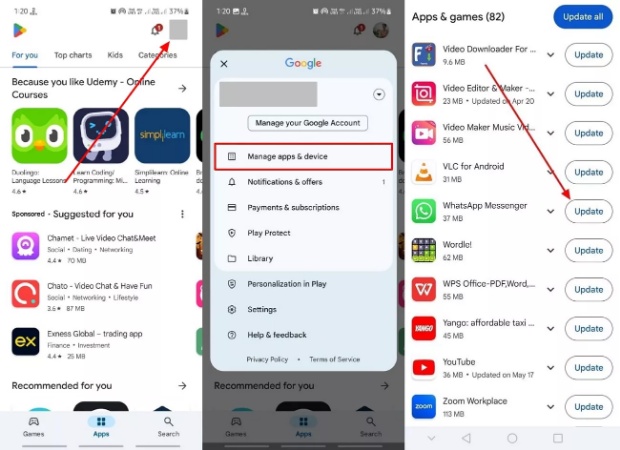
10. Upgrade Android System to the Latest
Follow the below steps to update Android System to the latest version so that you can fix WhatsApp initializing problem.
- Go to your phone Settings and then select the About Device option.
- Now select the View Update option and tap the Check Update option.
- If any latest update is available, it will appear on your device.
- Choose the Download and Install option to update your device.
Extra Tip: How to Transfer WhatsApp Backup to New Phone
iToolab WatsGo – Best WhatsApp Transfer, Backup & Restore is the best program to transfer WhatsApp to any device. With the help of this software, you can back up more than 18 data types, such as messages, images, documents, videos, and more. Once you have backed up your WhatsApp with this program, you can use the same program to restore it to your new phone.
WatsGo – Transfer WhatsApp between Android and iPhone
- Transfer WhatsApp/WA Businees between Android and iOS
- Restore WhatsApp Backup from Google Drive to iPhone & Android
- Backup WhatsApp without Google Drive
- Compatible with Android 15 and iOS 18
Step 1. Download and install iToolab WatsGo on your PC and then launch it. Now select the “Start” option.

Step 2. Connect your phone from your PC and then click on “Transfer”.

Step 3. Select the media file types you want to transfer.

Step 4. The transfer is about to begin. You may need to verify during this process; simply follow the prompts. Finally, your WhatsApp data will be transferred to the new phone.
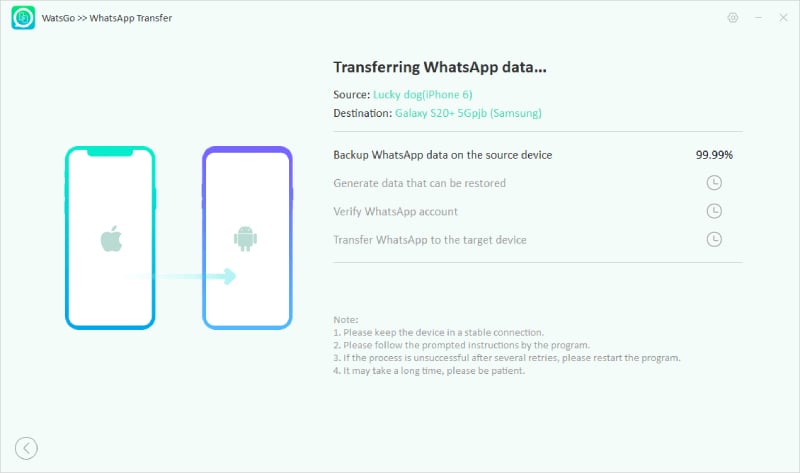
Conclusion
The ‘WhatsApp initializing, unable to connect’ issue can be quite frustrating. Hopefully, after reading this guide with 10 methods, you’re now able to resolve the WhatsApp initialization problem on your new phone. We’ve also recommended a convenient tool for WhatsApp transfer—WatsGo. Trust me, you won’t regret using it. You can download it for free now and give it a try.
iToolab WatsGo – Safely back up your WhatsApp data
389,390,209 people have downloaded it


