As you have read, how to import WhatsApp chat from Email got many people thinking if it is possible. WhatsApp has many options available for importing and exporting chats to and from the origin device. For example, Android and iOS devices can export the chat history through other formats such as email. This will not require third-party apps, as there is a built-in option for this. However, it is not clear if one can import WhatsApp chats received from email to another device.
Must-Read Questions before You Get Started
This article will answer the question of how to import WhatsApp chat from email to iPhone. Since many do not have any idea if it is doable, this can clear some of the confusion regarding the matter. Even some long-time users of this app may still face some problems regarding the same concern, which is totally understandable. The options of the app can be really overwhelming. If you are one of those who are interested in restoring WhatsApp email that has been exported already, keep on reading to know more about it.
Question 1. Can I restore/import WhatsApp chat from email?
Chat history from WhatsApp can be important to some. It is not a secret that the app at times experiences a number of glitches, where some users feel uncomfortable about not having a backup for their chat history. It’s a good thing that WhatsApp provides an option to receive a copy via email. The message will include a .txt file for the chat history, which is readable on most devices.
However, the received file cannot be restored in the WhatsApp chat. The .txt file can only be read as what it is and cannot be returned back to the app’s chat list. Most smartphones already have a built-in reader for this kind of file, which comes in handy when needed.
Question 2. How do I get back a WhatsApp chat that I exported via email?
Let’s say you have secured the exported file via email, for a specific WhatsApp chat history. Now, you wanted to know if you can get back a WhatsApp chat that has been exported. It sounds like a great idea since you can have a proper screenshot or reply to a previous message. Unfortunately, this is not possible.
Once it is already exported to your email address, the main purpose of the .txt file is mostly for your reference only. Users cannot import test files into WhatsApp, especially when the app is uninstalled on the same device. The latter may choose to do manual backup on the same phone, as it is not possible when doing to a different phone.
Question 3. How can I convert a WhatsApp exported .txt file into a real chat?
Converting the .txt file you have downloaded through WhatsApp going to another file type (such as .doc) is possible. However, this does not mean that converted files can be turned into a real chat. It is only possible by using the Google Drive option from the WhatsApp option. Google preserves all data linked with Whatsapp, which you may access at any moment while in the configuration stage.
The reason why this is not possible is due to WhatsApp’s own encryption settings. WhatsApp encrypts your messages and delivers them to their server when you backup your texts to Google Drive. When you use WhatsApp to retrieve the backup, it looks for a file that has been encrypted with the same encryption used by the app. When it locates such a file, it applies its decryption key to the encrypted file stored on Google Drive. It then integrates it into the application. Obviously, this encryption is not present when downloading the chat’s .txt file, therefore WhatsApp cannot identify it.
Part 2. The Real Effective Way to Import/Restore WhatsApp Backup
Since there is a limited option available through WhatsApp, there are third-party apps that offer the convenience of importing and restoring the included data. One of them is iToolab WatsGo – a desktop software that can do WhatsApp backup and restore. It can migrate data from WhatsApp from the same platform or cross-platform (such as Android to iOS and vice versa).
Step 1:Launch WatsGo on your computer and pick the “WhatsApp Restore Backup” option from the home screen.

Step 2: Now you can find the WhatsApp backup records, which shows the backup you once did by WatsGo or iTunes backup.

Step 3: Click on the ‘Restore to Device” button. Just follow the guide to restore WhatsApp.

Part 3. How to Email My WhatsApp Chat from Android to iPhone?
Just thinking of how to import WhatsApp chat from email on iPhone can already be complicated and exhausting. The good thing about WatsGo WhatsApp Transfer is how easy it is to do even when two phones have a different operating system. If you are curious, tackling on how to import WhatsApp chat from email to Android can be a challenge.
While you cannot directly migrate WhatsApp from Android to iPhone by taking a backup, there is another option. WhatsApp allows us to send certain chats to any contact. In this manner, you may email yourself certain selected chats and keep a backup of them.
Although you will not be able to restore the same chats to WhatsApp, you will be able to access them on your new iPhone. Please keep in mind that you can only see your chats as a text file on the iPhone, and they will not be available on WhatsApp in the normal way. This approach is only advised for saving a few chats and not for moving the complete WhatsApp data. Here is a simple guide below:
- Open WhatsApp and choose any conversation you want to keep.
- Choose Email Conversation from the More menu (the three-dot or “hamburger” icon) at the top.
- Choose whether or not to include or exclude the associated media assets. It is often suggested to omit it since email servers have a mail limit of 20 MB.
- This will launch the native Gmail compose interface, with a text file containing your WhatsApp chats attached. Fill in your email address or save it as a draft.
- Later, you may view your conversations on your iPhone by accessing the same email account.
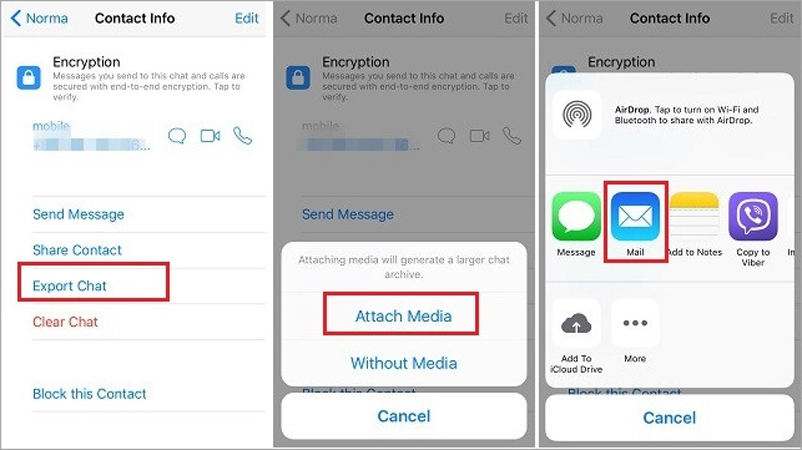
You Knew More Today!
Creating backup for WhatsApp chats is becoming an essential activity for users nowadays. Have you asked yourself: Can I restore WhatsApp chat from email? Unfortunately, it is still not possible. Due to encryption, WhatsApp settings are limited when it comes to this option. For those who are curious about how to import chat from email to WhatsApp, it is not possible due to the encrypted nature of the app. For all other WhatsApp backup or transfer options to another mobile phone, iToolab WatsGo can help make things easier for you. Just download the software on your PC, connect both phones, and select the option you’d like to choose. It makes transferring WhatsApp data simpler and much easier to do.

