GIFs are the best way for users to express their emotions to others. GIFs are known as Graphical Interchange Format. And since social media platforms like Twitter, Instagram, Facebook and WhatsApp have allowed their users to send GIFs to each other. We can say that usage of GIFs and the creation of these animated pictures are the new Trend.
The best thing is that all these platforms, including WhatsApp, have provided their user with many GIFs that they can send to their friends directly through the platform. But sometimes, the GIFs provided in the library are not enough. The user wants to create GIFs to express their emotions. That’s why we have created this guide.
This guide will show how to make GIFs on WhatsApp through your Android and iPhone. As a bonus, we will share the best tool to make GIFs online. Read this proper guide without skipping any part to learn more about GIFs and how to create them using Smartphones.
Part 1. How to Make a GIF on WhatsApp on iPhone
Let’s start learning how to make GIFs on WhatsApp on iPhone. Make sure to follow the steps below correctly.
- Launch WhatsApp on your iPhone.
- Choose the chat from your chat list to which you want to send a GIF.
- Once you are in the chat, select the + icon on the bottom left. This will open the attachment options in a new pop-up.
- From the pop-up menu, now select the Photo & Video Library.
- Open the video you want to convert into GIF. This will open the video in the WhatsApp video editor.
- Then select the GIF option available in the editor.
- You can also use the WhatsApp trimmer to create a short GIF.
- Now, in the end, press the send button. This will send your GIF to the selected chat.
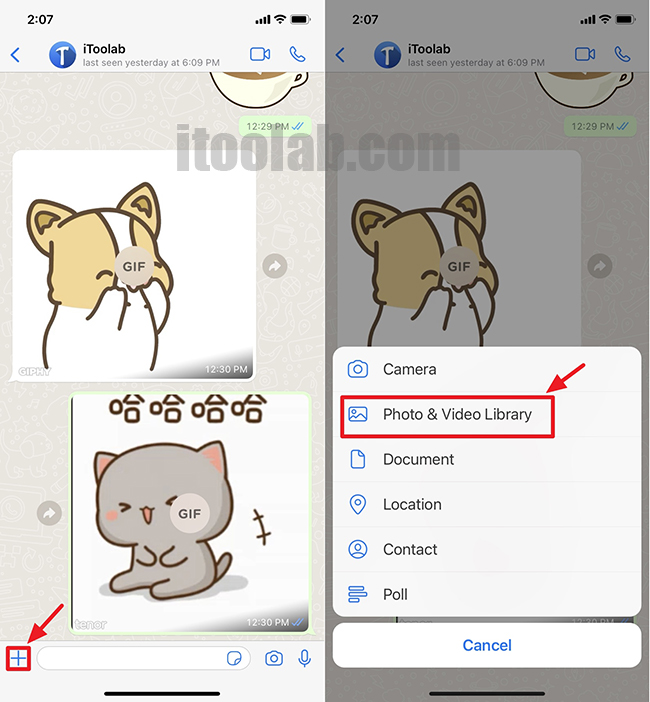
Part 2. How to Make a GIF on WhatsApp on Android
Follow the instruction below to learn how to create GIFs on WhatsApp on Android devices.
- Open the WhatsApp on your Android Device.
- Tap on the chat on which you want to send GIFs on.
- Then select the attachment icon available next to the camera icon.
- Select the Gallery from the Pop-up menu.
- From the Gallery now, select the video you want to make into a GIF.
- The selected video will open in the WhatsApp editor. Now select the GIF icon to convert your video into a GIF.
- You can also trim your GIFs if you want to create a short GIF.
- Then select the send button to send created GIF to your friends.
Part 3. How to Add GIFs to WhatsApp Using Tenor GIF Keyboard
To add GIFs to WhatsApp by using Tenor GIF Keyboard. First, you have to download the Tenor GIF keyboard on your device. Follow these steps to add GIF Keyboard.
- Open the App store on your iPhone.
- Then search for the GIF keyboard by Tenor.
- Now select the first suggestion and then select the add button to install the Tenor Keyboard to your iPhone.
- After the installation is completed, launch the App, and instructions to add Tenor GIF as your keyboard will be given.
- Now open the iPhone settings and then select the Keyboards.
- Then press the toggle to add the Tenor keyboard, and the toggle allows full access.
- Navigate to WhatsApp and then select the globe icon on your keyboard to choose the tenor keyboard.
- Once the keyboard is added, you can send GIFs using the tenor GIF keyboard.
Part 4. Free Online GIF Maker Recommended 2023
Want to learn how to make WhatsApp GIF stickers online? Here is the top GIFs site, where you can easily create your GIF and then send it to your friends and family through WhatsApp.
✔1. Canva.com
Canva is one of the top-rated tools that will help you to create GIFs in minutes so you can send your messages to your friends in a powerful way.
✔2. Flexcip.com
Flex allows you to create GIFs from multiple images. Through this site, you can create GIFs directly from Facebook, YouTube videos, and directly from the Webcam.
✔3. Giphy.com
Giphy is one of the most used websites out there. This is your site if you want GIFs for different platforms, including Twitter, Facebook, and WhatsApp.
✔4. GIFs.com
GIFs allow you to create your favorite GIFs through videos and pictures. You can also edit it to create short GIFs and images.
✔5. ScreentoGIF.com
ScreentoGIF can create multiple GIFs instantly.
✔6. EzGIF.com
Another excellent GIF maker but all of its tools are on different pages. You can optimize the frame, resize the GIF and crop the images. Also, add text and split the GIF into its original images.
✔7. Imgflip.com
With the help of Imgflip, you can create a GIF from images, another GIF URL, Video URL, and your videos. You can also use the crop option, text tool, and rotate option.
✔8. Flixier.com
The perfect tool to create GIFs for YouTube, Facebook, and WhatsApp. You can also change the quality of GIFs with Flixeier.
Part 5. How to Transfer GIFs on WhatsApp When Changing Phones
Wondering how to transfer GIFs on WhatsApp when you are changing your Phones? Then iToolab WatsGo – Best WhatsApp Transfer Tool is the program that you were looking for. This program allows you to transfer your GIFs and all your WhatsApp data to another phone with simple steps. Here are the steps to transfer GIFs on WhatsApp when changing phones:
Step 1. Download the program and then launch the WatsGo.
Step 2. Choose “WhatsApp Backup” from the maininterface or also you can select “Restore from Google Drive”.

Step 3. Connect your source device and target device to the computer.

- Then enable the end-to-end encrypted by following the instruction.
- Now WatGo will generate a Backup that will be restored to the target device
- No less than 10 minutes, all WhatsApp will be backed up to computer successfully.

Step 4. Now click the “View Backup List” to check all data that has been backed up to WhatsApp.

Step 5. After that, you can see all data including messages, stickers, images, videos, etc showing on the program. Find the “Stickers” data type from the left pane and Restore to device, iPhone or Android.

Conclusion
This guide has told you how to create GIF in WhatsApp on iPhone and Android. You can create your GIFs and send them to your friends and family. Also, we have introduced you to a tool known as iToolab WatsGo. With the help of this tool, you can easily transfer your WhatsApp data from Android to iPhone without facing any difficulties.






