GBWhatsApp is the latest WhatsApp messaging application with modified features. This application has lots of features, including a dual WhatsApp option, the ability to hide online status, last seen status, blue ticks, and double ticks. You can also use it to schedule messages, customize the app’s user interface, and more. So, if you are impressed by the features and looking for ways how to restore GBWhatsApp backup to GBWhatsApp? We got you covered. In this article, we will guide you on how you can restore GBWhatsApp to GBWhatsApp with simple steps.
Where is GB WhatsApp Backup File?
GBWhatsApp backup data can be found easily in the local storage of your device. Once you have the file, you can easily copy the folder and paste it to other devices. The process of doing that is simple and straightforward. Without wasting any time, let’s see how this method works.
How to Restore GBWhatsApp Backup to GBWhatsApp with One-click?
iToolab WatsGo – GBWhatsApp Transfer, Backup and Restore is the perfect tool for restoring GBWhatsApp without Google Drive. WatsGo can back up GBWhatsApp data and save it on your computer, ensuring that your GBWhatsApp data is protected from loss. Whenever you need, you can restore it back to your phone. Sounds convenient, right? But that’s not all—WatsGo offers even more features, such as:
- One-click to Transfer WhatsApp/WhatsApp Business between Android and iOS.
- Transfer GBWhatsApp to WhatsApp or GBWhatsApp in a simple way.
- Transfer 20+ data types of WhatsApp hassle-free.
- Backup WhatsApp on Android & iOS to computer without Google Drive, iTunes or iCloud.
- Preview and Restore WhatsApp backup or iTunes backup anytime you want.
Here are the steps you can follow for GB WhatsApp backup restore:
Step 1. Install and launch the iToolab WatsGo on your PC. Select GBWhatsApp on the left pannel and then click the “Start” option.
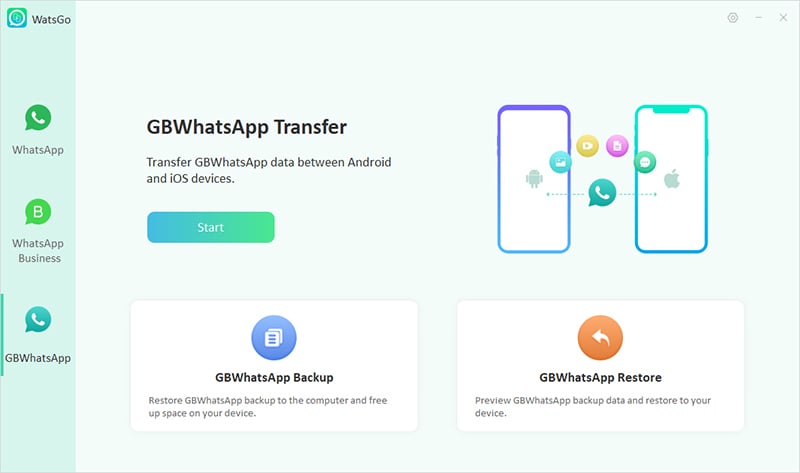
Step 2. Next, connect both your Android devices. From the menu above, select “Transfer GBWhatsApp to GBWhatsApp.” Be sure to confirm your source and target devices.

Step 3. Now you’re going to choose the data which you want to transfer, such as images, photos, and more.
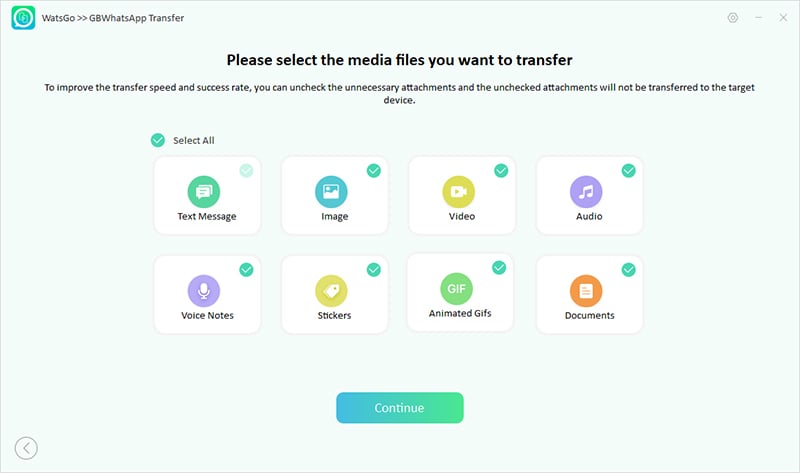
Step 4. Once done, backup the data on the source device and follow the instructions on the screen.
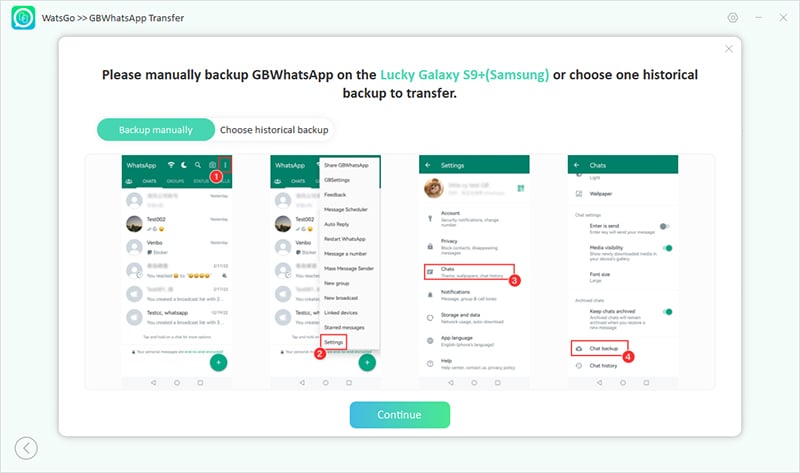
Step 5. Just wait for the program to initiate the transferring process.
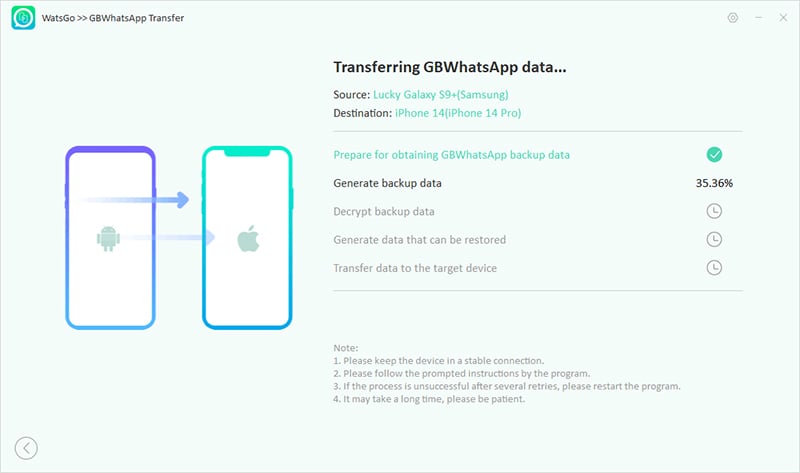
Step 6. Soon the program has restored all the data to the target device.
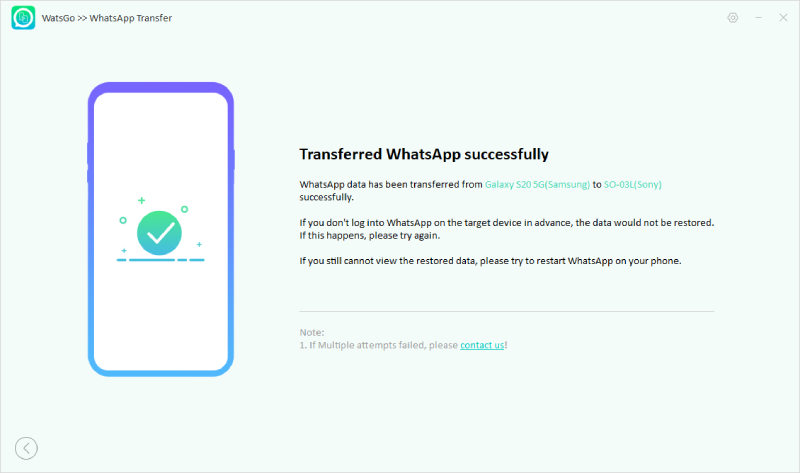
Until now, you’ve done excellent!👍 Don’t forget to open GBWhatsApp on your target device to check if everything has been migrated successfully. Also, make sure to download WatsGo to begin the transfer.
iToolab WatsGo – Safely back up your WhatsApp data
389,390,209 people have downloaded it
How to Restore GBWhatsApp Backup to GBWhatsApp Manually?
How do I restore GB WhatsApp to a new phone? If you are planning to purchase a new phone and want to restore it from Android to another new Android, this guide is for you. In this section, we will discuss how to restore the GBWhatsApp backup manually.
- First, you have to look for the backup file of GBWhatsApp chats. You can find the backup file in your phone’s internal storage in the folder named “GBWhatsApp.” Most probably, the name will be “GBWhatsApp backup [Date] [Time].crypt12”.
- Next, Install GBWhatsApp on your phone; once it is installed, open your GBWhatsApp app and click the three dots menu on the top right side of the screen.
- From the menu, choose “Settings” and then hit the “Chats” option.
- In the “Chats” section, click on the “Chat Backup” option.
- From there, you can see the “Restore” option. Click on “Restore” to start the restoration process.
- The GBWhatsApp application will now look for the backup file. If the backup file is available, it will be automatically detected by GBWhatsApp. If not, you can also choose the “Select backup file” option.
- Once the backup file is detected, click on “Restore” to start the restoration process. Soon your chats will be restored.
Note: Make sure to use the same phone number which you used for the backup file. Also, if you made any changes to your app’s name or the folder, then it will not be detected by GBWhatsApp, so don’t make any changes before restoring the file.
Common Questions When Restoring GBWhatsApp Backup
👉 Q1. Can’t find a backup in ‘/sdcard/gbwhatsapp’? How to Fix
If you can’t find the backup, it means it is stored in a different location, so search the folder and send it to the ‘/sdcard/gbwhatsapp’ folder. Second is checking GBWhatsApp backup settings, making sure that the backup is set to ‘Local Backup.’ If these techniques are not working, then check your backup feature to see if it is enabled or not. In the end, you can reinstall the application to fix the issue.
👉 Q2. How to restore GBWhatsApp messages without backup?
You can use different third-party tools to restore GB WhatsApp messages without backup. In case you are looking for the best tool, then you can download iToolab WatsGo. It is easy to use and helps restore GBWhatsApp messages on both Android and iPhone devices.
👉 Q3. How to restore GBWhatsApp backup from SD card?
- Step 1. Open your GBWhatsApp application on your phone.
- Step 2. Now, click the menu and hit the 3 dots.
- Step 3. In the next step, look for Settings – Chats – Chat Backup to find the backup option.
- Step 4. Now, open the Google Drive setting option and click the backup up to Google Drive option. From there, choose Never from your drop-down menu.
- Step 5. By following the above steps, your GBWhatsApp will automatically restore GBWhatsApp backup from the SD card.
Conclusion
So, these are the methods that you can follow to restore GBWhatsApp backup to GBWhatsApp. Remember that it is easy to restore the data, but you have to keep some things in mind, such as your phone number should be the same as the backup, and you must have backup available in the local storage. Apart from that, you can use iToolab WatsGo, which is the best tool for transferring data from one device to another.



