How to restore GB WhatsApp messages on a new phone? When it comes to sending messages, WhatsApp is the ideal choice, but what if we tell you that GBWhatsApp has more features and allows a dual WhatsApp account on the same device. Yes, that is correct. So, if you are planning to transfer GB WhatsApp data to a new device and want to restore GB WhatsApp messages, we got you covered. In this article, we will guide you on how to restore GB WhatsApp messages on a new phone.
Is There Any Useful Way to Transfer GBWhatsApp to New Phone
There are several ways that you can use to transfer GBWhatsApp to a new phone. For example, you can use different third-party apps, such as iTansor and MobileTrans. What’s more, you can also use a backup file to move your GB WhatsApp data. All these methods are amazing and help restore GB WhatsApp messages on a new phone.

How to Restore GBWhatsApp Messages on New Phone with Offficial Way (Complicated🙁)
If you are planning to restore GBWhatsApp messages on a new Android phone, then it is simple. Here are the instructions that you can follow to restore GBWhatsApp on your new device. However, remember that this process will take more time to send the data.
- First, you have to open GBWhatsApp on your device and open Settings > Chats > Chat Backup. From there, you can look for the backup of your GBWhatsApp chats on your local device storage.
- Once the backup has been done, visit the Play Store and download the WhatsApp app on your Android. Don’t set up the device.
- Next, connect your phone to the PC to open the file storage, or you can use a File Manager app on your phone.
- Now, go to the device’s Storage > GBWhatsApp > Database and look for the available backup files. Choose the most recent backup and change it to “msgstore.db” by removing the date.
- Next, copy the file (msgstore.db) and open the WhatsApp > Database folder so that you can paste the file easily.
- Once you have copied the file, launch the WhatsApp application on your phone. Now, start the setup and enter the same phone number that was first linked to your device. The app will detect the backup and show you the “Restore” option to start the process.
That’s it! This is how you can restore GBWhatsApp messages on a new phone.
How to Restore GBWhatsApp Messages on New Phone using iToolab WatsGo(Super Eay👍)
If you are planning to restore GBWhatsApp and wondering some easier way, then iToolab WatsGo – GBWhatsApp Migrator is the ideal choice for you. This software is amazing and helps GBWhatsApp transfer from Android to Android without causing any issues. It is easy to use and comes with lots of amazing features as below:
- Fast to transfer GBWhatsApp to GBWhatsApp or normal WhatsApp.
- View what have been backed up to GBWhatsApp.
- Backup GBWhatsApp and keep all GBWhatsApp backups.
- Restore historical GBWhatsApp backups to new devices.
Here is a short guide that you can follow to restore GBWhatsApp to new Android phone.
Step 1 Launch the handy tool and select the “GBWhatsApp” from the main option.

Step 2 Next, choose “Transfer GBWhatsApp to GBWhatsApp” and connect your two Android devices. Turn on USB debugging to make the devices recognized.

Step 3 On the screen, you will need to select the WhatsApp data that you want to move. The program transfer text messages by default.
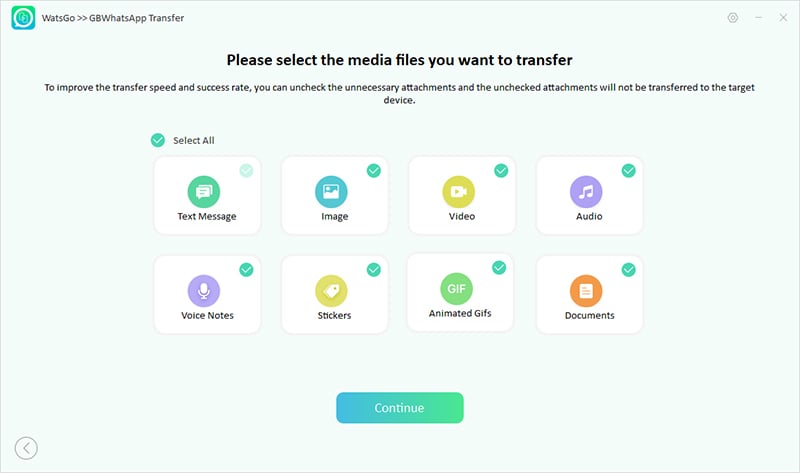
Step 4 Next, please backup GBWhatsApp and get started to restore GBWhatsApp to GBWhatsApp. It will take some minutes to accomplish the goal.
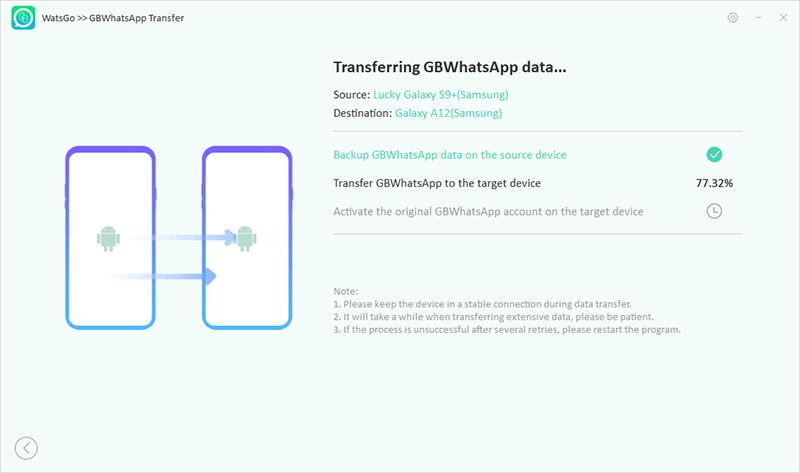
Step 5 Finally, the data will be restored on the iPhone device, and you can see the “Successfully Restored” message on the screen.
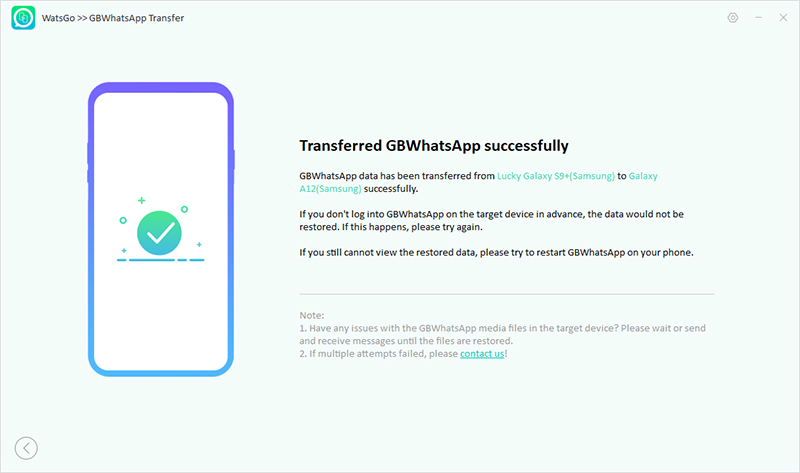
That’s it! You have finally learned how to restore WhatsApp from Google Drive to iPhone.
Yes! You Made It Finally❤
You have learned all the possible ways how to restore GB WhatsApp messages on the new phone. You can try all these ways and restore GB WhatsApp messages in no time. Apart from that, you can download the iToolab WatsGo – WhatsApp Transfer Tool that helps transfer WhatsApp data from one device to another. This application is compatible with all devices, including Android and iPhone.

