As one of the best communication messaging apps, WhatsApp provides its users with an advanced media-sharing facility. Through this, users can export and import photographs, videos, or documents for personal and official communications. However, this messaging app has set limitations on how many MBs of videos or files you can send to others.
This can be frustrating for users as it disrupts their interaction and business matters. Thus, this article will review the requirements and look for the best ways on how to send long videos on WhatsApp. These approaches will ensure that you can have a better interaction experience, so read till the end to find out.
Part 1: Overview of WhatsApp Sending Video Features
As discussed, this messaging app offers a variety of video-sharing features, which make it easy to share memories with others online. However, when it comes to video size, there are different size limits for every multimedia across multiple devices. For example, users with fast internet can send a video with a size of up to 100MB and 3 minutes in 720p resolution.
Those with a slower connection can only send a video within 64MB and with 480p resolution. Other than that, you can import a video status of up to 60 seconds of your favorite moments. This app also supports various video formats, such as MP4, MKV, AVI, and more. Despite the same file size limitation across different platforms, in KaiOS, the limit is set up to 10MB to 5MB.
Part 2: How to Send Long Video in WhatsApp without Cutting?
Now that we have a better understanding of the video file size limitations in WhatsApp, let’s look for ways to send long videos. This part will provide you with different methods you can try to learn how to send a long video in WhatsApp.
1. Sharing With Link Via Google Drive
There are times when an office manager needs to share important business videos with their employees on WhatsApp. Due to file size limitations, there is a need for an effective cloud storage tool, like Google Drive, which can help you send larger videos. Thus, go through the following steps and learn how to send long videos on WhatsApp without cutting:
Step 1 First, sign in with your Google Drive account on any browser, click the “+ New” button, and press “File Upload” to upload the desired large video. Once added, click the “ Share” icon on the video file to access a small dialogue box.
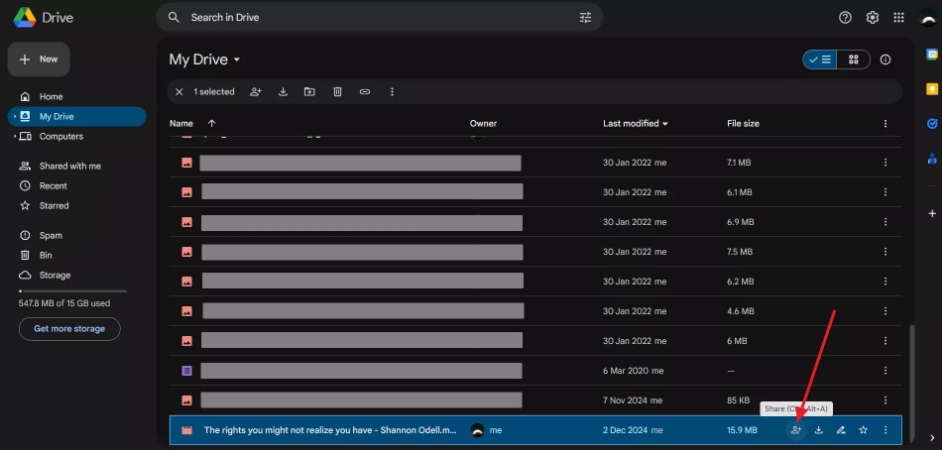
Step 2 Now, change the settings of the “General access” tab to the “Anyone with the link” option. After that, hit the “Copy link” option and head to your WhatsApp app on your mobile or desktop.
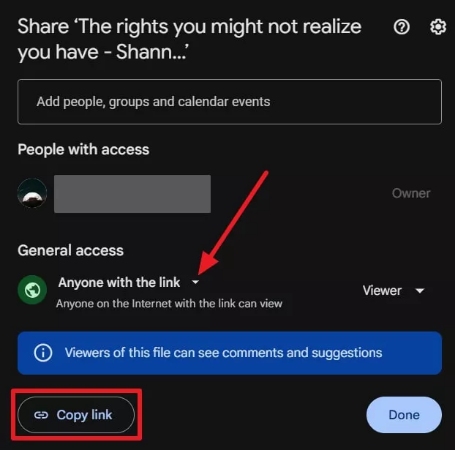
Step 3 When the messaging app opens, head to the desired chat and press the “Ctrl + V” keys from the keyboard on the “Type a Message” box. Afterward, when the link is pasted on the messaging box, hit the “Send” icon to share the large video via a link.
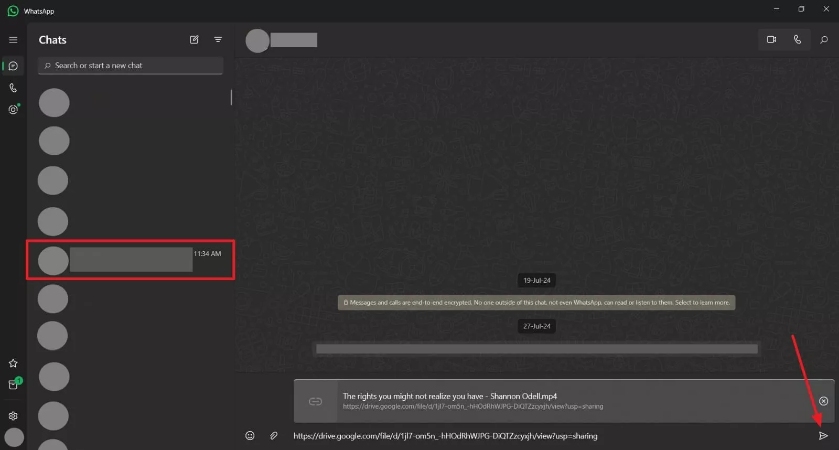
2. Compress Video
You can try an online compressing tool to reduce the original size of the video, making it easy to share with others. FreeConvert is an excellent online video compressor tool that is designed for seamless compression with various video quality and size options. It can compress a 1 GB file up to your desired size without losing quality. Therefore, follow the given steps to learn how to share long videos on WhatsApp:
Step 1 Access FreeConvert on your browser and click the “Choose Files” button to upload the large video file from your computer. After the video is added, press the “Settings” icon to set the “Target Size (MB)” to less than 64 MB. Now, choose a suitable “Output” format and hit the “Compress Now!” button to start the compression process.
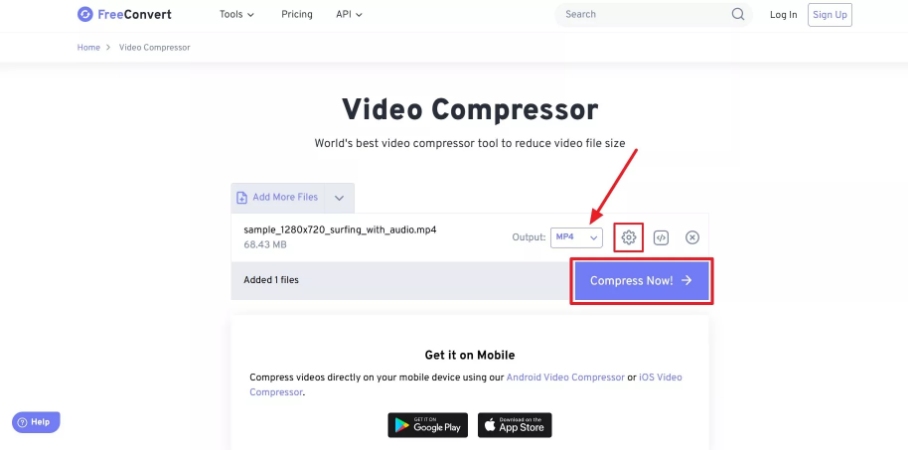
Step 2 After the video is compressed, head to the WhatsApp chat on your mobile or computer and tap the “Attachment” icon to open a bottom-up menu. From here, choose the “Gallery” option, select the compressed video, and hit the “Send” icon to send it successfully.
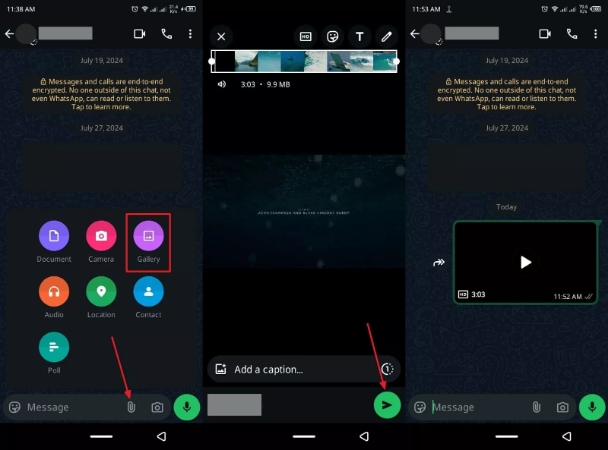
3. Sending Video as a Document
Despite the limitation of simple videos, you can send up to 2GB of video in document form. Moreover, sending the video in a document format keeps the quality of the video intact and is an ideal option for sending HD to 4K videos. Anyhow, we have provided you with comprehensive instructions below on how to send long videos on WhatsApp as a document:
For Android
Instructions: Open WhatsApp chats on your Android mobile device, and from the bottom-up menu of “Attachment,” choose the “Document” option. After that, pick the desired video from the gallery and hit “Send” to send the video as a document to your friend.
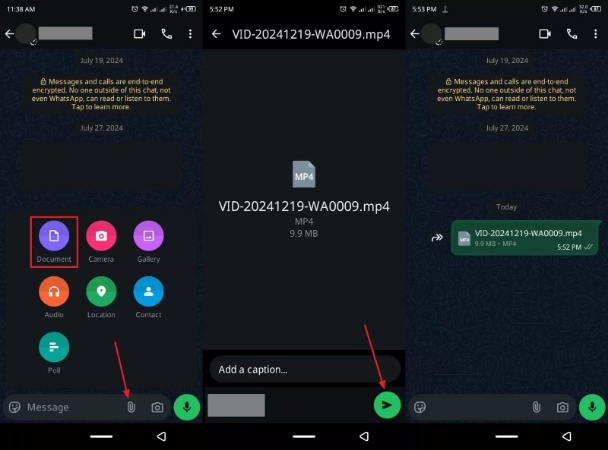
For iOS
Instructions: Go to any chat on your iPhone WhatsApp and press the “+” icon adjacent to the “Typing” box to open a drop-down menu. From here, tap the “Document” option and head to the newly opened “Choose document” bottom-up menu. Now, select the “Choose photo or video” option, select the desired large video, and send it to your client.
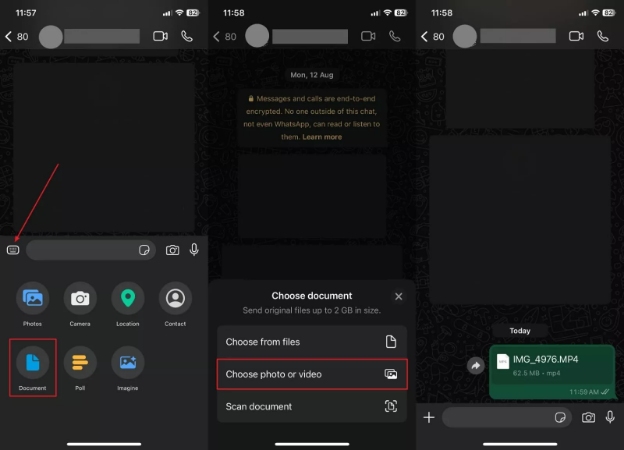
Part 3: Securely Backup Your WhatsApp Video
There is a possibility that your WhatsApp video content might get lost or corrupted due to unknown reasons. Therefore, the best solution is to create a backup using iToolab WatsGo software, which can seamlessly create a backup of your messaging app. Moreover, with this one-click solution, users can seamlessly export any type of data and multimedia, including videos.
This backup software’s seamless compatibility with both iOS 18 and Android 15 mobile phones makes it an effective tool in the digital market. Other than that, after the backup process, you can preview the data to ensure that nothing is left behind. One of the best things is that you don’t even need to reset your iPhone to factory reset for the backup process.
- This software can display all backups from the history lists.
- Export more than 4000 videos, documents, images, and more.
- Provide 100% secure backup and restoration process.
- It can also backup WhatsApp Business and GBWhatsApp data.
- Seamless backup without needing Google Drive and iTunes.
How to Safely Backup WhatsApp Videos Using iToolab WatsGo
Now, follow the given comprehensive step-by-step guide to learn how to back up your videos using this professional WhatsApp backup tool:
Step 1 Launch and Access the WhatsApp Backup Feature
After possessing the iToolab WatsGo software on your desktop, launch it to access its main interface. From here, choose the “WhatsApp Backup” option in the “WhatsApp” tab.

Step 2 Connect the Mobile Devices and Initiate Backup
When the new screen appears, connect your Android and iOS phone devices to the computer. Now, access each one separately under the “Please select the device you need to back up” section, and hit the “Backup” button.

Step 3 Verify the Backup with 6-bit End-to-End Encryption
During the Android backup process, you need to follow the instructions to enable end-to-end encryption and verify the account to finalize the backup process. However, the process for iPhone users is plain and simple; they don’t have to perform any special instructions.

Part 4: FAQs about Sending Video on WhatsApp
1. How do I send a 10-minute video?
Though WhatsApp has a video file size limit of 64 MB, which takes around 3 minutes, you can still send a 10-minute video in a document format.
2. How long can a video be sent on WhatsApp status?
Users can upload up to 30 seconds of video on WhatsApp status in varying MBs. If the video is longer than that, this app allows you to share them in multiple segments.
3. How to increase the WhatsApp video limit?
The video limit is set to 100MB for 720p on WhatsApp, and if you wish to increase the limit, there are various options. Among such options involves video size compression and video URL link generation using cloud storage.
Conclusion
In the end, we looked at the importance of WhatsApp and how people rely on its messaging and sharing features to interact with one another. However, there is a certain limit to video files, which you cannot exceed, but you can try using other methods to send a large video file. Therefore, we explored the 3 best ways and guides on how to send long videos on WhatsApp.
Other than that, to ensure that your video and data don’t get lost during the process, utilize the iToolab WatsGo toolbox. This tool lets you back up 4000 WhatsApp videos while maintaining its quality and security. So, download this tool today and utilize its seamless backup and other features.
iToolab WatsGo – Safely back up your WhatsApp data
389,390,209 people have downloaded it


