Xiaomi has become popular worldwide because of its affordable phones and decent features. That is the main reason why people are switching from Huawei to Xiaomi. In case you have also decided to purchase a brand new Xiaomi Mi 10 phone and want to transfer all your data to your new device, we have got you covered.
In this post, we will guide you on how to transfer WhatsApp from Huawei to Xiaomi. Also, we will guide you about which method is ideal for you. Without wasting any time, let’s get started!
FAQs about Xiaomi WhatsApp Transfer
Q1. Does Mi Mover Transfer WhatsApp?
No, you can transfer almost anything, including images, videos, messages, call history, etc., except for WhatsApp.
Q2. Does ShareMe Transfer WhatsApp?
With ShareMe, it is possible to perform Huawei to Xiaomi transfer, BUT NO WHATSAPP. It is one of the strongest Android applications that help move data from one Android device to another without an internet connection. Besides, it is 200 times faster than Bluetooth and helps transfer videos, music, photos, and much more.
Q3. How to Restore WhatsApp without Google Drive Backup?
If you don’t want to use Google Drive Backup to restore WhatsApp data, don’t worry; you can use the local backup for this purpose. Below we have explained how you can restore WhatsApp without Google Drive Backup.
- Download a file manager app, go to your local storage and look for the Database option.
- Copy your backup file to the Databases folder of your new device.
- You will be asked to install and launch the WhatsApp app on the new device.
- Click the “RESTORE” option, and you are good to go.
However, this method has a high failure rate and is quite cumbersome and complex. Therefore, we highly recommend using iToolab WatsGo to transfer WhatsApp data. Its simple interface will make the transfer process much quicker and easier.
We can compare WatsGo with the familiar Google Drive to see the differences in their transfer methods, and you’ll understand why we recommend using WatsGo.
| Features | Success Rate | Transfer Speed | Ease of Use | Supported Devices |
|---|---|---|---|---|
| WatsGo | 100% | 10mins(1G) | ⭐ ⭐ ⭐ ⭐ ⭐ | Android to Android, Android to iPhone, iPhone to iPhone, iPhone to Android |
| Google Drive | 70% | 25-30mins(1G) | ⭐ ⭐ ⭐ | Android to Android |
From the table above, we can conclude that the iToolab WatsGo – WhatsApp Transfer application is better because it helps transfer WhatsApp data between iPhone and Android, which is impossible via Google Drive. Plus, the success rate of WatsGo WhatsApp Transfer is better because you can move almost all the files without worrying about data loss.
Method 1. How to Transfer WhatsApp from Huawei to Xiaomi without Google Drive
iToolab WatsGo – WhatsApp Transfer is an amazing application. It is ideal for transferring WhatsApp data from Android to Android, iPhone to Android, Android to iPhone, iPhone to iPhone. Using this software, you can also backup and restore your WhatsApp data. Let’s see how you can use this app to transfer WhatsApp from Huawei to Xiaomi without Google Drive.
Step 1. Download the application and launch it on your PC.
Step 2. Now, select the “WhatsApp Transfer” button from the menu and click “Start” icon.

Step 3. You can choose the source and destination from the main screen. Once you are done, choose the data type you want to transfer.
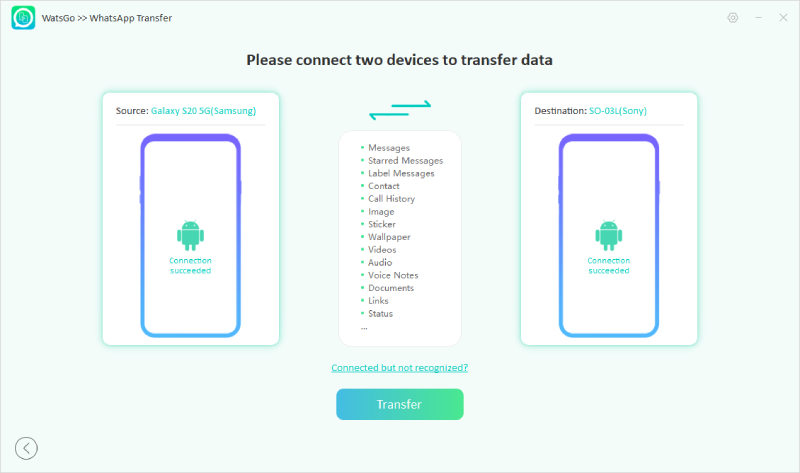
Step 4. Once you are done, click the “Transfer” option. You will see a pop-up message about backing up your data and then select the “Continue” option. Within a few seconds, your data will be moved.
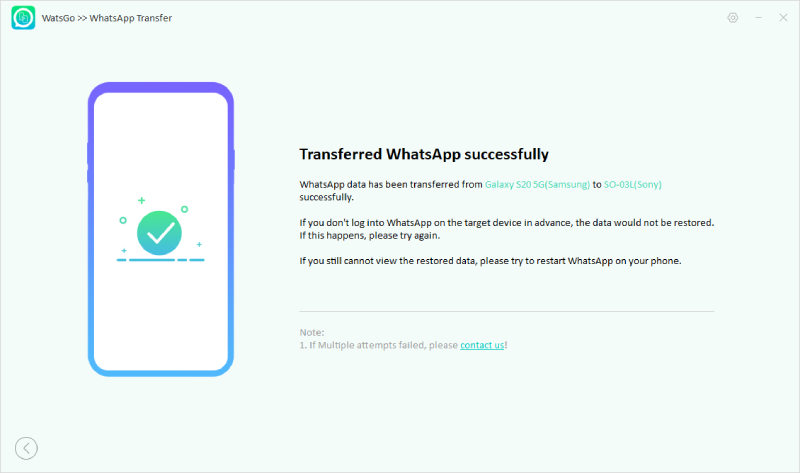
Using WatsGo to transfer WhatsApp from Huawei to Xiaomi is easy, right? You can also select the data types you want to transfer. What’s more? You can get a limited-time offer with the coupon code below. Don’t miss out on this great opportunity!
⏳⏳⏳Time-limited Offer, Grab It Now!
iToolab WatsGo
🔥🔥🔥30% OFF for iToolab WatsGo WhatsApp Transfer
Method 2. How to Transfer WhatsApp from Huawei to Xiaomi Using Google Drive
Google Drive is also the best way to transfer data from one device to another. Using it, you can flawlessly transfer WhatsApp from Huawei to Xiaomi. However, some people don’t know how to transfer the data properly. Below we have mentioned all the steps you can follow to transfer WhatsApp data to Xiaomi devices.
① First, unlock your device and go to your WhatsApp application. Then, click the three dots shown at the top right side of the WhatsApp screen.
② From there click the Settings > Chats > Chat backup option.
③ You have to backup your old WhatsApp data so that you can easily move it to the new device. So, choose the option according to your requirements.
④ Open your Xiaomi device and install the WhatsApp application and verify it using your phone number. Once you are done, you will see a pop-up message asking to activate the restore method. So, click the “Restore” option.
Within a few seconds, all your WhatsApp data will be transferred to the new device.
Also Read: How to Transfer WhatsApp from Huawei to iPhone
Transferred Successfully!
We have explained all the possible ways to transfer WhatsApp from Huawei to Xiaomi. You can choose the right method according to your requirements and move the WhatsApp data in no time. In case you are looking for the fastest way to transfer the data, we suggest downloading the WatsGo application. It is a reliable application and transfers your data with one click.

