Yes, you can transfer WhatsApp messages from Android to iPhone using Google Drive. However, keep in mind that you can’t do this process directly. Either you have to download third-party applications or use different ways to complete the process. If you are a beginner and don’t know how to transfer messages from Android to youre new iPhone 15 using Google Drive, we have got you covered. In this article, we’ll guide you on how to transfer WhatsApp messages from Android to iPhone using Google Drive.
Before You Get It Started, READ This!
The reason it is difficult to transfer Google Drive to iPhone is that the encryption protocols are not compatible with iOS, and that is why you won’t be able to see WhatsApp data. As mentioned above, if you want to transfer WhatsApp messages from Android to iOS using Google Drive, you have to download a third-party application, such as iToolab WatsGo, to restore WhatsApp messages.
Can I Restore WhatsApp Messages from Google Drive to iPhone 15/14?
Yes, you can quickly restore WhatsApp messages from Google Drive to iPhone using the iToolab WatsGo program. It supports both the messages and media files, which means you don’t have to worry anymore. With one click, you can transfer WhatsApp backup from Android to iPhone using Google Drive. You can download this application for Windows. If you don’t know how to use this software, we have mentioned everything below.
Did you enjoy this tip? Subscribe to iToolab YouTube Channel
How to Transfer WhatsApp Messages from Android to iPhone Using Google Drive?
Now we will teach you how to transfer WhatsApp backup from Google Drive. Before you download iToolab WatsGo , remember to save a 64-bit digit encrypted password on your Android device in advance. Below is the complete guide that will help you out.
Step 1. First, you have to download and install WatsGo on your PC. And for that, you can click the “Restore WhatsApp backup from Google Drive” option.

Step 2. Now you have to log into Google Drive which is related to your WhatsApp backup account. After you’ve logged into successfully, you can view all WhatsApp backup from Google Drive.

Step 3. Select the backup that you want to download and the program starts to save it to the computer.
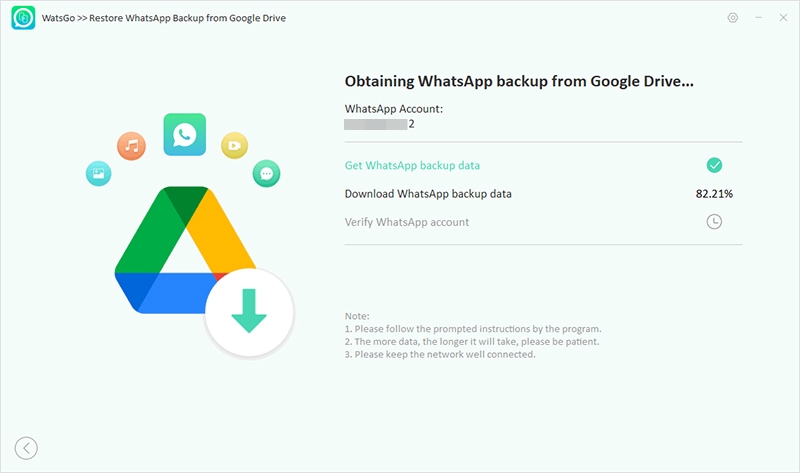
Step 4. After the Google Drive backup has been downloaded, just select to restore to device.
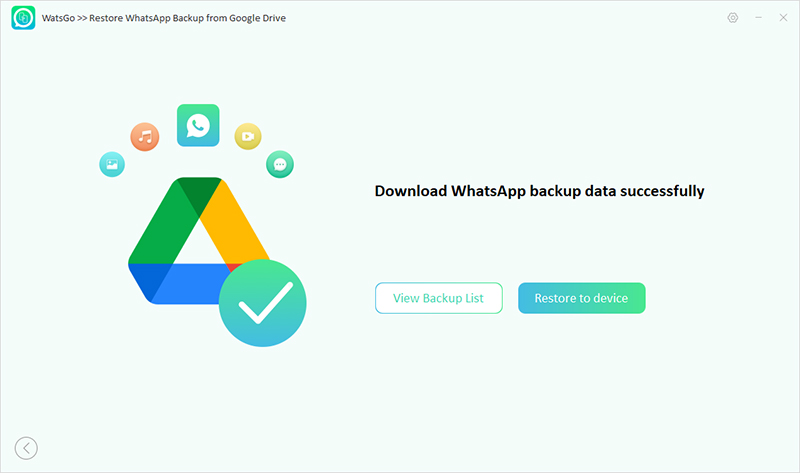
Step 5. In the next step, connect your target device, including iPhone or Android to the computer.
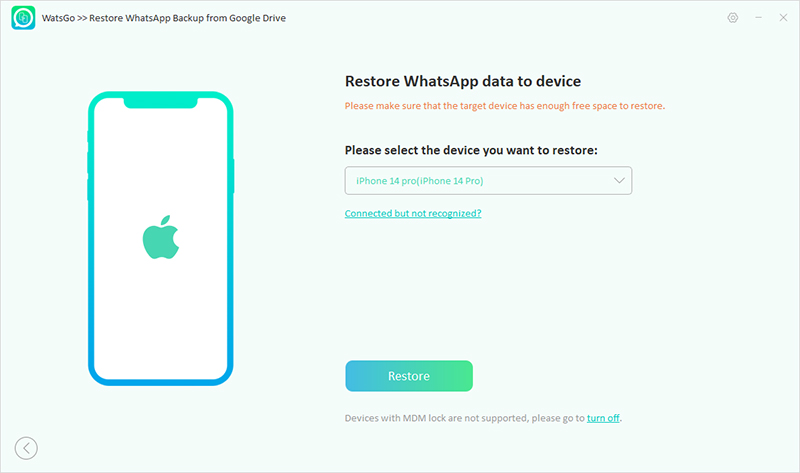
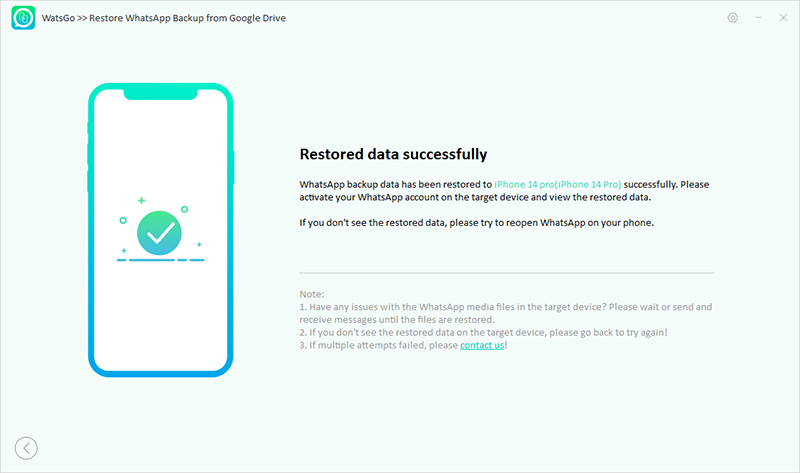
Final Thoughts
As mentioned above, you can try different ways to transfer WhatsApp messages from Android to iOS using Google Drive. All these methods are straightforward, and you can follow them without worrying about anything. What’s more, you can install WatsGo, which is a user-friendly application that helps move data from one device to another.






