Most of the time, we feel challenged when responding promptly to messages due to a shortage of time. To tackle this issue, WhatsApp Business came up with its Smart Reply feature to help users send quick replies with minimal effort. By streamlining communication, this feature ensures you can stay connected without the hassle of typing out every response.
This article will explore the Smart Reply feature in detail, highlighting how it works, its advantages, and steps to turn off the WhatsApp smart reply feature for those who prefer manual responses. Additionally, we’ll look at iToolab WatsGo, a reliable tool for backing up your data, helping you easily safeguard important messages and attachments.
Part 1: What is WhatsApp Smart Reply/Quick Reply?
The Smart Reply feature in the Business app allows users to create shortcuts for frequently sent messages, making communication more efficient. You can save up to 50 quick replies, which may include text or media messages. It’s important to remember that media files aren’t supported in quick replies on the Web and Desktop.
This feature is particularly useful for businesses to send instant responses, such as operating hours or addresses. Default Quick Replies are automatically generated from your business profile information, while custom replies can be set up through Business tools followed by Quick Replies.
After that, users can access Quick Replies by typing “/” in the text input field or attaching them through the chat menu. Before turning off WhatsApp smart replies, you can edit or delete quick replies, ensuring your messages stay relevant and up to date.
Part 2: How to Turn Off WhatsApp Smart Reply?
Smart Reply feature can be helpful for quick responses, but some users might prefer to turn it off. Disabling this feature ensures WhatsApp doesn’t suggest automatic replies to let you personalize every response. The process for turning off this feature varies slightly between iOS and Android devices. Now, let’s explore the steps to disable WhatsApp suggested replies on your phone.
For iOS
Step 1 To begin, go to the “Settings” menu on the bottom-right corner of your app’s home screen. Afterward, you must swipe up the settings screen and press the “Business tools” to opt for the “Quick replies” feature.
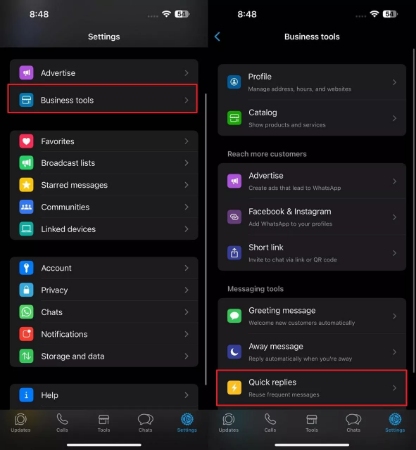
Step 2 On reaching a new screen, you’ll see a list of your predefined replies. From here, select the one you want to disable or delete and tap “Delete” to proceed. Finally, confirm this task by pressing the “Delete” button on the prompt that appears.
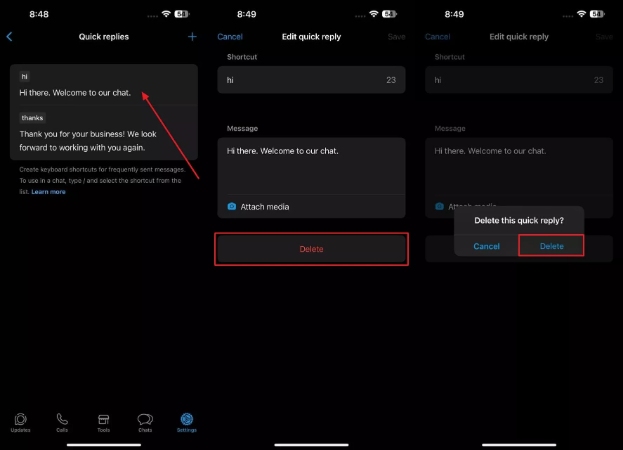
For Android
Step 1 On the home screen of this app, navigate to the “Three-Dots” icon in the top-right corner. From the newly appeared menu, select the “Business tools” option. Moving on, tap “Quick replies” within the available business tools list.
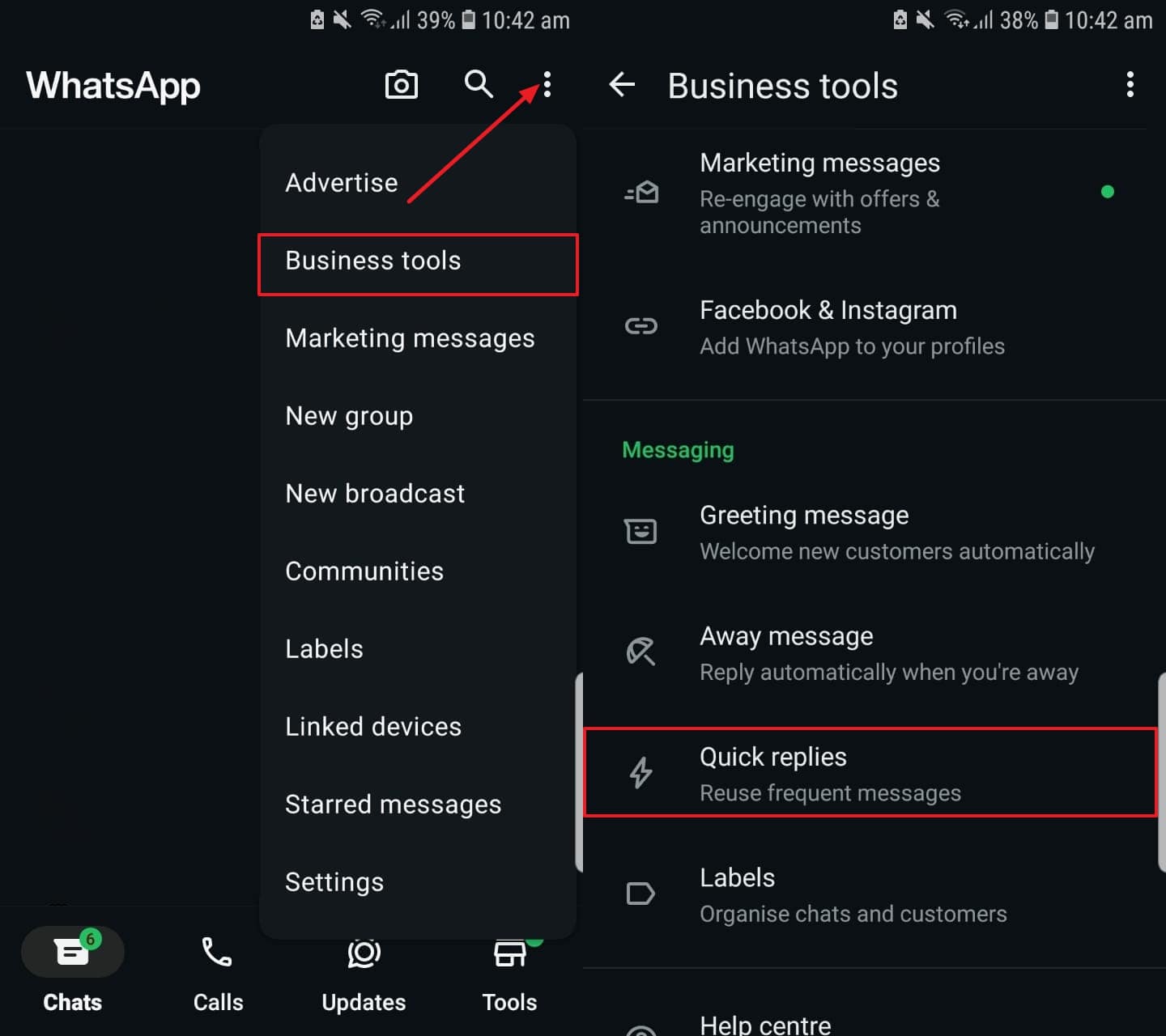
Step 2 Following this, a list of your added replies will appear. Tap and hold the message you want to disable and press the “Trash” icon on the top-right corner to remove it.
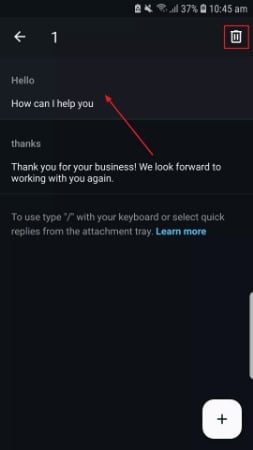
Part 3: FAQs about WhatsApp Smart Reply
Q1. How do I change my auto-reply on WhatsApp?
To initiate this task, head to the “Settings” of your app and select the “Business tools” option from the list. Next, opt for the “Away messages” feature to see all the auto messages. Now, tap the message you want to edit and customize the text accordingly.
Q2. How do I delete a quick reply on WhatsApp?
To delete a quick reply, go to WhatsApp settings and choose the “Business tools” option followed by the “Quick replies” feature. Next, tap a reply that you want to remove and press the “Delete” option or “Trash” icon.
Pro Tip: Keep Your WhatsApp Data Safe
As we discussed how to manage and turn off WhatsApp suggested replies, it’s also a good idea to regularly back up your data. Tools like WatsGo by iToolab make the backup process seamless across various devices. With this powerful backup software, users can back up all their important data from Android and iOS devices to their PC.
One standout feature of this tool is that it can back up a large number of messages and other multimedia to ensure no data is left behind. Moreover, for users who are moving from GBWhatsApp to WhatsApp, WatsGo simplifies this process by allowing you to transfer your data to the standard WhatsApp.
- You can backup data using this tool up to 3X faster than other tools.
- Restore WhatsApp backups from Google Drive or iTunes to your Android or iPhone.
- Users can back up and manage multiple WhatsApp accounts on the same device.
After disabling WhatsApp’s suggested replies, follow these steps to back up your important data using iToolab WatsGo:
Step 1 Access the WhatsApp Backup Tool
Download the updated version of iToolab WatsGo software onto your Windows PC or MacBook and open it to access its main page. Here, select the “WhatsApp Backup” option at the display’s bottom-right from the “WhatsApp” tab.

Step 2 Connect Your Smartphone to PC/Mac
Next, connect your phone to your computer and choose your device under the “Please select the device you need to back up” section. When using an iPhone, simply click the “Backup” button to start the backup process. If you have an Android, press the “Backup” button and proceed to the next step.

Step 3 Begin Data Backup on Your Device
Once you choose your Android device from the list, follow the instructions on-screen to enable end-to-end encryption and complete this WhatsApp backup task. For iPhone users, the backup will start directly after clicking “Backup” in the previous step.

Conclusion
In essence, the Smart Reply function aims to conserve time and enhance communication efficiency. By providing rapid replies, it enables users to respond more swiftly without needing to type. Nevertheless, handling this aspect is crucial to ensure that it corresponds with your communication approach.
Therefore, this article offered an extensive guide on how to disable Whatsapp suggested replies or modify automatic replies. Additionally, we explored WatsGo as an effective data backup software, ensuring that your WhatsApp data is securely backed up on your computer. By understanding both these features, you can optimize your WhatsApp experience for both communication and data management.
iToolab WatsGo – Safely back up your WhatsApp data
389,390,209 people have downloaded it


