If you are using WhatsApp as your messaging App, then you must know how strict WhatsApp policies can be. For Example, if you want to use WhatsApp, then you have to provide a phone number to register on WhatsApp and even verify it. But we can use some loopholes in WhatsApp to register with a fake Phone number or use a Google Voice number for WhatsApp.
This Blog will provide a step-by-step guide on using WhatsApp without a phone number. By following this article, you can easily register your WhatsApp without a Phone number and stay in touch with your family and friends.
Do You Need a Phone Number for WhatsApp?
Can I use WhatsApp without a Phone? The answer is No; you just need a phone number for WhatsApp. In Today’s world WhatsApp has become one of the most used Apps in your daily routine, and it’s hard to imagine a life without it.
Due to some privacy issues, many users don’t want to create WhatsApp on their private numbers. However, to open a WhatsApp account phone number is necessary. However, there are a few methods through which you can use WhatsApp without a Phone Number, and this guide will provide you with all those methods.
How to Log into WhatsApp without a Phone?
If you are planning to log into WhatsApp without a Phone number, then you can use various methods, such as linked devices, landline number, TextNow application, and more. As mentioned above, you can also use Google Voice number to complete the login process. If you are planning to use log into your WhatsApp without a phone, check out the information mentioned below.
How to Use WhatsApp on Laptop without Phone?
You can easily use WhatsApp on Laptop without Phone via Linked Devices. Linked Devices features allow you to use your WhatsApp on the WhatsApp web portal without a Phone device. But to active WhatsApp Web, you must have an active WhatsApp account. Now let’s show you how to use WhatsApp on PC without a Phone.
This is how it works:
- Open the web browser on your PC and then Enter the URL web.whatsapp.com.
- Now launch WhatsApp on your Smartphone, tap on Setting, and then choose the Linked Devices option.
- Scan the QR code available on your Web browser, and then your WhatsApp will automatically activate on WhatsApp web.
How to Use WhatsApp on iPad without a Phone?
Unfortunately, WhatsApp is only available on iPhones, yet there isn’t an App for iPad users. But there is a way to get your WhatsApp App for iPad. Follow the below steps to get WhatsApp on an iPad.
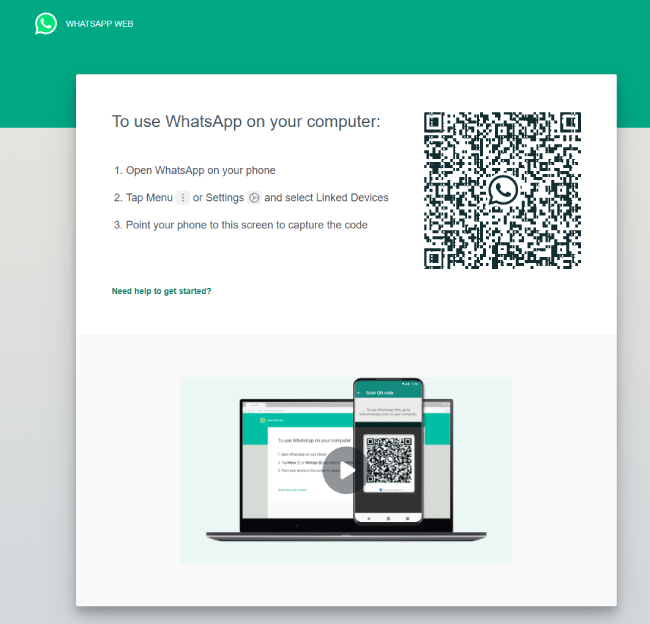
- Open Safari on your iPad and go to web.WhatsApp.com.
- Launch WhatsApp on your iPhone and then go to Settings.
- Choose the Linked Devices option and then tap Link a device.
- Use your iPhone to scan the QR code available on your iPad to link your WhatsApp with your iPad.
- A web page WhatsApp will now open on your iPad and display all your WhatsApp chats and media files.
How to Make a Fake WhatsApp Account Without a Number?
It is impossible to create a WhatsApp account without a number, but you can always use a fake number to create a new WhatsApp account. Google Voice number gives you an alternative number that can be used to create a WhatsApp account. It gives you a free and permanent phone number based on your Google account.
You can use this number to register on WhatsApp to make calls, send texts, and more. Here is how to do it.
- Download the Google Voice number on your smartphone.
- Sign-up in the App via Gmail Account to get a fake number.
- Now verify Google Voice Number with the actual number and choose a phone you can easily access, type its phone number, and click on Send code.
Once the verification is complete, you can use the Google Voice Number to set up WhatsApp.
How to Transfer WhatsApp from Android to iPhone without a Phone Number?
If you want to transfer WhatsApp data from Android to iPhone without a Phone, you can always use a Google Drive account to get the latest backup and restore it to your iPhone. To do this job, iToolab WatsGo is the perfect program because, with the help of this program, you can easily download your WhatsApp backup from Google Drive and then restore it to any device, including your iPhone.
Did you enjoy this tip? Subscribe to iToolab YouTube Channel
Step 1. Download the iToolab WatsGo from its official site and then launch it. Now choose the third option, “restore WhatsApp backup from Google Drive,” and launch it.

Step 2. Log in to Google Account that you have used to back up WhatsApp on an Android device.

Step 3. A list of Backup files will appear on your screen, select the WhatsApp backup from the list and click Download.
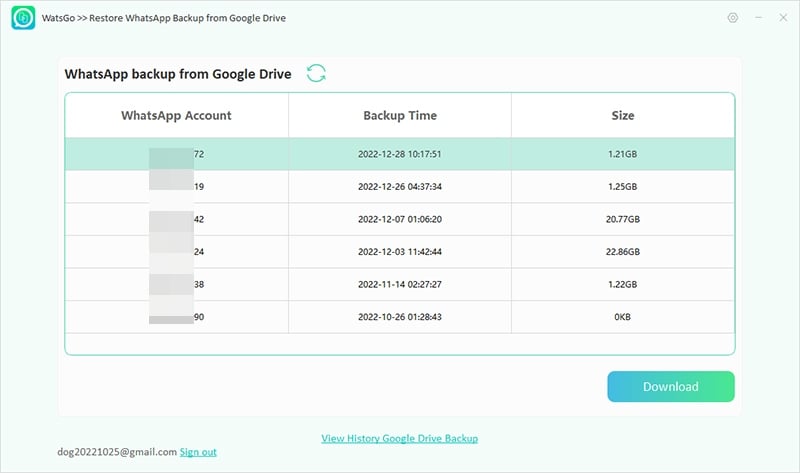
Step 4. The program will start downloading backup from the Google account, so please wait.
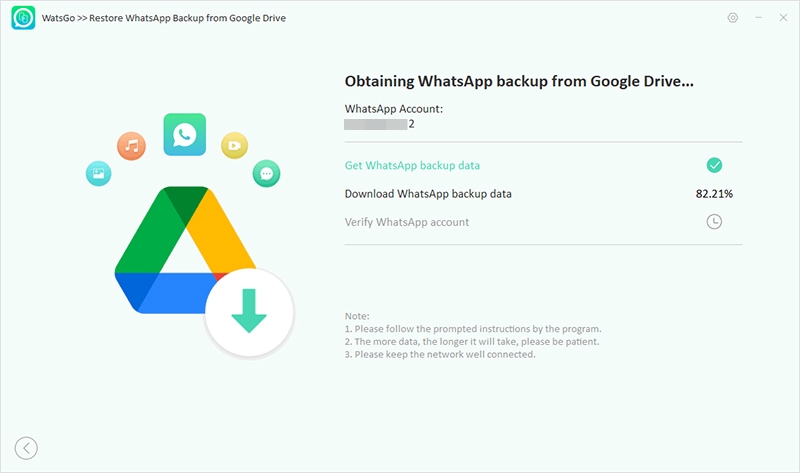
Step 5. WatsGo will ask you to verify your WhatsApp account. To verify your backup, please enter a 64-bit password. Once the verification is complete, the backup file will be successfully downloaded from Google Drive.
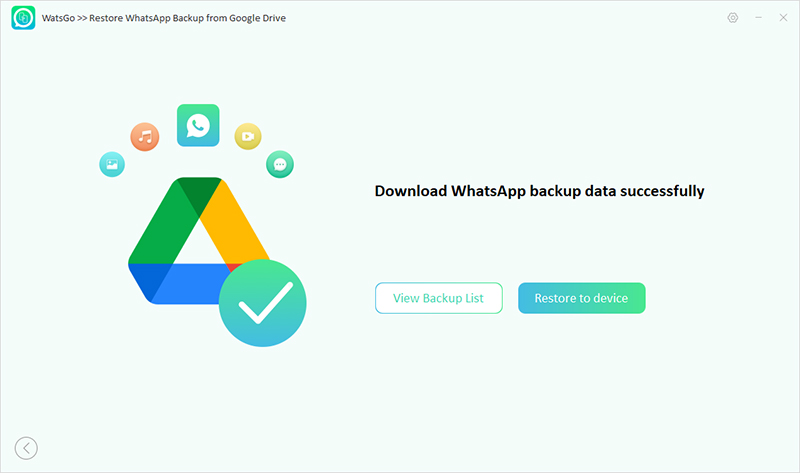
Step 6. Click on Restore device, connect your iPhone to your PC via USB cable, and click on the Restore option.
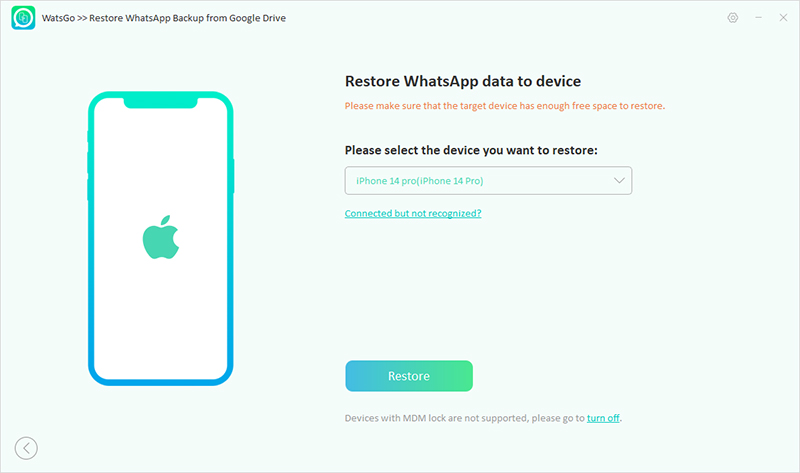
Step 7. Choose all the Data types you want to restore on your device and click continue. WatsGo will start the restoring process.
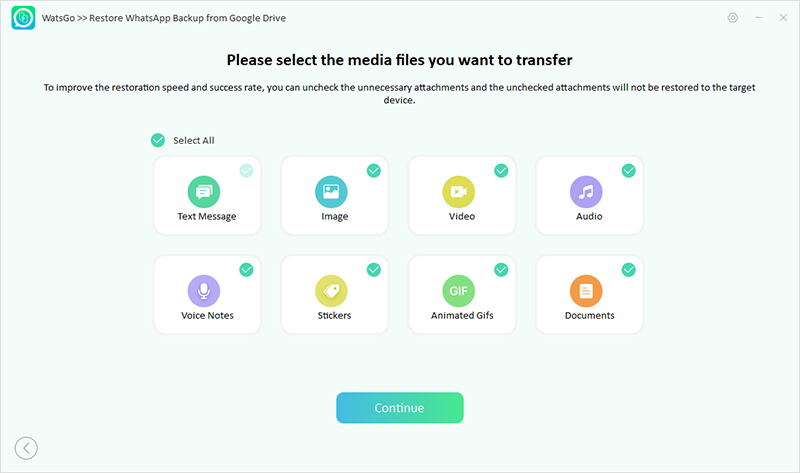
Step 7. inally, Now, you have successfully restored WhatsApp backup on your iPhone.
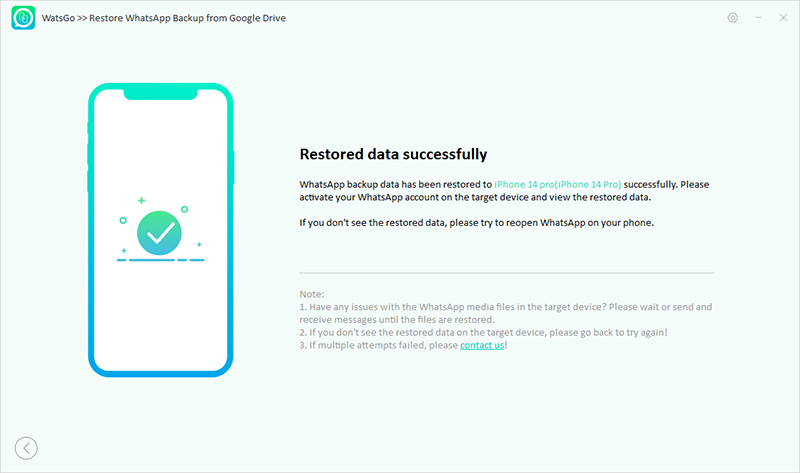
Final Verdict
That is it; we hope that after reading this guide, you will be able to learn how to use WhatsApp without a Phone number. We have mentioned all the possible methods to use WhatsApp without a phone on PC, iPad, and more. In the end, we have also introduced a fantastic tool that will help you download any WhatsApp backup from Google Drive and restore it to any Smartphone, including iPhone.






