How do I transfer WhatsApp from Android to iOS?
I will be switching from android to IOS how do I transfer WhatsApp? I can transfer other data like contacts and photos using switch to IOS app but how do I transfer WhatsApp.
— From Reddit
Have you had similar problems before? When we change from an Android mobile to an iPhone, we encounter specific problems when carrying all our applications and data from one mobile to another. Nothing is more frustrating than losing all the conversations, contacts, photos, etc., you had for years replacing apps like WhatsApp and starting from scratch on the new phone.
In this article, we are going to tell how to transfer WhatsApp from Android to iPhone easily.
What’s the Best Way for WhatsApp Transfer from Android to iPhone 17?
Different types of tools and software are available in the market to transfer WhatsApp chats from Android to iPhone. After researching multiple tools, we have found the ways that suit different levels of users. The following table is a comparison of the best 2 ways to transfer WhatsApp from Android to iPhone 17.
| Features | iToolab WatsGo | Move to iOS |
|---|---|---|
| Recommend | ⭐⭐⭐⭐⭐ | ⭐ ⭐ ⭐ |
| Data Type | All | All except for profile display name, peer-to-peer payment messages, call history |
| Speed | 10240kb/s | 6144kb/s |
| Android Required | Android 5 or above | Android 5 or above |
| iOS Required | iOS 8 or above | ONLY iOS 15.5 and above |
| WhatsApp Version | NO Limitation | iOS version 2.22.10.70 or above; Android version 2.22.7.74 or above |
| Extra Disadvantage | ONLY FREE to Backup WhatsApp | iPhone needs to be factory reset completely |
So, considering the above 2 tools, you can see that each has pros and cons. If you are a non-tech person, we recommend going with iToolab WatsGo – WhatsApp Transfer, which cost you less effort and easy for newbies.
Way 1. How to Transfer WhatsApp from Android to iPhone with WatsGo (Mostly Recommened👍)
As you’ve learned some basic knowledge about Why WatsGo would be the first choice? I’m not exaggerating it. WatsGo is an all-in-one WhatsApp tool for you to transfer WhatsApp or WhatsApp Business between Android and iPhone. As you might consider its security, well 100% for safe because iToolab always keep users’ privacy and would never collect any data.
WatsGo – Best WhatsApp Transfer Tool
- Multi-directional WhatsApp Transfer from Android to iPhone, iPhone to Android, Android to Android, and iPhone to iPhone;
- Free to backup WhatsApp to PC without iCloud or Google Drive;
- Restore WhatsApp backup to different devices;
- Support 6000+ brand devices including iOS 18 and Android and the latest iPhone 17 series;
- Super high success transfer rate up to 90%;
⏳⏳⏳Time-limited Offer Today!
iToolab WatsGo
🔥🔥🔥30% OFF for iToolab WatsGo WhatsApp Transfer
👉Grab it Now! And forget to share it with your friends!❤
Step 1: Tap the download button below to download the software, then install it on your PC.

Step 2: Connect the 2 devices with the PC using relevant cables.

Step 3: Finally, click on the Transfer button to continue and finish the transfer.

Way 2. How to Migrate WhatsApp from Android to iPhone Using Move to iOS (about 15 Steps)
Before you decide to use Move to iOS, there are some problems you will run into as the Google search shows.
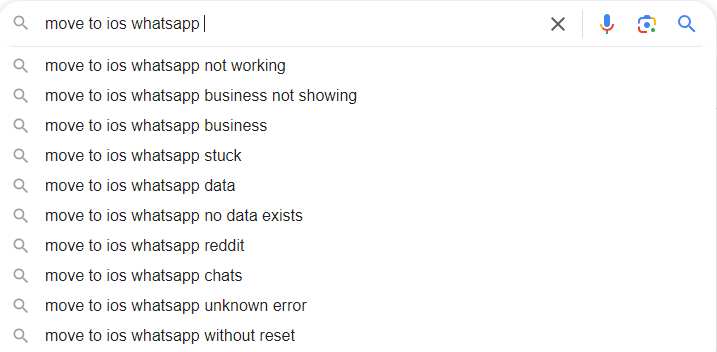
According to some users’ feedback, they failed in the last step and WhatsApp would not be imported from Android, a crashing issue appeared.
What now, @WhatsApp? App crashes all the time when import reaches 97%. 😡😡😡 pic.twitter.com/YM6RygRf1q
— potato! (@potatocaster) July 22, 2022
It worst 😡😡
— Abo Humad (@Ab0Humad) July 23, 2022
I have try to move my data from Huawei to ip13 pro and no luck it take to long for whatsapp only from 11 am morning to 4 PM and crash
- Step 1. Firstly, factory reset your iPhone.
- Step 2. Follow the on-screen instructions and you will see the “Apps & Data” screen during the setup.
- Step 3. On this screen, select the “Move Data from Android” option.
- Step 4. Now you will see a code on your iPhone that you need to enter in the “Move to iOS” app on your Android phone.
- Step 5. Now, move to your Android phone and install “Move to iOS” app.
- Step 6. Open the app, tap the “Continue” button, agree to Apple’s terms and conditions. Don’t forget that the location permission is allowed necessarily).
- Step 7. After that, tap on the “Continue” button and enter the code displayed on your iPhone.
- Step 8. Once you enter the code, your Android phone will wirelessly connect to your iPhone and you need to connect the same network to pair the two devices.
- Step 9. After successful connection, you will see “WhatsApp” from the “Move to iOS” app on your iPhone.
- Step 10. Until now, please tap on the “Start” button.
- Step 11. Then, WhatsApp will start to transfer WhatsApp messages from Android to iPhone.
- Step 12. Finally, when you Android and iPhone both show a “Transfer Complete” message, your WhatsApp messages have already been transferred successfully.
- Step 13. Now, reinstall WhatsApp on your iPhone.
- Step 14. Open WhatsApp on your iPhone and you will see “Move Chats from Android”, just tap the “Start” button to continue.
- Step 15. Now, you gotta wait for another 15 minutes for the WhatsApp data to be imported, which might take a long time.
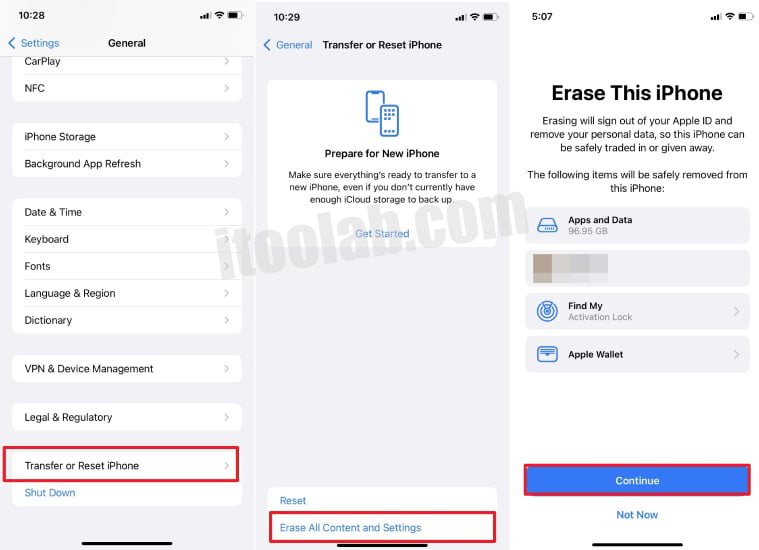
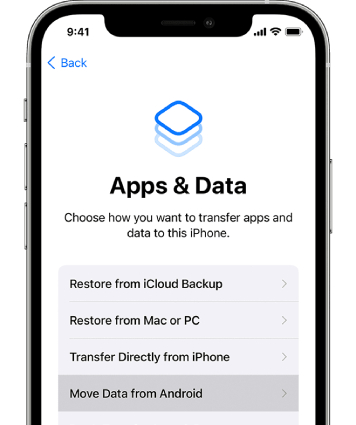
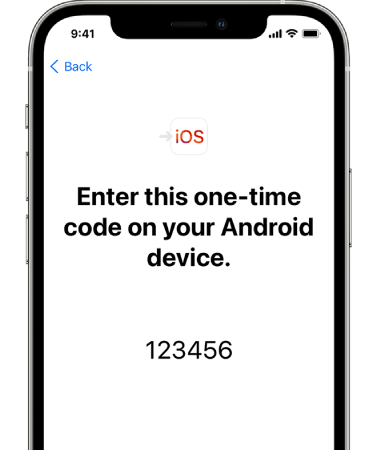
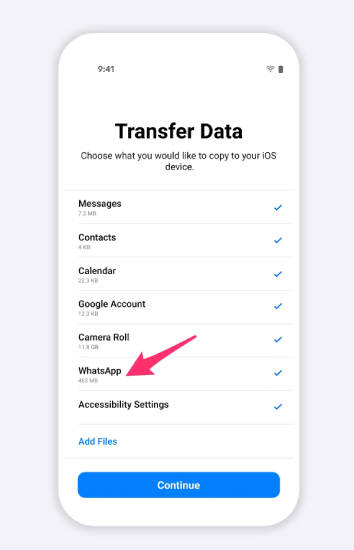
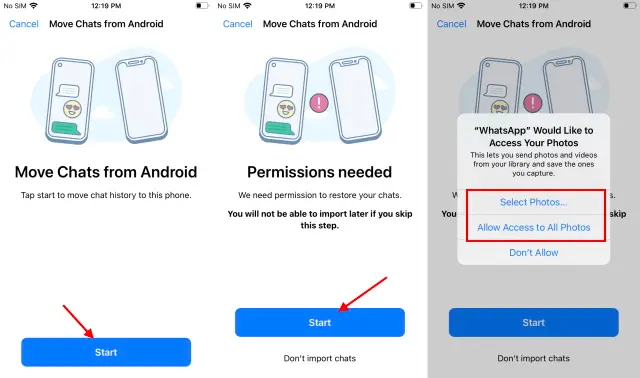
Some Questions About Switching WhatsApp from Android to iPhone
Question 1: Can I Transfer WhatsApp from Android to iPhone Using Google Drive?
As I said before, many users are trying to shift WhatsApp from Android to iPhone via Google Drive to work comfortably. However, compatibility issues between Android and iOS devices make this impossible.
Question 2: Is It a Good Way to Transfer WhatsApp from Android to iPhone via Email?
Emailing is no doubt one of the easiest ways to import WhatsApp from Android to iPhone. Even if you can send an email to your Android WhatsApp chats, you have certain limits. NOTE: You would send email conversations as a text file, which can only be opened as a document. It also implies that in your new WhatsApp, you cannot open these chats. Email chat transfer is for backup purposes only for someone who want to save a vital discussion thread.
- Step 1: Open the WhatsApp application on your Android device.
- Step 2: Tap on the 3 dots on the top right corner and select Settings.
- Step 3: Then, choose Chats from the list.
- Step 4: Tap on Export chat to export the chat and select the contact you want to export.
- Step 5: Choose the email address and send the chat history to the email. To send the email you can select whether the email client is Gmail or any other.
- Step 6: Go to the inbox of the email account on your iPhone. Then you can find the chat backup file available as an attachment.
- Step 7: Now, you can view the data using your iPhone. If you have a txt viewer in your phone, you can easily check the content. If not, you might need to install an app for it.
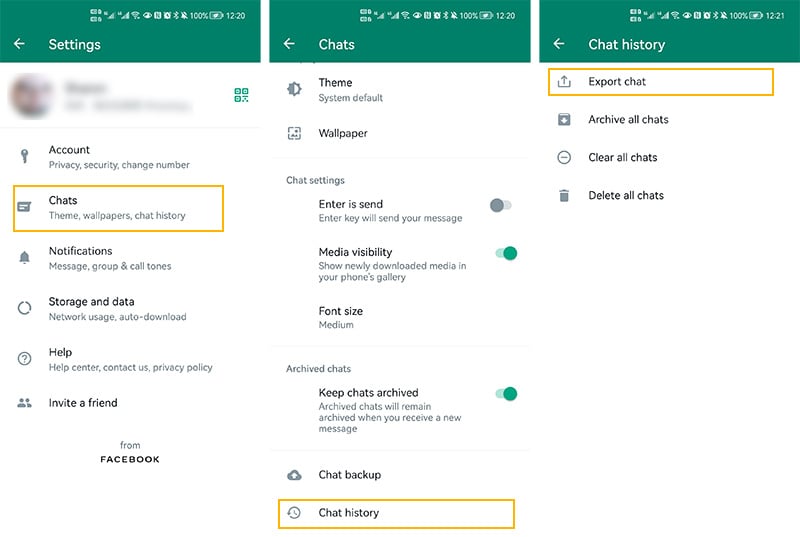
Question 3: Will I Lose my WhatsApp Conversations if I Change Phones?
📌 Situation 1. If you switch from Android to iPhone or iPhone to Android, then you will lose your previous conversations. But with the help of WatsGo, you will transfer the whole WhatsApp data completely.
iToolab WatsGo – All-in-One WhatsApp Transfer Tool
389,390,209 people have downloaded it
📌 Situation 2. If you switch from Android to Android or iPhone to iPhone, then you won’t lose any conversation if you have backed WhatsApp data to Google Drive or iCloud.
Final Words
Throughout the article, we emphasized how to move WhatsApp from Android to iPhone. It is up to you to decide which method you would use if you come across a situation like this. iToolab WatsGo – WhatsApp Transfer will be your best choice if you accidentally have different devices to be transferred and you will barely come across the crash or stuck issue during the transfer process.


