WhatsApp is used by millions of users worldwide and is considered one of the best messaging applications. With this app, you can share images, communicate with your loved ones, and more. That is the reason WhatsApp is concerned about its security and offers different features, including end-to-end encryption. But what if you forgot the WhatsApp end-to-end encryption password? Is there any way to recover it? Let’s find out in this article.
Part 1. End-to-End Encrypted Meaning in WhatsApp
WhatsApp secures your conversations with an end-to-end encryption feature. In other words, this feature is used when you are chatting with another person. With this feature on, you don’t have to worry about your personal chats because WhatsApp makes sure that only you and the person with whom you are chatting can read or listen to the messages that you share with each other.
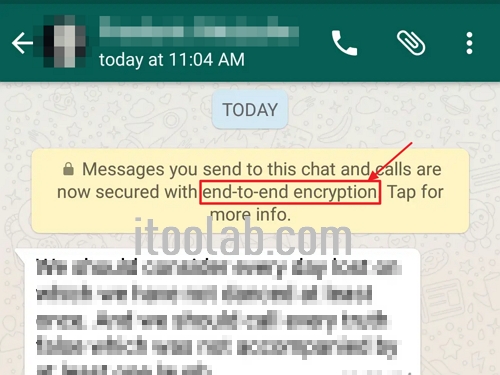
Moreover, it also adds a lock to your conversations and only you can the other person has the key to unlock it. The good thing is that this process is handled by WhatsApp and users don’t have to do anything.
Part 2. WhatsApp End-to-end Encryption Password Forgot, What Should I Do
I forgot my WhatsApp end-to-end encryption password. Is there any way to recover it? If you are facing the same issue and don’t remember your password, then don’t worry because there are multiple ways that you can use to fix this issue. You can either change your old password or you can turn off end-to-end encryption. Let’s discuss how you can change your password if you don’t remember your old one.
- Go to your Settings and click the Chats option.
- Next, click the Chat Backup and from there, choose the End-to-end encrypted backup option.
- From there, you will see the Change Password option.
- Next, click “I forgot my password” and after that, verify your identity via biometrics or enter your device PIN.
- In the end, create a new password for your backup, and you are good to go.
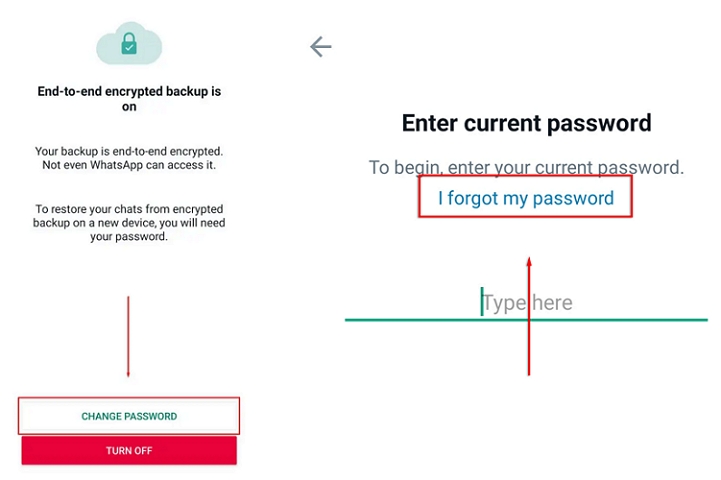
That’s it! With the above method, you can quickly create a new password if you don’t remember your old one.
Part 3. How to Turn Off WhatsApp End-to-End Encryption Backup
If you don’t remember your password for end-to-end encryption backup, then you can also turn off end-to-end encrypted WhatsApp backup. Yes, that is right. WhatsApp allows you to disable this option if you don’t remember your password. This method is simple and anyone can follow it to turn off the encryption backup option. Let’s see how this method works.

- First, go to your Settings and click the Chats option.
- Next, choose the Chat backup option.
- Now, click the end-to-end encrypted backup and click the Turn Off option.
- You will see the I lost my encryption key option, so click it and choose the Turn off option again.
- Once done, click the “Done” button, and at the end, click the “Back Up” button.
- That’s it! This is how you can easily turn off WhatsApp end-to-end encryption backup.
Part 4. How to View Encrypted WhatsApp Backup on PC
If you don’t remember your end-to-end encryption password and want to view an encrypted WhatsApp backup on your PC, then there is a tool that will definitely help you to view the backup. We are talking about the iToolab WatsGo – WhatsApp Backup Viewer that allows you to check your backup easily on a PC. With this tool, you can quickly check all your WhatsApp data, including photos, videos, and much more. If you want to view encrypted WhatsApp backup on your PC, check out the steps below.
Step 1. To start the process, first download the application from the official website and launch it on your PC. Next, choose the “WhatsApp Backup” option.

Step 2. Connect your device to the PC and choose the device from the drop-down menu.

Step 3. Soon the tool will start to check the device and start creating the backup data.
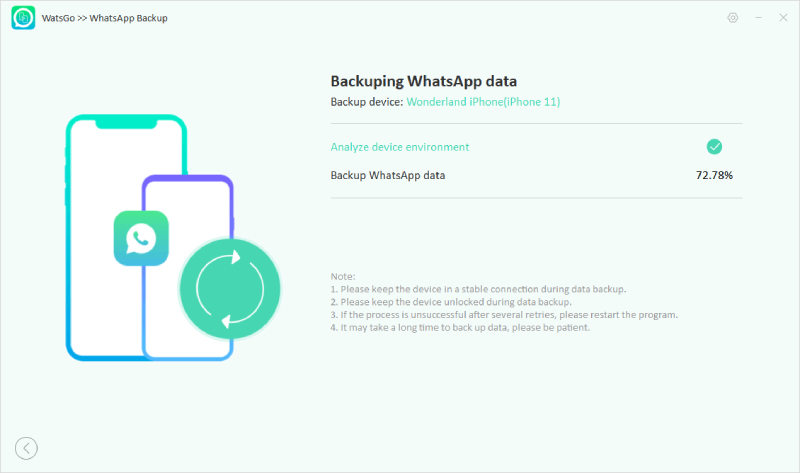
Step 4. After the backup is created successfully, you will see the “View Backup List” option.

Once it is restored, you can now check your backup file and view your WhatsApp data including photos, videos, and more.

So, these are the simple steps, which you can follow to view your end-to-end encrypted WhatsApp backup on a PC without the key.
Conclusion
In this article, we have discussed what to do if you forget your end-to-end encrypted password and how you can recover it. Also, we have discussed how to change your backup password and turn off end-to-end encryption. Apart from that, if you don’t remember the key of end-to-end encryption, you can use our tool iToolab WatsGo to view WhatsApp backup on your PC.






