Microsoft account has brought us a lot of convenience because of its automatic synchronization function. However, it’s more than a headache when we lost our Microsoft account password. Several methods are available like https //account.live.com/acsr from a browser to reset your password on the internet, but sometimes it’s time-consuming and also doesn’t guarantee 100% results.
In this situation, this article gives the alternative of account.live.com password reset which is 100% safe and easy to reset Micorsoft account password.
How to Reset Microsoft Account with Account.live.com Login
Section 1. Reset Microsoft account password from the login screen
Windows 10 provides the option to reset the Microsoft account password directly from the login screen.
- First scroll to the login screen > select your Microsoft user account and click on the I forgot my password option. On the Recover your account screen, enter the email address linked to your Microsoft account, enter the Captcha characters and click the Next button.
- On the next screen, select Email Address, Phone Number, or Authenticator App to receive the security code.
- Once selected, Microsoft will send a one-time security code to the selected method. Enter the security code on the next screen and press the Enter key.
- On the next screen, enter the new password for your Microsoft account and click Next.
- So after this, you can easily reset your Microsoft Account password.
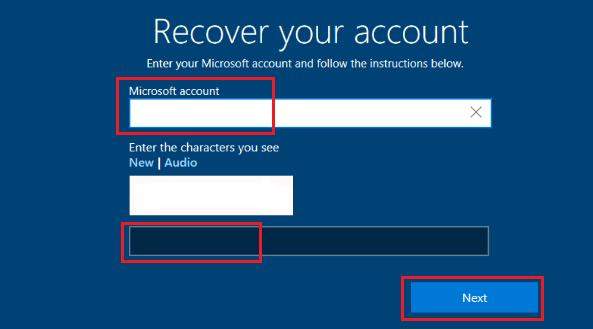
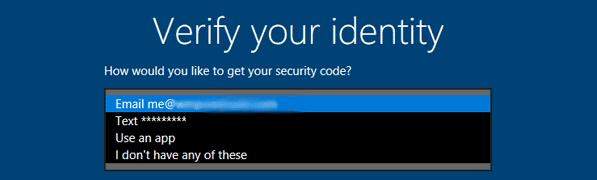
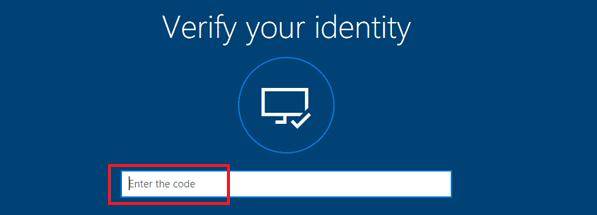
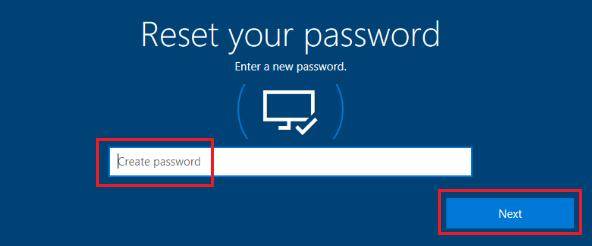
Section 2. Reset Microsoft account password using Reset Link
Perhaps much easier way to reset your Microsoft password is to visit Microsoft’s password reset website.
- Visit Account.live.com website > enter the email address linked to your Microsoft user account and click the Next button.
- On the next screen, choose your email address and click the Get Code button.
- Once you click Get Code, Microsoft will send a verification code to your email address. Log in to your email address to get the code > enter the security code and click Next.
- On the next screen, enter a new password for your Microsoft account and click the Next button.
- You will see a Your Password has been Reset read confirmation pop-up, and you can log in to your computer using the new password. You can know more ways to reset Microsoft account password by clicking here!
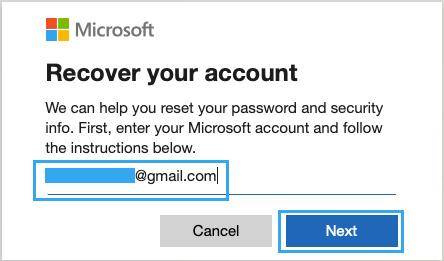
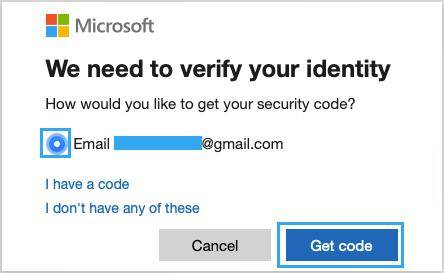
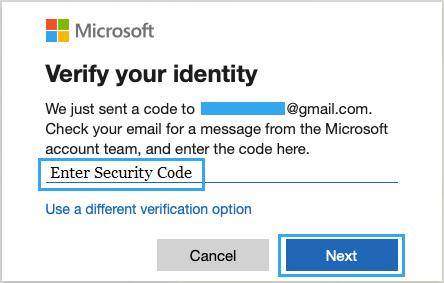
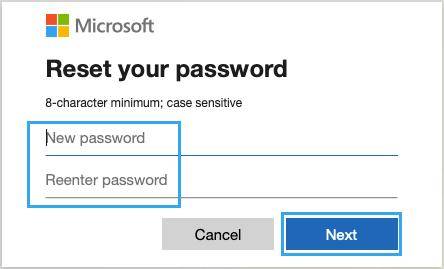
How to Reset Microsoft Account When Account.live.com Not Working
On certain occasions, there are scenarios and issues with Microsoft Live website, and they can’t handle the password reset request if you have lost access to your Security info. The password reset link won’t help. You should then visit Account.live.com from a browser to reset your password. Let’s see the alternative of account live com acsr password reset.
Above, we have discussed the possible ways to recover the Microsoft account password when you forgot, but still, in certain conditions, you can’t able to recover the forgotten password and are unable to get access to your account. In those cases, the ultimate UnlockGo for windows came to the rescue.
With UnlockGo – Windows Password Recovery, you can recover your account and get the password reset done in the fastest possible way compared to traditional recovery methods. Microsoft office account lives com password reset can be done by following the steps explained below.
Step 1. First, you need to create a bootable USB drive and boot your operating system with it. You can choose to boot from CD/DVD or USB at the time of installation.

Step 2. Now in the next step, you have to insert the burned disk into locked pc, choose the right key to enter bios menu.

Step 3. When entered it, using arrow key to select boot tab and boot device priority to set bootable disk, finally, press F10 to save and exit.

Step 4. Once the locked pc reboot, choose reset account password and enter the new password and reboot the locked PC, then you can get access into your PC again!

Bonus Tips: Why Can’t Reset Microsoft Account
There are numerous cases in which you can’t reset your Microsoft account password. If any of the above methods of password recovery didn’t work, we would suggest you look into the cases explained below:
Check for Incorrect email or password entries
Always double-check the email address and password of the account. Most of the browsers auto-fill the wrong email address, which has been previously saved in the browser. This leads to wrong email and password combinations.
Browser Cache Issue
Mostly sign-in got failed due to browser settings. In modern browsers, there are many adware issues that can cause trouble.
- Always clear cache before sign-in to live.com account.
- If you can’t sign in, try another browser.
- Check for save passwords in the password field of your browser for help.
Account Inactivity
The modern era is the time of online advancement, and online businesses are also adopting it. You may get welcome back or Miss your email by the services you are using. Same with Microsoft, if you are disappeared from the platform for a long time, your account might be closed.
Try Recovery Form
If any of the above techniques won’t work, then you can get back your Microsoft account back by filling out an account recovery form accessible at https://account.live.com/ascr.
Before filling out the form, make sure that you have sent it from a recognized device whom you have used your Microsoft account before and keep access to your Skype, Xbox, or any other Microsoft product credentials with you. You can enter previous passwords you remember regardless of whether it is mistaken or wrong and provide as many details as you can. However, the process might take some time, but once the Microsoft team has accepted it, this will be done quickly by them.
Final Verdict
There are several guides and instructions available on the internet to perform an account live com password reset; however, it may sometimes be time-consuming, and the official Microsoft helpline also doesn’t guarantee that the recovery process will be 100% efficient using all the other recovery methods. But with iToolab (UnlockGo for windows), you can easily reset your live com password hassle-free and in a fast and efficient manner.
- Reset or Remove Windows Local, Admin, Microsoft, Domain account passwords.
- Create or Delete Windows Local Admin, Domain Admin, Guest accounts.
- Support Windows 11/10/8.1/8/7/Vista/XP(32/64 bit) & Windows Server.

