I recently acquired an HP elitebook laptop with that has windows 10 on it that I can’t get into. What’s the process of bypassing all usernames and passwords to make it my own? Also, it has benefit focus on it, how do I bypass that?
Many people stuck on this situation before, and still want to bypass windows 10 password on locked computer or laptop for various reasons. The good news is that there is a champion that exist for windows 10 users in this regard, which is famous by its brand name UnlockGo (Windows).
Windows 10 can be protected with two-layer passwords – login screen password and admin Account password to protect system. This article shares a step by step process to use this software to bypass windows 10 password and windows 10 login without password. Apart from that, we have also vowed to help windows 10 users with free working ways that windows users can employ to bypass windows 10 password.
Situation 1. Bypass Windows 10 Admin/Lock Screen Password without Knowing Password
Bypassing admin or lock screen password on Windows 10 without password, for many people, it is difficult to reach the sky, but with UnlockGo – Windows Password Recovery, it is a just a piece of cake. Let’s cut straight to the chase and learn as how to bypass password on windows 10 with a bootable USB.
Step 1 Download and install it in another accessible computer and insert a bootable USB/CD/DVD into it as a windows password reset disk.



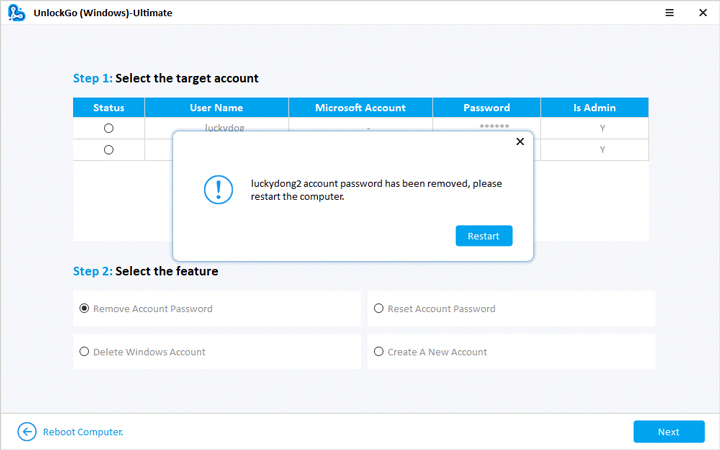
Situation 2. Bypass Windows 10 Admin Password without Software
Windows 10 users can also try their hands on some of the free ways to bypass windows 10 password while knowing the password. In this part, we will share such working ways with you.
Section 1. Bypass widows 10 password on startup
Accessing your windows 10 startup menu, there are two ways you can bypass windows 10 password. The two ways are as follows.
Way 1: Bypass windows 10 administrator account in PC.
If you have admin access, you can remove administrator account in your Windows 10 with ease. However, you must have to have windows 10 administrator privileges for this to happen. Once you have removed the administrator account, you can proceed with adding new administrator account to Windows 10. Here are the simple steps you can use:
Step 1: Go to ‘Start’ menu, open ‘Settings’.
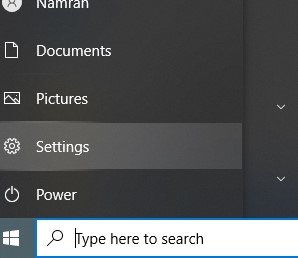
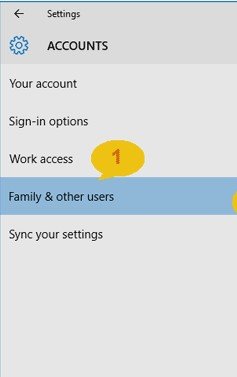
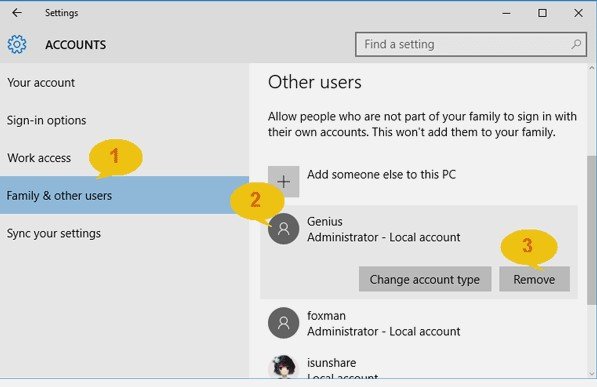
You can delete an administrator account using the following steps.
Step 1: Press Window + X and open ‘Control Panel’ from the pop-up list.
Step 2: Go to ‘User Accounts’ and click ‘Manage Another Account’.
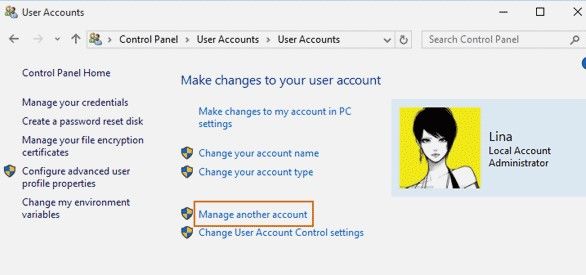
Step 4: Click ‘Delete the account’ to complete the task.
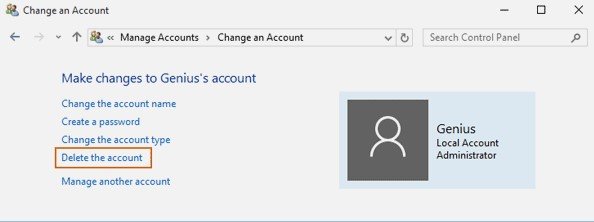
Section 2. Bypass windows 10 password login
If you know your correct windows login password, here are another two methods to bypass windows 10 password for free.
Method 1: Disable Windows 10 password login by netplwiz.
Step 1: First of all, click ‘Start’ menu and then type ‘netplwiz’.
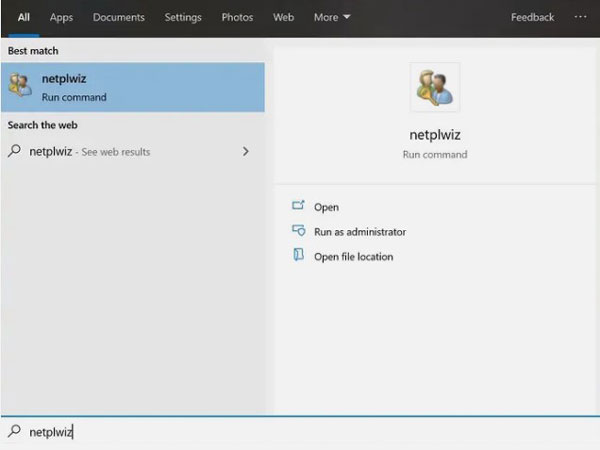
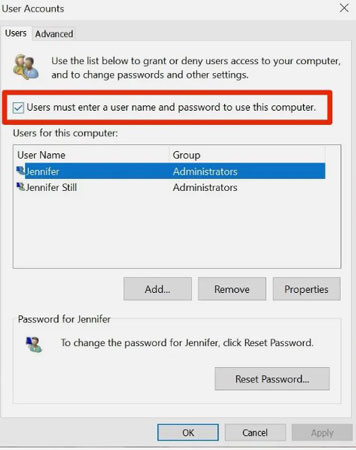
Method 2: Bypass Windows 10 login password in PC settings.
Using your PC settings, you can remove and bypass windows 10 login password. Here is the process to do so:
Step 1: Go to setting to open PC settings from the start menu.
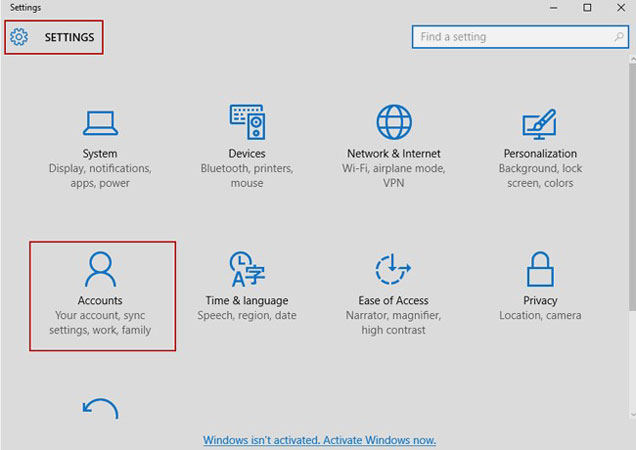
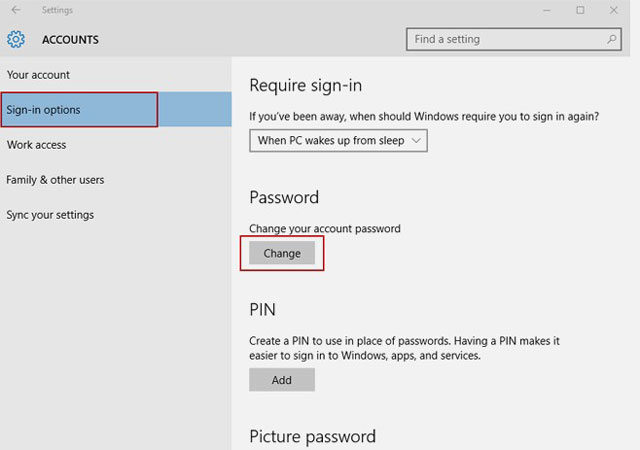
Situation 3. Bypass Login Screen Password on Windows 10
Local account password often uses as the login screen password, and if you want to bypass it, it can be solved by following the next steps.
- 1. Bypass login widows 10 password without logging
- 2. Bypass windows 10 login password after logging
Section 1. Bypass widows 10 password without logging
Two options are available which you can use to bypass windows 10 password on startup. Let’s have a look at each one of them.
Option 1: Promote exiting standard user to administrator.
Since you have forgotten password to your administrator account you cannot remove it directly as this requires another administrator account. So, you can get a new admin account by changing your standard user into an administrator. Here are the simple steps:
Step 1: First you will sign into your PC with targeted administrator account.
Step 2: Promote standard user to administrator.
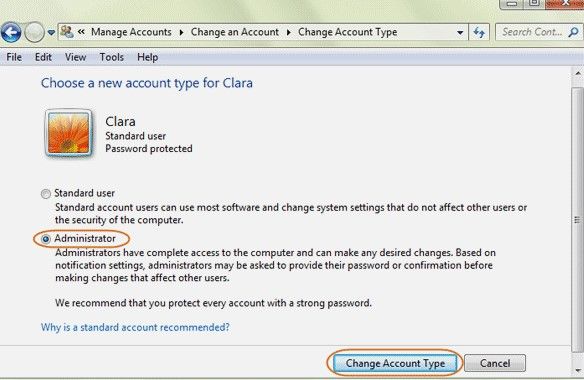
Step 4: Delete administrator account now.
Option 2: Create new admin account without password.
Another option is that you create a new admin account instead of promoting standard user to administrator. Here is how you can do it:
Step 1: First of all, click ‘Start’, go to ‘Settings’ and then ‘Accounts’. Select ‘Family. User ‘Add account’ option to add a new admin.
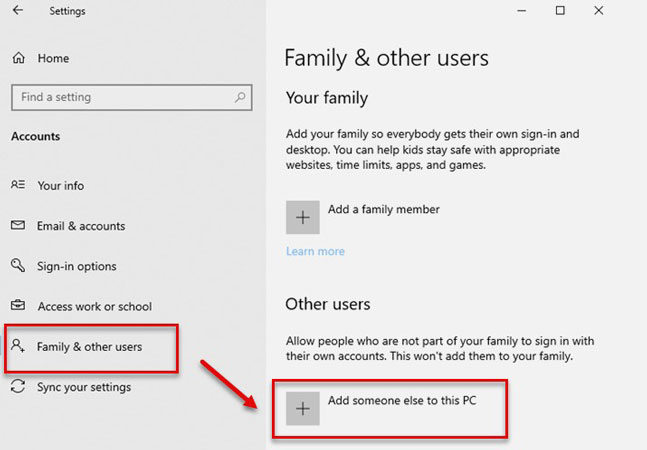
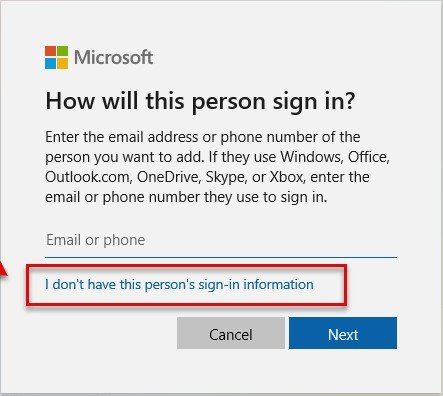
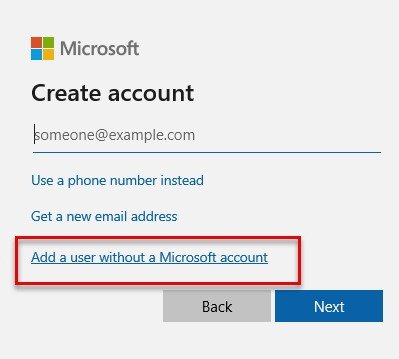
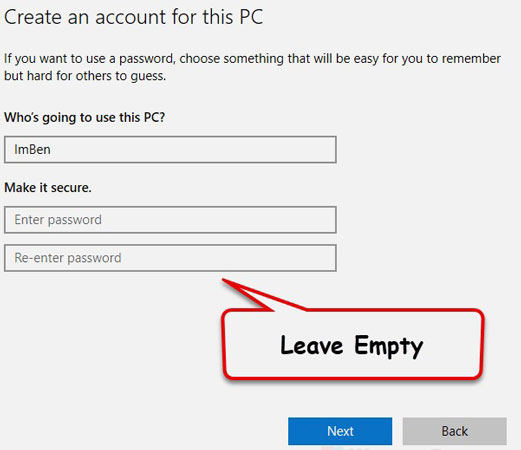
Reset disk is a special security function that you can use to bypass windows 10 login password. Here are the simple steps:
Step 1: Attach reset disk to your locked computer and then restart it.
Step 2: On restart, a new window of login screen will appear. First click ‘Reset password’ and then click on ‘Next’.
Step 3: Select the drive with Windows Password Reset Disk.
Step 4: Add new password and restart your computer. The job is done.
Section 2. Bypass windows 10 login password after logging
Bypass Windows 10 Login Password with Shortcut Key
Step 1. Press shortcut key ‘Ctrl + Alt + Delete’, and then click on ‘Change a password’.
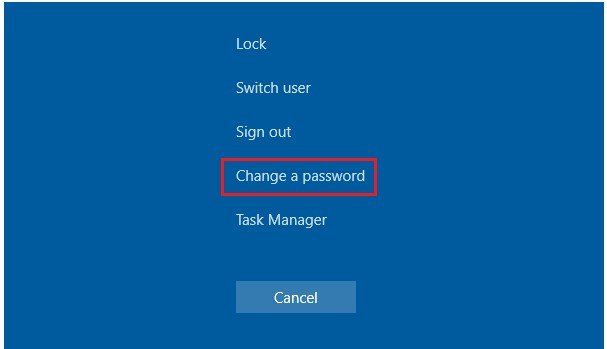
Wrapping Up
This article discusses all the possible methods that currently exist related to the question as how to bypass windows 10 password. Whether you know the correct login password or have forgotten the password, you will learn plenty of ways to bypass windows 10 password that are also free of cost. But all these concept have a specific application and one only works for a specific type of problem. On the contrary, UnlockGo – Windows Password Recovery is a complete software solution which helps you bypass windows 10 password within a matter of few minutes.
UnlockGo (Windows)
Bypass Windows Admin & Local Account Passwords within Minutes
- Bypass/Remove Administrator Password without current password.
- Create Password Reset USB with One Click.
- It works for Windows 11/10/8.8/8/7/xp/vista.


