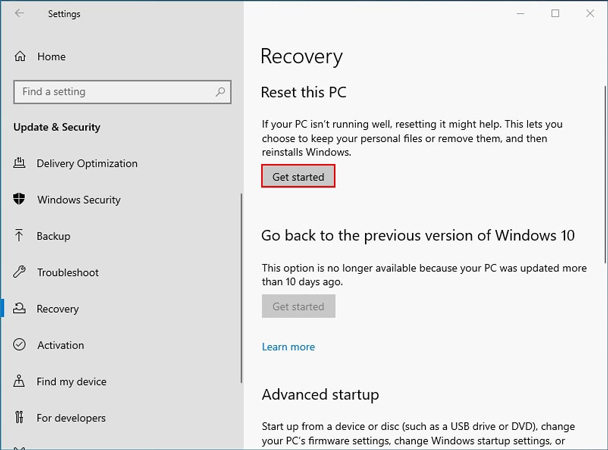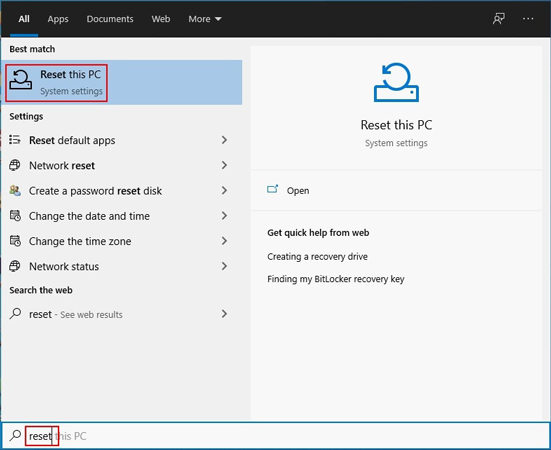Factory Resetting a Dell laptop is restoring the computer to its original, default settings. This can help fix problems with the device or if you are selling it and want to erase all personal information. To factory reset a Dell laptop, you will need administrator rights to the computer.
In this blog, we will discuss crucial methods to factory reset your dell laptop. If you think you’re locked out of your PC as someone changed the Admin password, then UnlockGo (Windows) can make it easy for you. The tool is straightforward to use for resetting Windows login passwords.
Prerequisites: Admin Rights and Backup in Dell Laptop
Does Factory Reset Delete Everything on Dell Laptop? Yes, you’ll lose all your data on your Dell laptop if you Factory reset it. Therefore, it’s always wise to backup the entire data before factory resetting your HP laptop.
To backup files, click on the Start button and go to Settings. Go to Update & Security > Backup > Add a drive and select any location to save your data backup.
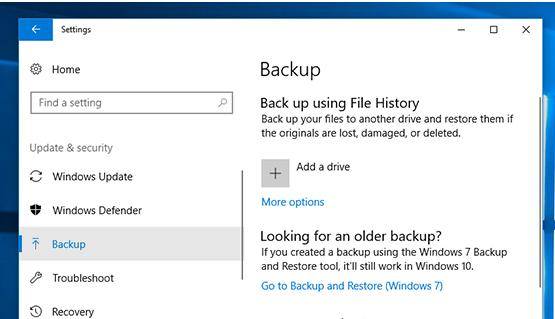
How to Factory Reset Dell Laptop without Password
Factory reset dell laptop premise is to get the admin rights or password, so here’s the first choice: reset or remove admin password using UnlockGo (Windows).
Get Admin Rights or Password (Easy to Operate)
Step 1: Download and install the iToolab UnlockGo for Windows on another accessible computer.
Step 2. Insert a bootable USB/CD/DVD on it and start to burn it. After burning, you can follow the on-screen instructions to enter the BIOS menu.

Step 3. After entering it, select boot tab using arrow key, then choose boot device priority, last press F10 to save and exit.

Step 4. Your locked PC will reboot and then you can choose the windows system and the target account to reset .

When you get the access to reset dell laptop to factory setting, then everything you need is in the box below.
How to Factory Reset Dell Laptop with Password
These ways are workable for dell laptop on all windows OS, but every OS has little difference with the improvement of design.
Dell laptop factory reset on Windows 11, Windows 10, Windows 7, Windows XP/Vista, you can choose the sepcific one suits for you, or follow the 4 common ways below.
Way 1. From Startup
Step 1. On your Windows login screen, click on the Power icon located at the bottom right corner.
Step 2. Hold the Shift key and click on the Restart button.
Step 3. Your laptop will restart, and a troubleshoot screen will appear. Release the Shift key and select the Troubleshoot from the given options.
Step 4. Next, click on the Reset your PC option from the available options.
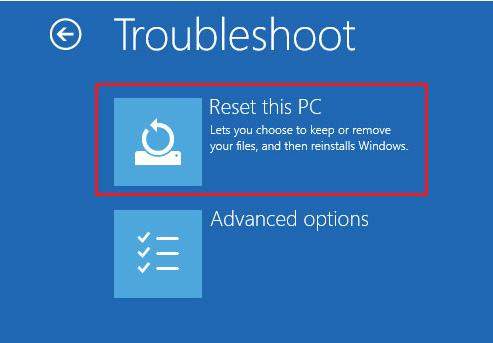
Way 2. From Boot
Step 1. Restart your Dell laptop; when you see the Dell logo, immediately and continuously press the F8 key on the numeric keypad to enter the Advanced Boot Options. Click on the Repair Your Computer option to continue.
Step 2. Select the preferred keyboard and click on the Next button.
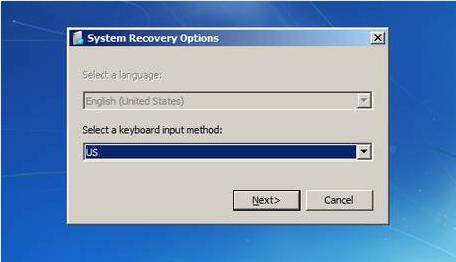
Step 3. Select the Administrator account you’re using. Leave the password field empty and click on the Ok button to continue.
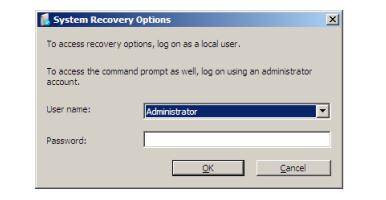
Step 4. Click on the Dell DataSafe Reduction and Emergency Backup in the System Repair screen.
Step 5. Select the Other system backup and more options and click on the Next button to continue.
Step 6. Choose the factory image and click on the Next button to reset the system to factory settings. Restart your system to finalize changes.
Way 3. In Settings
- Click on the Start button to open the Start menu. Further, click on the Settings option located in the left sidebar.
- Scroll down and click on the Update & Security option.
- On the left sidebar, click on the Recovery option. Now, tap on the Reset this PC section located in the right panel.
- Click Get Started and select the Remove everything option if you don’t need anything.
- Choose Just remove my files if you want to clear all files and then select the Remove files and clean drive option to continue.
- Further, follow all on-screen instructions to reset your dell laptop.
![how to factory reset Dell laptop windows 11]()
Way 4. In WinRE
- Press the Windows + S key to open the search box.
- Type Reset and click on the Reset this PC option.
- Move to the Advanced Startup section and click on the Restart Now button.
- Wait for some time, the Choose an option screen will appear.
- Select the Troubleshoot option and click on the Factory Image Restore button.
- Follow all on-screen instructions to reset your dell laptop using Windows Recovery Environment.
![how to factory reset Dell laptop from startup]()
Summary
People may want to factory reset their dell laptops due to performance issues or infiltrated viruses. This blog is meant to be an excellent resource for those people. Dell laptops are a popular choice for many people, but there may be times when you need to factory reset them. Reasons for doing a factory reset vary. We’ve discussed several methods to factory reset your computer with or without a password on Windows OS. Moreover, we’ve discussed how you can use UnlockGo – Windows Password Recovery to reset Windows Administrative passwords.
UnlockGo (Windows)
Get Administrator Rights within Easy Steps
- It can reset/remove Windows Local Admin account passwords.
- It can also create/delete Windows Local Admin.
- It supports Windows 11/10/8.1/8/7/Vista/XP(32/64 bit) & Windows Server.