Top 7 Ways to Reset Password on Sony Vaio Laptop without Disk & Password
Reasons for a forgotten password can be different for different users, so we have explained the top 7 ways that can solve almost any situation. Let’s get started with the detailed methods to reset the Windows password on Sony Vaio.
- 🥇Top 1: Create a Windows Password Reset Disk Free Download
- Top 2. Reset Sony Vaio Laptop Password on Safe Mode
- Top 3: Reset Sony Vaio Laptop Password on Command Prompt
- Top 4: Reset Sony Vaio Laptop Password by Reinstall Windows OS
- Top 5: Reset Sony Vaio Laptop Password Online
- Top 6: Reset Sony Vaio Laptop Password Using Administrator
- Top 7: Reset Sony Vaio Laptop Password to Factory Resetting
🥇Top 1: Create a Windows Password Reset Disk Free Download
You still got effective methods to reset Windows password even if you have not created a reset disk before. You can opt for UnlockGo – Windows Password Recovery. It is a smart tool that can help you to reset your Windows password without a previously created reset disk.
Using UnlockGo for windows is not difficult as the tool is designed to be used by all types of users. Here are the steps from creating a password reset disk to resetting a password for the Sony Vaio laptop.
Step 1 Download UnlockGo (Windows) on another computer
You can use another computer to install the tool and then launch the tool to download the data package required for your Sony Vaio. Prepare a bootable USB/CD/DVD to create a windows password reset disk.

Step 2 Insert Burned Disk to Enter BIOS Menu
You can use a disk or USB to create the reset disk. After burning, insert it into locked laptop, then follow on-screen instructions to enter bios menu.

Step 3 Boot Locked Sony Vaio
Now, using arrow key to select boot tab and boot device priority, then click F10 to save and exit.

Step 4 Reset Sony Vaio Windows Password
As we are locked out due to several wrong password attempts, the first step is to reset the Windows password. So, after choosing windows system, choose “reset account password” and enter the new password to it.

You have reset the Sony Vaio password without using the previously created reset disk. In simple ways, this whole method does not require you to have access to a password.
Top 2: Reset Sony Vaio Laptop Password on Safe Mode
Safe Mode can help you to reset your Windows password without further trouble. This method is a little bit complicated, but still, we wanted to explain all possible methods to the readers. You just need to follow the given steps:
- After resetting your Sony Vaio, keep pressing F8 and boot options will appear on the screen
- Use arrow keys to choose “Safe Mode with Command Prompt.”
- A new screen will appear with all active accounts, and you can choose the administrator account and fill in the login and password.
- You will get access to your normal computer settings with a black screen. Go to Control Panel >> User Account >> Manage Another Account.
- Go to the account that is used for Sony Vaio and click on the change password option.
- After changing the password for the Sony Vaio account, restart the computer and start the computer normally with the new password.
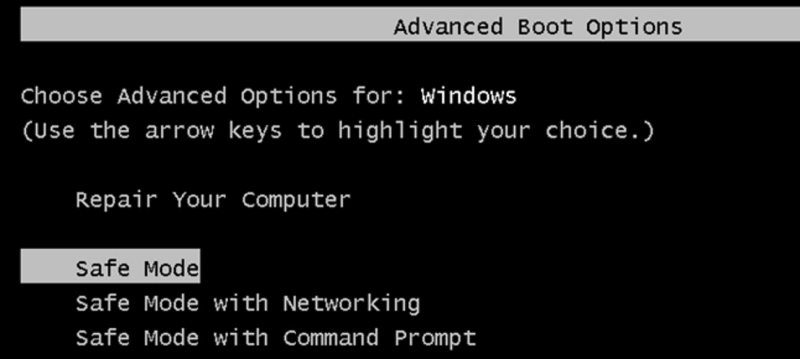
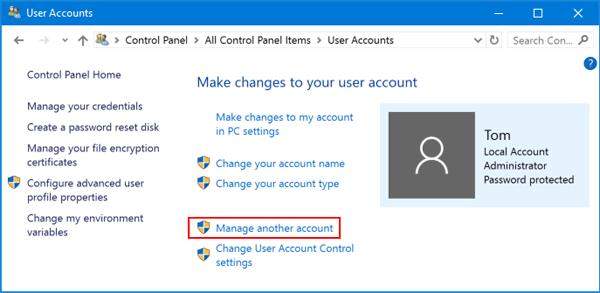
Top 3: Reset Sony Vaio Laptop Password on Command Prompt
Using Command Prompt is not easy for every user, and that’s why this method is only useful for computer geeks. You can opt for a command prompt if other methods are not working for your Sony Vaio.
- Enter “Safe Mode with Command Prompt” by using the steps from the above method.
- Log in using the administrator account credentials and access the command prompt.
- Enter the “net user” “user account” “password” command where “user account” will be replaced with your Sony Vaio account and set a new password instead of “password.”
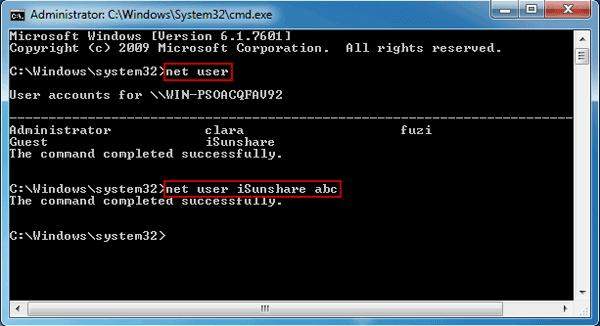
Top 4: Reset Sony Vaio Laptop Password by Reinstall Windows OS
If these methods don’t seem to be working and you have the backup of your data, you can simply reinstall Windows. This step will remove your data and will remove the password too.
- Enter Windows disk or USB flash with bootable Windows setup.
- Change the boot sequence and enable the external device option to boot the Windows disk or USB.
- Windows installation wizard will load, and you can install the Windows by following the instructions provided on the screen.
- After the complete Windows installation, you will be able to access Sony Vaio without any password and can set the new password later on.
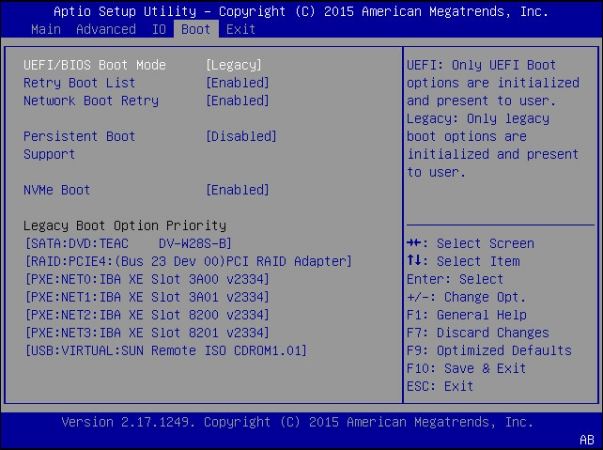
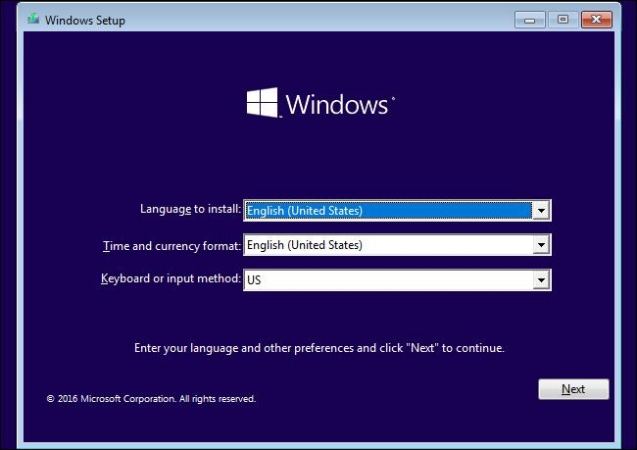
Top 5: Reset Sony Vaio Laptop Password Online
You can use the Microsoft account to reset the password for the account that is logged on to your Sony Vaio. An active internet connection is required to reset or change the Microsoft account password via this method.
- Sign in to your Microsoft account via any other device with a live internet connection.
- If you don’t remember the password, click on Forgot password option after entering your email.
- You will be asked to verify your password reset attempt by entering the reset code that is sent to the attached secondary email or phone number.
- Verify your password reset attempt and enter the new password.
- Now, go to your Sony Vaio and use the same email and new password for your Microsoft account.

Top 6: Reset Sony Vaio Laptop Password Using Administrator
Resetting the password for Sony Vaio is quite easy if the administrator privileges are available. You need to login into your admin account and then follow the directory to change the password:
Control Panel >> User Account >> Manage another Account >> Enter and confirm new password
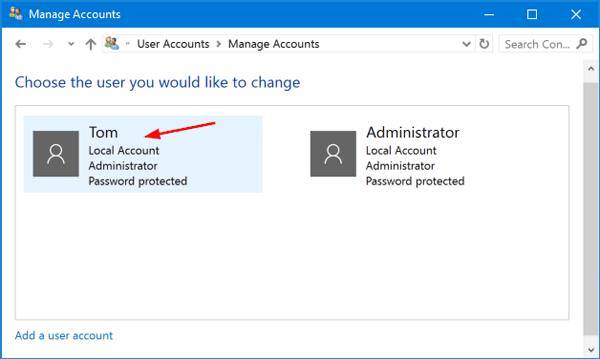
Once you have completed the process, you will be able to access Sony Vaio with the newly set password via administrator.
Top 7: Reset Sony Vaio Laptop Password to Factory Resetting
Just like mobile, the factory reset option will remove all the data along with the set account password. You need to have a backup of your important data before using this option.
- Restart your Sony Vaio and enter advanced boot options and go to Troubleshoot >> Reset your PC >> Remove everything >> fully clean the drive.
- This process will take a few minutes, and the password and other settings will be set to factory settings once the process is complete.
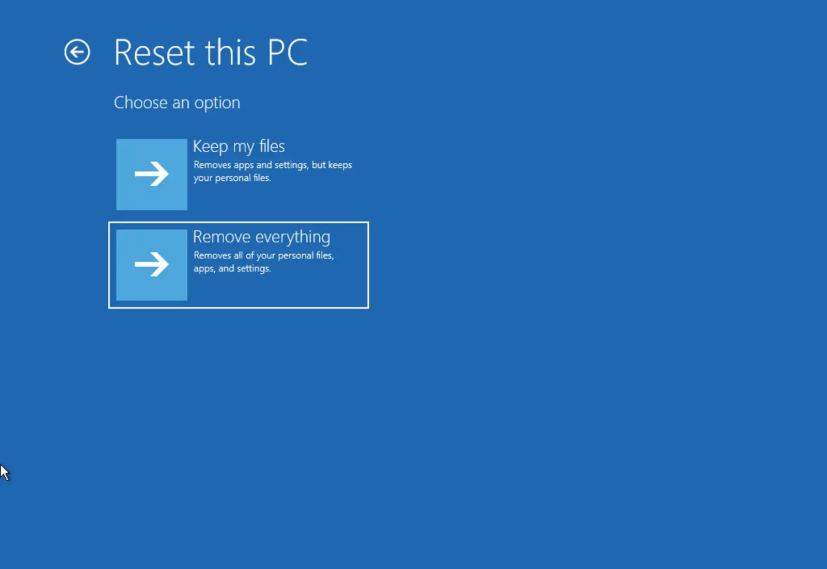
Bonus Tips: Sony Vaio Laptop BIOS Password
Sometimes you don’t want to get involved with the complicated steps and want a simpler solution. Resetting the Sony Vaio laptop BIOS password is also an option here. You need to:
- Remove the battery of the laptop and remove the small battery too by opening the case.
- Press the start button for 10 seconds and reinstall the battery.
This process will require you to flash the BIOS again, and this can be a tricky process for most users. You should opt for the easier options that are mentioned above.
Final Verdict
We have discussed all the possible solutions regarding how to reset the password on the Sony Vaio laptop. Most methods have some limitations or require deep technical knowledge. On the other side, using UnlockGo – Windows Password Recovery is not only easier but effective too. This one tool gives you access to several premium features that can help you to overcome any challenge regarding a forgotten password or account login.
UnlockGo (Windows)
Reset Sony Vaio Laptop Password without Disk
- Create Windows reset disk with one click.
- Remove or reset Windows password for Local, Microsoft, admin or any other account.
- Delete or remove all sorts of accounts, including local, admin and Microsoft accounts.
- Works just fine with all Windows and laptop brands.


