Many tools and software products in the market offer their services to unlock your Windows account by resetting or removing its password. But one such tool named “kon boot”, which allows you to unlock your Windows account and revert all your account settings to their previous state.
But if you still want to change the password, here also collect a perfect tool.
Part 1. Detailed Full Review of Kon-Boot
1. What Is Kon-Boot?
The software developers designed “kon boot to remove windows passwords”. It is a special tool designed to access a locked PC without needing to learn the password. The specialty of Kon-Boot is that it does not modify or change any of the details regarding the user’s unlock password. Instead, it reverts all the changes to their original form once the system restarts.
Kon-Boot is popular among different industries, companies, and private customers. Using Kon-Boot has become easier to bypass Windows 10 passwords, whether on a live or an online account.
2. Is Kon-Boot Free or Safe?
Although “kon boot windows 10” is trusted by many of its customers, it still poses some problems to its customers. Some users complained that it does not deliver the functions mentioned on its website. Others have complained that the software no longer offers any free features as it used to do before.
3. How to Use Kon-Boot Step By Step?
Kon-Boot is available for both Windows and Mac OS. The steps for “kon boot download” are as follows:
Step 1: Make your Kon-Boot USB device by installing the Kon-Boot provider. To get the legitimate Kon-Boot provider, you must first purchase a plan given on their website.
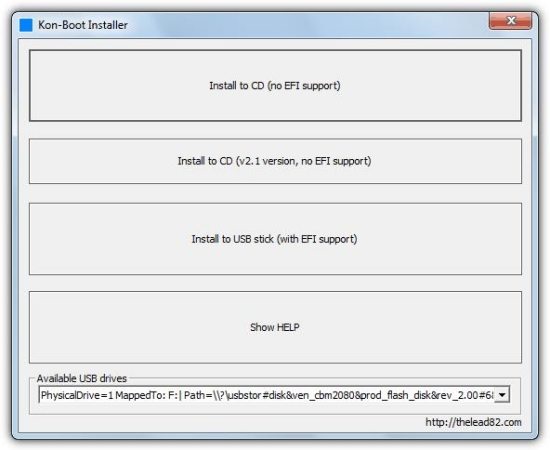
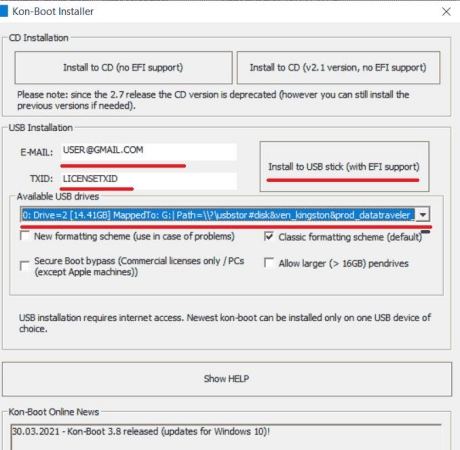
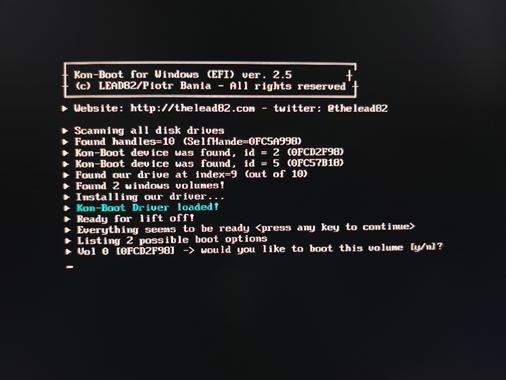
4. Why or Why Not Use Kon-Boot?
Pros of Using Kon Boot
- It removes the Windows password in a quick fashion.
- It reboots Windows while setting empty passwords on all the accounts it finds on the PC. Thus, you can log on to any local accounts on your PC without entering the password.
Cons of Using Kon Boot
- The tool is not free anymore, and you must purchase one of the plans before using it.
- It can crash on different versions of Windows 7.
- Kon-Boot is considered a dangerous tool by Microsoft Security Essentials.
- It can only restore your accounts to their previous state, and you will again need the Kon-Boot recovery CD to login into your account.
Thus, we can see that Kon-Boot has its limitations and does not guarantee 100% security. If you continue to use such a tool, then you might end up with a problem. So we’ve collected the best alternative for you.
Part 2. Top 1 Alternative When Kon-Boot is Not Working
Kon Boot vs. UnlockGo (Windows): A Comparison
| Kon-Boot | UnlockGo (Windows) | |
|---|---|---|
| Features | Back to previous state after system restart | Create a Windows Password Reset Disk in another computer to find lost/forgotten password back |
| Functions | Only change Windows passwords | Reset/Remove Windows Password, Create/Delete Windows Account |
| Price | $25 for Personal, $75 for Commercial | $19.95 |
| Success Rate | 50% | 100% |
| Supported System | Windows XP to Windows 11 | Windows 11/10/8.1/8/7/Vista/XP(32/64 bit) & Windows Server |
What is UnlockGo (Windows)?
By looking at the chart above, you must have now known what UnockGo for Windows is. Although it is a slightly different tool from Kon Boot, its features are more versatile, unique, and workable when recovering your forgotten password on Windows or Mac devices. Thus, UnlockGo – Windows Password Recovery can serve as the legitimate and only “kon boot alternative.”
How do I Download the UnlockGo (Windows) on my PC?
Downloading UnlockGo for Windows is very easy and only takes a very few steps, which are as follows:
Step 1 Ensure you have another accessible PC on which you can download and install this software. And use USB/CD/DVD as your windows password reset disk to start to burn it.



Final Verdict
Whenever you forget your Windows account password, the best option is to get rid of it overall by removing it and resetting it. And your go-to tool in this matter will be UnlockGo – Windows Password Recovery. It is an all-in-one tool and offers many different features compared to its competitors, such as “kon boot.” UnlockGo for Windows is extremely easy to use and user-friendly. Use this product, and we guarantee you that you won’t regret your decision at all.
UnlockGo (Windows)
Reset/Remove Windows Password, Create/Delete Windows Account
- It only takes a single click to create a Windows password disk.
- You can reset and remove passwords from all types of Windows system.
- It can password reset in 3 steps without losing data.


