What is Utilman.exe? It is the short form for Utility Manager, and it is an executable file as part of the software of Microsoft Windows. Usually, people mix Utilman.exe with malware, but this file does not pose any harm to Windows or your computer. This component can help you to reset your Windows password, and we will discuss the topics in detail in the very next section.
How to Reset Windows 11/10 Password with Utilman.exe Trick?
It’s human nature to forget things, and if you have forgotten your Windows password, the Utilman.exe trick can help you to bypass the security. Although this method does not guarantee 100% success yet, it is worth trying. No 3rd party software is needed to use this tool, and here are the steps that you need to follow for this trick to work.
- Use the disk or USB to boot the system as you need to access the NFTS file.
- Press Shift+F10 to use the command prompt; at that point.
- You need to change the directory to Windows/System32 folder for Windows 11. This step is quite simple for older versions of the Windows.
- Start Diskpart and use the “list volume” command to see the sizes of the disks. Usually, the NFTS partition has Windows, so you need to use the “select volume 1” command and then use the “assign” command to assign the drive a letter.
- Utilman.exe can assist with the alteration of the directory to C:\Windows\System32 and back up the file you want to replace. After running the Utilman.exe command, users can replace it with cmd.exe Utilman.exe.
- Now, it’s time to exit the setup and then boot the system in Safe Mode, and you can enter safe mode by clicking the Shift button upon the startup.
- Once you are at the login screen, click on the accessibility button to open a command prompt.
- Once the command prompt is open, you can use the “Net User admin Password” command to reset the password. You can also create a new account with the help of this screen.
- Now, close the command prompt and use the new credentials to enter Windows.
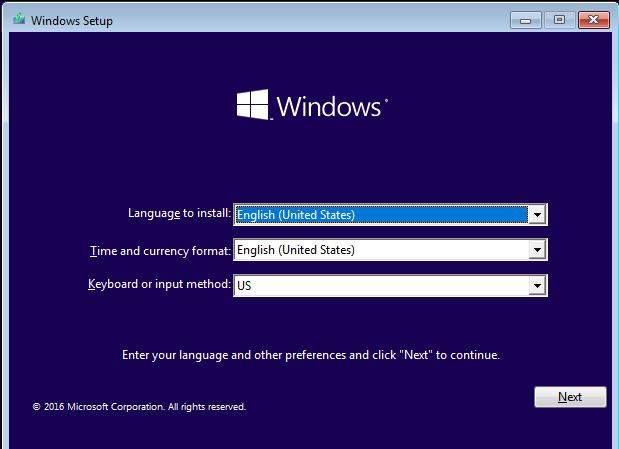
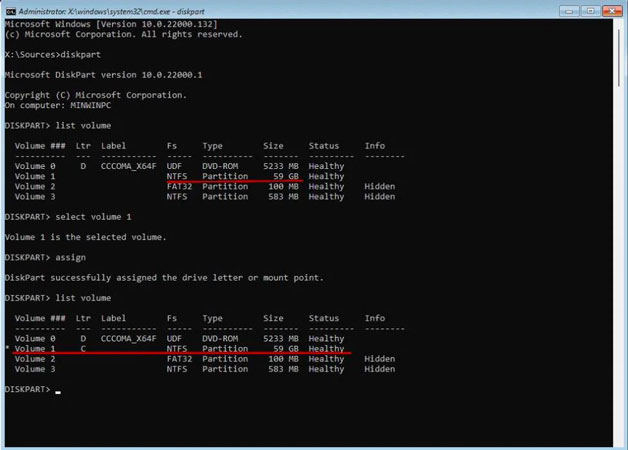
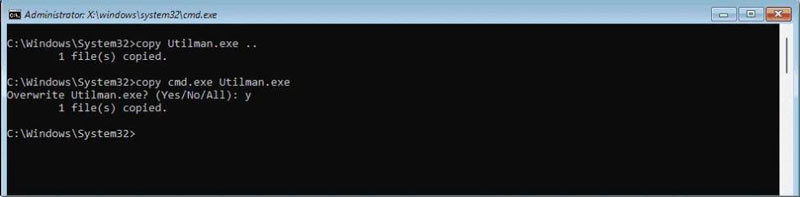
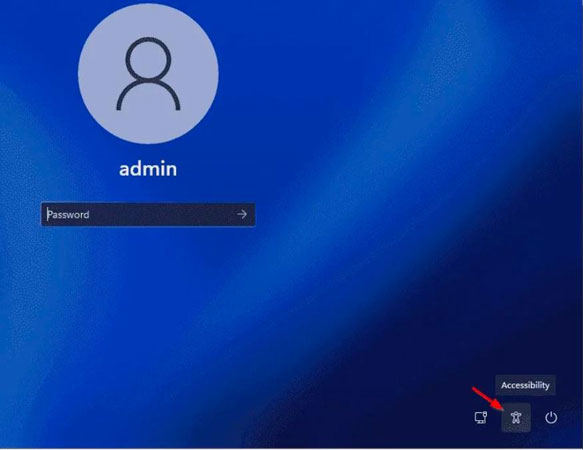
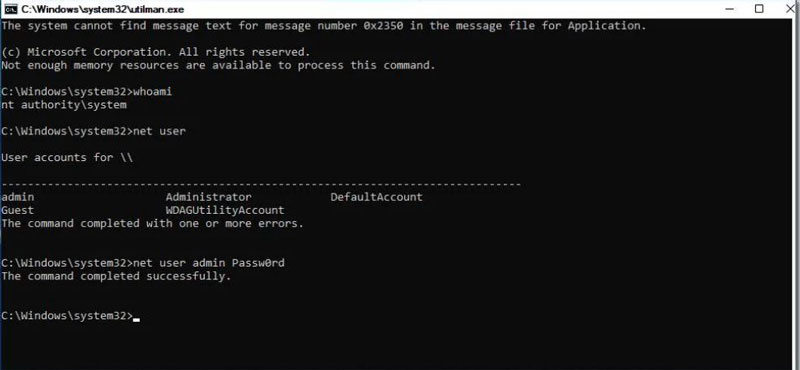
The process to use Utilman.exe to reset windows password is complex and time-consuming, and it cannot guarantee 100% success rate, so let’s continue to read the alternative way to reset windows password with easy 4 steps.
What to Do When Utilman.exe Password Reset Not Working?
These tricks and loopholes are used by security experts and hackers to bypass security systems, and common users find these steps quite confusing. So, if you want a 100% guaranteed and easy method to reset your Windows password, UnlockGo (Windows) is the perfect tool for you. UnlockGo (Windows) is a premium tool that can help you to reset your Windows password for any version of OS, including Windows 11.
How to use iToolab UnlockGo (Windows)?
The use of iToolab UnlockGo for windows is easier than any other tool that is available in the market at the moment. Here are the simple steps that you need to follow to reset the Windows 11 password or any other version of Windows.
Step 1: Download UnlockGo iToolab and Create Reset Disk.
You need to install the tool and then launch the tool. You can use a disk or USB to create the reset disk. After successfully connecting the USB or disk, start the burning process. The same USB can be used as a password reset disk to a Windows password.

Step 2: Boot Locked Computer with Reset Disk
Now, restart the locked computer where you want to reset the password and boot the system with a reset disk. Different computers require different boot device priority settings that you can choose and then press F10 to save the settings.

Step 3: Reset Windows Password
Now, choose the reset account password option from the final screen and press the Next button. You can enter the new password after resetting or removing the password as per your choice.

This method is quite simpler than Utilman.exe trick, time-saving and easy-to-operate tool is the best choice whenever you want to change password on Windows 11/10/8/7…
Summary
With the newly released Windows 11, using Utilman.exe has become quite difficult. Apart from the use, the success rate is also not that great. Some users spend sufficient time following the steps, but they end up with nothing. It is a common issue that users have to deal with Utilman.exe malware later on. Due to these and many other solid reasons, you need a better alternative to reset your Windows password.
iToolab UnlockGo (Windows) not only helps to overcome all the challenges posed by Utilman.exe but the use of this tool is also extremely easy. You will get a 100% success rate for Windows 11 and older versions too. There are tons of other features that can help you to get rid of any issue regarding Windows security. Give it a try, and never worry about forgetting your Windows password again.

