Have forgotten windows vista password and have no idea of it? Locked out of windows vista Home Premium or Professional is common, but the situation would be worse when you forgot to set a windows password reset disk before. So, this article is focused on solving the password reset for Windows Vista without disk when forgot the password.
How to Reset Password on Windows Vista without Password
This solution offers an ultimate weapon for you, it can reset/remove admin account password without logging in or reinstalling system, so let’s discuss it in detail.
Windows Vista Password Reset Disk Free Download
You need an advanced password reset tool that works for Vista too. There are only a few tools that offer such functionality, and UnlockGo for windows is the best pick here. UnlockGo (Windows) is a trusted password cracker tool that offers some unique features and options.
This is an easy-to-use tool, no worries if you have no technical skills. So, let’s get started with the steps.
1. Download and Install UnlockGo (windows) and then prepare a bootable USB/CD/DVD to insert it to burn. You will know how to create a password reset disk for windows vista in one click.
2. Insert your USB or Disk into locked device after burning, then choose the right way to enter bios menu to set your bootable disk, click F10 to save and exit.

3. Choose windows system and target account to reset password on windows vista.

Then you can use the new password to login windows vista and make some changes to system with new admin password. UnlockGo (Windows) is your best choice when you want to reset windows vista password without disk and password, then let’s see the different way of resetting windows vista password.
How to Reset Password on Windows Vista without Disk
Resetting windows vista password without disk such as USB, CD,DVD can be achieved using command prompt in safe mode or using another accessible admin account.
1. Windows Vista Password Reset in Safe Mode with Command Prompt
Command prompt is a complicated feature that does not offer a graphical interface for the users. It is going to be hard for beginners. Here are some solutions if you forgot password on Windows Vista home premium.
Safe mode helps the users to access the administrative privileges in case the system is not working properly. Here is how to do it:
- Select Safe Mode with Command Prompt upon startup.
- Choose an administrator account to log in without a password. CMD will start and type the “net user” command and hit enter.
- Type net user [username] [password], and these two placeholders can be replaced with inputs.
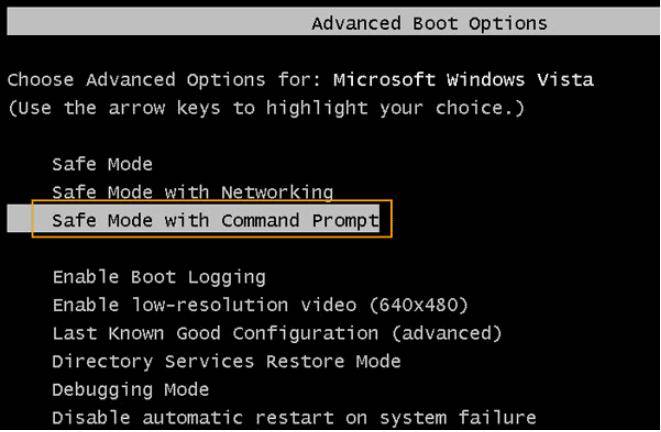
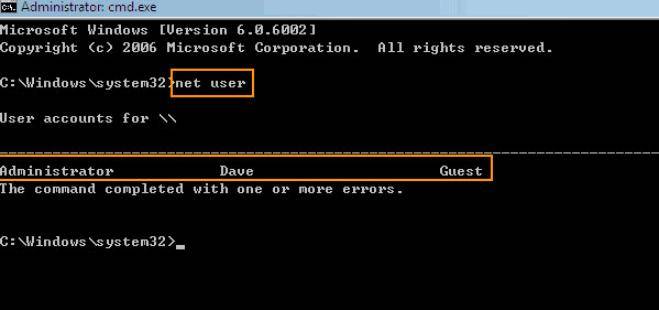
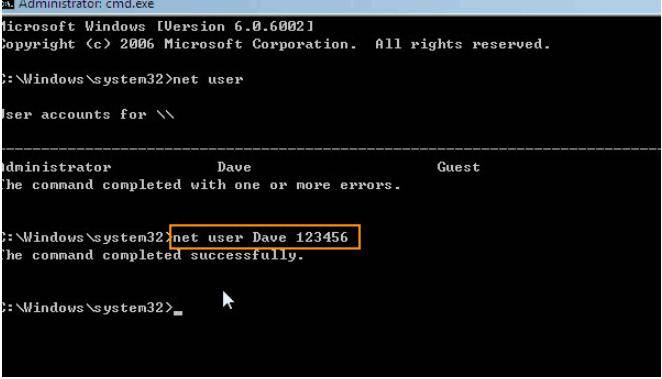
Now, you can use this new password that you entered in the password placeholder to access Windows Vista with the new password.
2. Windows Vista Password Reset Using Available Account
You can easily make the changes by accessing CMD via this process. You can simply open CMD from the start menu. Follow the above-mentioned steps to set a new password for the respective user account.
How to Reset Windows Vista Password with Disk
The situation regarding forgotten passwords can be different for different users. There is no universal method for all users. The process for Windows vista reset the password without the disk is different from the one with the disk. Let’s discuss possible solutions in detail.
Way 1. Windows Vista Password Reset with Password Reset Disk
This is the best method for the users who create password reset disks for Windows Vista. The process is simple.
- Click on reset password after entering the wrong password.
- Plugin your password reset disk into the computer before clicking on the password reset button.
- Choose the password reset disk and click next.
- Set a new password and hit next.
- Click finish, and now you can use this new password to access your account.
Way 2. Windows Vista Password Reset with Sticky Keys
If you don’t want to use any type of 3rd party software or program to reset your Windows Vista password, you can use this method of sticky keys. You need to have Windows Vista CD for this method because you will have to run Windows Recovery Environment. The main task here is to replace the sethc.exe file with cmd.exe, and you will be able to set the password of your choice.
Way 3. Reset Windows Vista Password Using System Installation Disk
You can opt for this option if you have an installation disk of Windows Vista, but this process will erase all of your files on the system disk.
- Insert the Windows Vista installation disk and reboot your computer. Set the boot menu by pressing F2 on the startup.
![get administrator account without password]()
- Set language and other preferences >> Click ‘Repair your computer’ >> choose ‘System recovery options’ Click on “Command prompt.”
- Type cd C:\windows\system32 and press Enter >> Type REN sethc.exe c:\ copy cmd.exe sethc.exe.
- Now, close the CMD and restart your computer.
- Again, keep pressing the Shift key until the menu appears and again, open CMD.
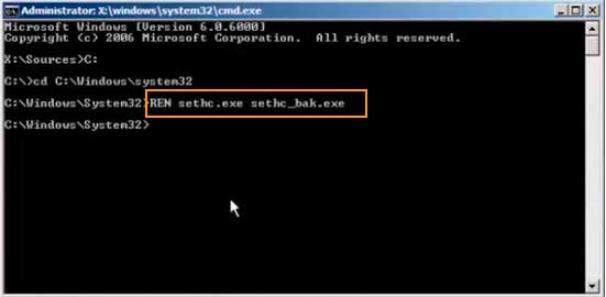
Once CMD is open, you can simply follow the steps from step 1 to set a new password by using the “net user” command.
As for reset Windows Vista password with current password, then everything is like a piece of cake, you can go to settings and accounts, and go to sign-in options, choose password to change, using a new password to login to Windows Vista.
The End Words
Not being able to access your computer can be pretty frustrating, but it does not mean you need to lose all the data. Unlike other methods, UnlockGo – Windows Password Recovery does not require the users to remove or format the disk. The process of windows vista home premium password reset can be completed without deleting your important file, and that is why users prefer UnlockGo for Windows Vista password reset.
- Create a Windows password reset disk with one click
- Reset Windows Vista Password with Simple 3 Steps
- Remove Windows Vista Password or Create/Delete Account too


