Windows XP is one of the well-known computer operating systems. Most people still use it because of its various advantages over its competitors. Some of the advantages include installing any software quickly. It has a secure privacy system that protects your email and other privacy matters.
Windows XP has a CD that when setting it up. The main issue arises when the user forgets or loses their CD. Resetting passwords is undoubtedly a must, but there are multiple ways. Every user of Windows XP wants a safe, reliable, and working solution for the issue they might face. Windows XP password reset can be done by using the solution we provide in the following guides.
Parrt 1. Windows XP Administrator Password Reset
- 1. Windows XP Administrator Password Reset without CD
- 2. Windows XP Administrator Password Reset without Logging In
Solution 1: Windows XP Administrator Password Reset without CD
If you have forgotten your admin password or lost the CD, don’t worry, as you still have some of the solutions left to work on it. You can select one of these options written below, and both of them don’t can perform a password reset task for your Windows XP without requiring any CD.
1. Using Shortcut (just for Windows XP Professional)
The first solution you can try is by using Ctrl-Alt-Del. This solution will work only if you are using Windows XP Professional. This solution requires a series of actions to be performed first.
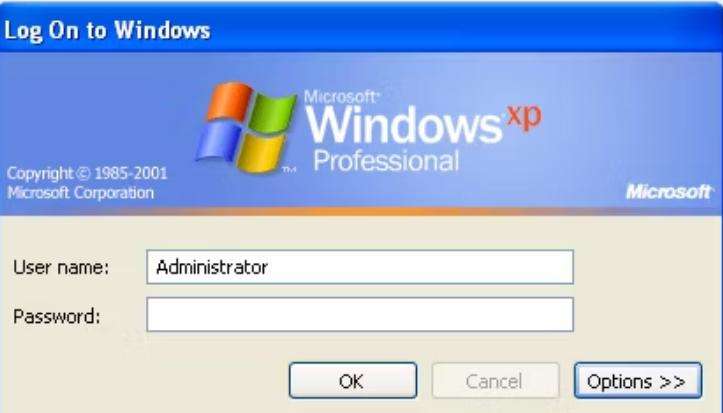
- First, restart your PC and ensure you have not replaced the default admin password. Then, you can log in with a blank administrator password with a small and quick keyboard shortcut.
- Press, Ctrl+Alt+Del at the Welcome Screen two times repeatedly.
- Type Administrator in User Name.
- Now, in the Password field, click the mouse cursor. You shouldn’t have to type anything here. Clicking here will ensure that Windows recognizes the blank password. But if this won’t work you can re-type Administrator also in the password field.
- At Last, click on Ok to login.
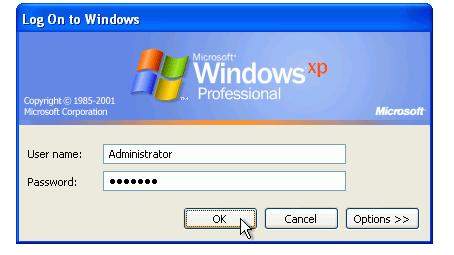
This password shortcut technique will let you in windows and give you all the privileges you can enjoy as an administrator.
2. In Safe Mode (for All Windows XP Versions)
Another solution you can use that works on every Windows XP version is Safe Mode. The steps are as follows:
- Firstly, restart your PC. Hold Ctrl+Alt+Del > Shut Down > Restart.
- Now, start pressing the F8 button repeatedly. You do not have to press and hold the F8 button. Just keep pressing it quickly before the Windows boot screen appears. A black screen with several menu options will now be displayed on your PC screen.
- With the help of arrow keys, go to the option of Safe Mode with Command Prompt and press Enter.
- Now, either you must click on Yes to continue the Safe Mode, or you will need to log in first. To log in, you must type Administrator in the User Name section and click on the Password section without writing anything else. This will recognize the windows’ blank password and make you sign in. Now, click on Yes to continue the Safe Mode.
- You must write the command net user administrator* on this screen and then press Enter. Now type a new password for the Administrator account—press Enter key for the confirmation process. The same technique allows you to change other accounts’ passwords too.
- Lastly, restart your PC and log in as an administrator using the new password.
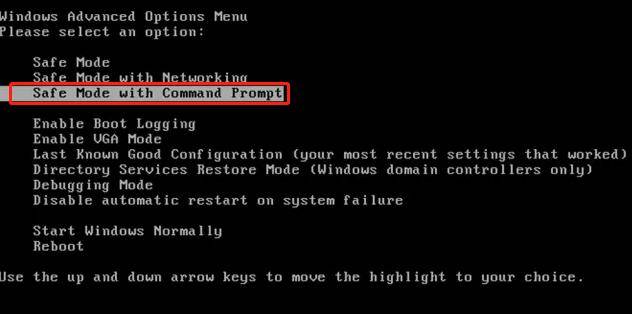
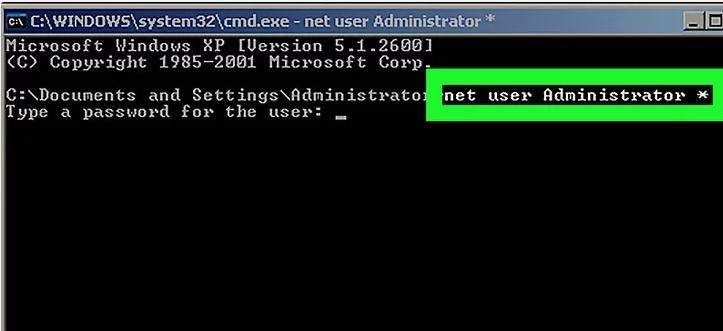
Solution 2: Windows XP Administrator Password Reset without Logging In
If your mind is having some doubts like how to reset Windows XP administrator password without login and how to reset Windows XP password without logging in, then you need to use UnlockGo – Windows Password Reset Tool to solve your query in the best possible way.
UnlockGo is one of the best and easiest ways to make Windows Password Recovery. UnlockGo is the ultimate one-stop shop for you if you are willing to reset your Windows XP password. This tool has some of the most advanced features to recover passwords for locked Windows XP accounts. It can easily reset admin passwords on Windows XP without logging in within some time.
Using UnlockGo for Windows is much easier as compared to other tools and software. You can use it by following these steps:
Step 1 Get another PC and install UnlockGo – Windows Password Recovery, and then insert your blank and bootable USB/CD/DVD into it to start to burn.

Step 2 After burning, insert the burned disk into your locked Windows XP device, and then follow the on-screen instructions to enter BIOS menu and then set bootable USB/CD/DVD as the boot device priority.

Step 3 After you set it, press F10 to save and exit, your windows will reboot and then you can select target account to reset admin password directly or reset/remove login password, after logging into Windows XP, use the common ways to reset admin password.

Parrt 2. Windows XP Login Password Reset
Solution 1: Windows XP Admin Password Reset USB
UnlockGo for Windows can also be used to reset and remove login passwords with the windows password reset USB. You also have the option to create and use your own windows XP password reset USB to solve your issue.
Having your USB, you need to complete these steps to resolve your issue in minutes.
- After entering the wrong password, a message that says, “The password is incorrect. Try again” will be appeared. Click on Ok.
- Now, click on Reset Password.
- After that, insert your USB drive into the computer and follow the Password Reset Wizard to create a new password.
- Lastly, after creating your password, you can log in through it.
Or simply you can leave it on UnlockGo (Windows) to do the password reset for you.
Solution 2: Windows XP Password Recovery Tool Free
You can also use Windows XP Password Recovery Tool known as Ophcrack. It is a tool used to reset and crack the password of different versions of Windows. To use Ophcrack, you have to follow these steps:
- Firstly, download the Ophcrack ISO file from its official Ophcrack website on an unlocked computer.
- Now, on the homepage, select the Ophcrack Live CD option. After that, use a burning tool such as Rufus to burn the file to USB by inserting the USB into the computer > uploading the ISO file > burn the file.
- Insert the burnt USB into the locked computer and restart it. After proceeding further, choose the Ophcrack Graphic Mode-automatic option.
- The Ophcrack password recovery process will begin after the selections. This will take a few moments. In the meantime, this tool will list the user accounts on the computer and their cracked passwords.
- Lastly, restart your computer and use the cracked password to unlock your computer.
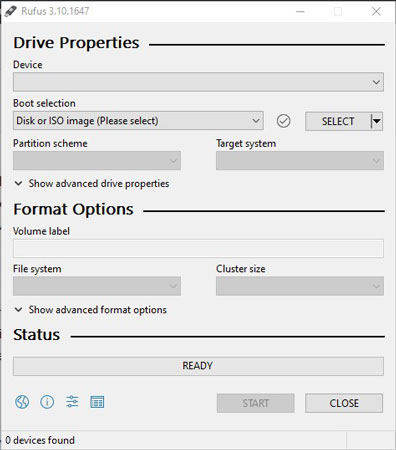
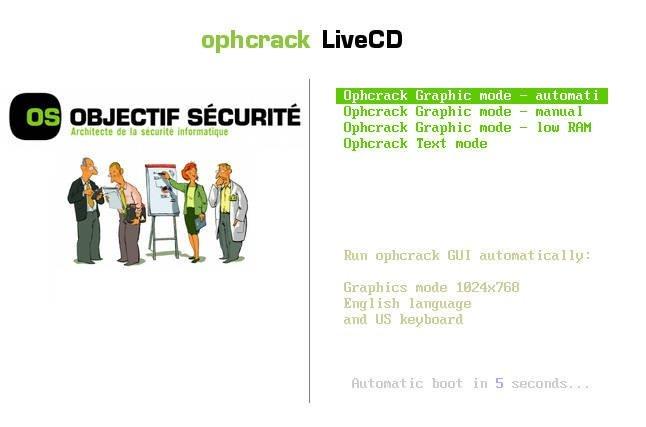
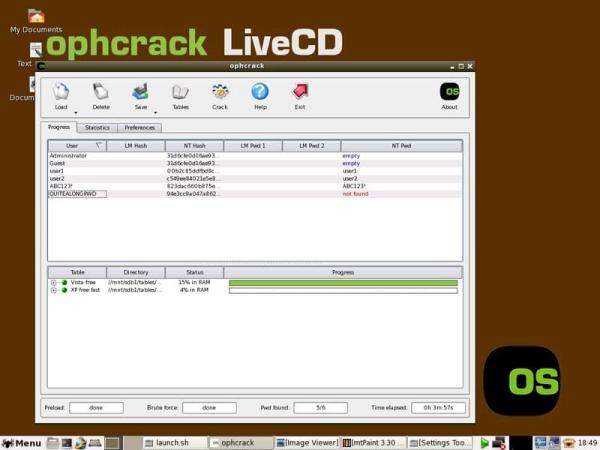
Hot FAQs about Windows XP Password Reset
How to reset windows XP professional password has been solved, but still some of the common FAQs that people ask.
1. What Is Default Administrator on Windows XP?
The default local Administrator is the user account for the system administrator having a blank password. So you can use it to reset local user password without logging in, and other advantages.
2. How Do I Log in As an Administrator on Windows XP?
Simply by putting in the administrator account’s username and password combination.
Summary
Losing a Windows XP password is a tricky thing to face. Windows XP password reset can be done in multiple ways, but the most compatible and reliable solution for it is to use UnlockGo (Windows).
- It only takes a single click to create a Windows password disk.
- You can reset and remove passwords of Windows accounts.
- You can even create and delete accounts.
- All versions of Windows support UnlockGo – Windows Password Recovery
- All major PC brands support UnlockGo – Windows Password Recovery

