Mobile devices have become integral to our lives and hold cherished data we cannot afford to lose. So, if you accidentally drop and break your phone, rendering it unusable, it can be frustrating to retrieve important data from the device. If you are in this situation and want to recover data from note 5 with broken screen or other issues, we have 4 of the best and tested solutions for you. Let’s begin the Galaxy Note 5 broken screen data recovery with simple steps.
Can You Recover Data from Note 5 with Broken Screen?
Yes, it is possible to recover data due to the note 5 broken screen issue, but there are a few scenarios that you need to consider first.

- You can access your phone, and its touch screen is working.
- The touch screen is not responsive, but you can connect peripherals using OTG.
- The phone is completely dead.
Based on these scenarios, different methods exist to access and recover data from note 5 with broken screen. We discuss 4 methods to solve your problem.
How to Recover Data from Note 5 with Broken Screen [USB Debugging Enabled]
The Galaxy Note 5 broken screen data recovery process becomes easy if you have already enabled USB debugging or Developer Mode before the screen was broken.
If you haven’t and the screen is responsive, follow these steps:
- Open the Settings app, go to About Phone, then Software Information, and then tap on the Build Number as shown below seven times to enable Developer Mode.
- In this mode, please scroll down to USB debugging and enable it.
If the screen is unresponsive, you can check this guide: How to Enable USB Debugging on Android with Black Screen.
Way 1: The Best Way for Galaxy Note 5 Broken Screen Data Recovery
No matter what data is lost due to note 5 broken screen, you can easily recover the data using RecoverGo (Android). The best part of this software is that the tool scans all the data and categorizes it into categories. You can take your time choosing each file from these categories and recover them in batches or one by one; the choice is yours.
✨ Restore Data without Backup: Allows restoration of contacts, call history, messages, and more from Android device even without any backup.
✨ Retrieve Lost Files in Various Scenarios: Can recover data even if your phone’s screen is broken or unresponsive.
✨ Highest Data Recovery Success Rate: Known for its high success rate in the industry, enhancing the likelihood of recovering your lost data.
✨ Support for Multiple Data Types: Apart from text messages, it can recover a wide range of data types.
Step 1 Install and launch RecoverGo (Android) on your computer. Select “Recover Deleted Data from Device” from the main interface.

Step 2 Connect the device to the computer using a USB cable.

Step 3 Select the data type you want to recover and select “Start Scan” to initiate the scanning process.

Step 4 Preview and select the data you want to recover. After the selection, click on the ‘Recover’ button to finish the recovery process.

Way 2: Recover Data from Note 5 Broken Screen via File Explorer
This method transfers your data from your broken screen phone to your computer and cannot recover your data from the above process. Here is how you can do it.
- Use the original cable that came with your device to connect to a computer.
- Open the file explorer app, navigate to This PC, and then your device name folder.
- Browse through different folders and copy/paste data to your computer.
- Disconnect your phone once you have transferred all the data.
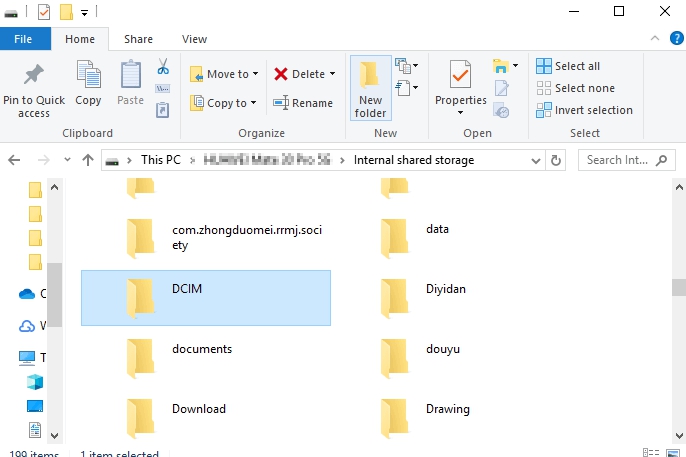
Galaxy Note 5 Broken Screen Data Recovery [USB Debugging NOT Enabled]
Now we move on to the scenario that your Galaxy Note 5’s screen is broken, but USB debugging isn’t enabled. In this scenario, we have two ways to recover your data.
Way 1: Recover Data from Note 5 Broken Screen via OTG USB Cable and Mouse
You need a good-quality OTG and the original cable to access your data for this method to work. This method is crucial if your screen is not responding to touch because it can also help enable USB debugging.
- First, connect the OTG adapter and then your mouse to your phone.
- Turn on your phone and enable Wi-FiWiFi and Bluetooth.
- You can now transfer your data through these connections.
- You can also upload your data to the cloud if WiFi is connected.
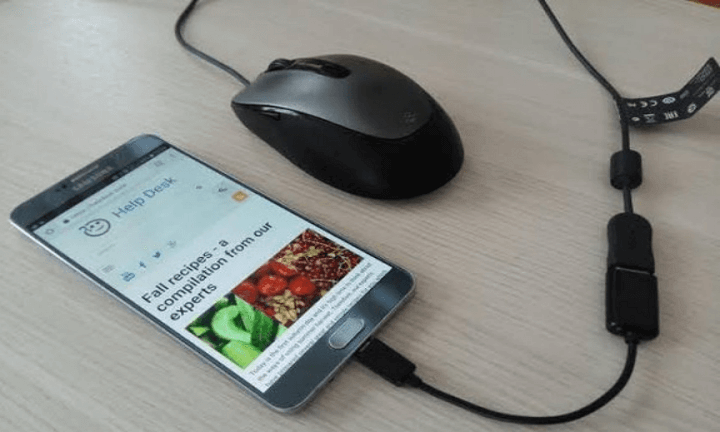
Way 2: Recover Data from Note 5 Broken Screen via Google Drive
Please remember that this method to recover data only works if you have already made a backup on Google Derive before. Secondly, if you accidentally deleted your data, you can access the trash folder and recover data before 30 days have expired.
- Open your favorite browser and sign in to your Google Drive account.
- Download the necessary data from different folders.
- Secondly, you can move to the Trash folder and download data from there.
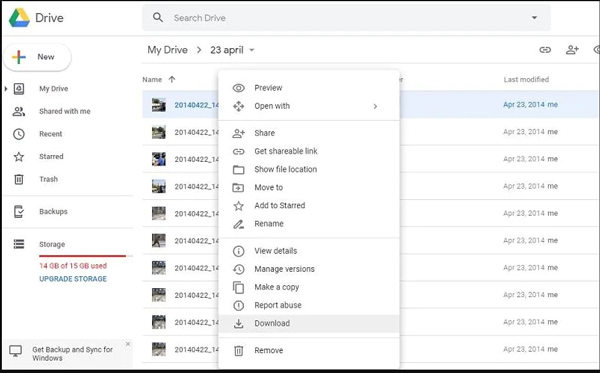
Conclusion
It is logical that due to the Note 5 broken screen, you will worry that you may not be able to recover data as you cannot use your phone. However, there are specific scenarios where you can access your mobile through various methods. Some of these devices require you either to have made a backup already or your screen to be responsive. However, in some cases, the process becomes more complicated to recover data from note 5 with broken screen. For these exceptional cases, the best way is to use a tool like RecoverGo (Android) that will allow you to recover lost data.








