We have important contacts saved on our mobile phones, and losing these contacts can be a miserable situation. There can be important business contacts, leads, and friends & family contacts, so you might want to recover the lost contacts at any cost. In this article, we will tell you how to restore contacts from Samsung account. We will also share other methods so that you can easily pick the suitable one according to your needs. We will explain the methods step-by-step; even beginners can easily recover their lost contacts without any professional’s help.
Part 1. How to Restore Contacts from Samsung Account
You can restore contacts from Samsung account using Samsung Kies. It is an official tool from Samsung that can help you synchronize your data with the PC. After synchronizing your data, you can manage it using the software. The best part is that it also helps you in creating the backup of your data, and if the data is lost because of any reason, the backup helps in the recovery.
But keep in mind that it works only on selected Samsung devices, and most of the time, your device is not recognized by the software. Plus, it often crashes during the process.
Samsung Kies is a free tool for Windows and macOS. Users can download the tool from the official or any trusted website.
Let’s see how to restore contacts from Samsung account using Kies.
Step 1: Download Samsung Kies and install it on your computer.
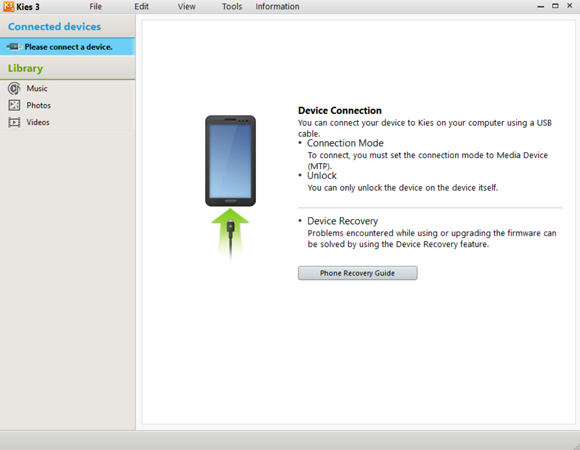
Step 2: Open the application and connect your Samsung device using a USB cable.
Step 3: Once the device is successfully connected, you will see the data on the device. Go to the Backup/Restore tab. Click on the Restore button.
Step 4: Select the backup file to restore data from it. Now, select the data you want to restore. Select Contacts and click on Next.
Step 5: The software will restore your contacts, and then you need to restart your device.
Part 2. How to Restore Contacts from Samsung Internal Memory
If you don’t have any backup and you have never synced your data to your computer, the only option to restore contacts is by using a third-party data recovery tool. These tools recover your contacts without any pre-requisites, and there is no need for backup or synchronization. They recover the contacts from the internal memory using their powerful algorithms.
iToolab RecoverGo (Android) is a data recovery tool that can recover any type of Android data in a few simple steps. It can recover contacts, images, videos, audio, messages, documents, call history, WhatsApp data, and almost anything without any backup. Even if your device is broken or there is an issue, it can help in restoring the contacts.
It supports more than 6,000 Android devices, so it can work on almost all models of Samsung. Beginners can also use this tool as it does not require any expertise or experience.
Follow the steps below to restore your contacts without a Samsung account and previous backup.
Step 1: Download and install RecoverGo(Android) on your PC andconnect your Samsung mobile. Launch the tool. There will be a few options on the main screen, click on Recover Deleted Data from Device.

Step 2: For the recovery, it is necessary to turn on USB debugging. You will see the step-by-step instructions on the screen.

Step 3: Now, you will see the types of data you can recover. Select Contacts and click on Scan.

Step 4: RecoverGo (Android) will scan all the contacts from the internal memory. Wait for the process to complete. Select the contacts that you want to recover and click on the Recover button.

Part 3. How to Restore Contacts on Samsung with Samsung Cloud
Samsung users have an option to backup their data, including contacts, to the Samsung cloud. If your data is backed up, you can easily restore your contacts whenever you want. It is pretty easy, and it does not cost you a penny.
- On your Samsung phone, tap on Settings.
- Tap on Accounts and Backup.
- Tap on Backup and Restore. Tap on Restore Data.
- Now, you need to select the data that you want to restore. There are different data options to choose from. Select Contacts.
- After selection, tap on Restore Now. Your contacts will be restored in a few minutes.
Extra Tips: How Do I Restore Samsung Account Contacts to Computer?
Samsung Kies is an excellent tool to synchronize the data on your Samsung smartphone with the computer. It synchronizes videos, music, contacts, photos, and other types of data.
With the help of Samsung Kies, you can restore Samsung account contacts to your computer. It is pretty easy and can be done within a few minutes. But for this, the contacts must be synced.
- Open Samsung Kies and connect your device to the computer.
- You will see various options on the left. Click on Contacts. You will see a list of contacts there. Select the contacts that you want to restore and click on Save to PC.
- Select the location where you want to save the contacts and click on Save.
Conclusion
If you have lost important contacts on your Samsung phone, you can still recover them. You can restore contacts from Samsung account or by using other methods. We have discussed four working methods in this article. You can choose any of them according to your situation. If you have synced the data using Kies, you can use it to restore contacts. You can also use the Samsung cloud if you have ever created a backup of the data. If all these methods do not work, you should try RecoverGo (Android). It is a commendable data recovery tool that can restore your contacts and other data without any pre-requisites.






