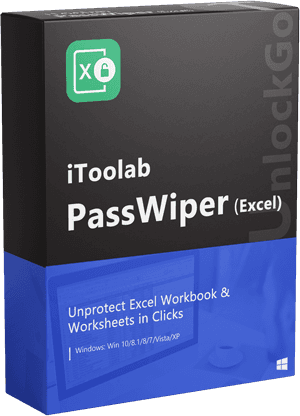Quick Review of PassWiper for Excel
In order to maximize the efficiency of users, excel is constantly updating versions and adding functions. For the experience of new users, excel has designed a more concise page and used shortcuts to simplify the operation steps, and developed more built-in tools to help users improve productivity for advanced users. It can be really useful except one situation: forgot or lost password. Because poeple would tend to set a password for their workbook and worksheet to prevent abuse. Then PassWiper for Excel is born at the right monent. It’s an all-in-one excel password recoveery tool that can recover excel password in three modes and remove the restrictions in excel and removing VBA project password is the most outstanding.
PassWiper for Excel is a professional excel password unlocking tool. This tool can decrypt any excel document in the 2003-2021 version and files under office 365. It has multiple unlocking methods such as dictionary, combination and brute force attack modes. Users can freely choose the appropriate password for passwords of varying degrees of complexity, greatly improving the success rate of excel password recovery. Let’s take a futher look about the ultimate excel password recovery tool.
Key Features and Functions of PassWiper for Excel
Recover Excel Password
It can recover the excel file password when the whole file is password-protected and can’t be unlocked without password. Supported format types: xls、xlsx、xla、xlsb、xlam、xlsm、xlt、xltm、xltx.
① Support 3 ways to retrieve the password, you can choose the most suitable way according to your needs.
② Support to save the password scanning progress, and support to continue scanning next time if the password is retrieved for a long time.
③ For documents with found passwords, it can help to record the last found password.
Three Attacking Modes:
① Dictionary attack
② Combination attack
③ Brute Force attack
Remove Excel Password
It can remove the restrictions on excel to get the permissions that are set for Excel workbooks and worksheets, which cannot be edited and changed. Supported format types: xls、xlsx、xla、xlsb、xlam、xlsm、xlt、xltm、ods、ots.
① It does not depend on the influence of the Office environment, no matter which version of Office you are in, it supports one-click removal of the document password.
② No matter what the encryption of editing rights is, it supports removal, and the removal time is very fast, which can be completed within 10s.
③ Removing the document editing permission will not affect the VBA project.
Five Types Protections Remove:
- ① Worksheet modification permission protection.
- ② Workbook structure protection.
- ③ Worksheet content protection.
- ④ Documents with read-only permissions.
- ⑤ VBA project engineering protection.
Note: These two main key features and functions are supported document types: Microsoft Excel 365, 2021, 2019, 2016, 2013, 2010, 2007, 2003.
How to Use PassWiper for Excel?
The installation procedures are really easy to conduct, the following video and steps are what you need to know.
Section 1: Recover Excel Password
Here comes recover excel password first and please keep in mind that you can use this way when your whole file has been password-protected and can’t open it.
1. Dictionary Attack
Step 1. Download and run the software in your PC.
Step 2. Choose to ‘Recover Excel Password’. And you will see the three attacking modes. Let’s look how to use them one by one, and dictionary attack first.
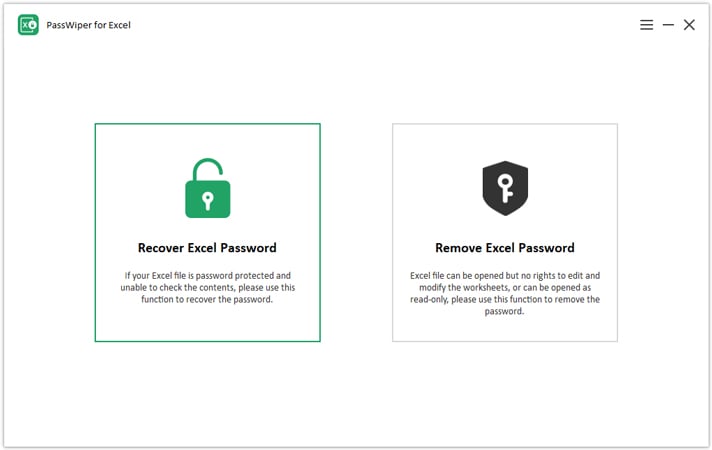
Step 3. In the right corner, there’s ‘set a dictionary’, which means you can make a password dictionary for yourself and write the used or possible password on it, if you don’t know how to make it, there’s a guide to tell you how to make a dictionary file before you import the dictionary file.
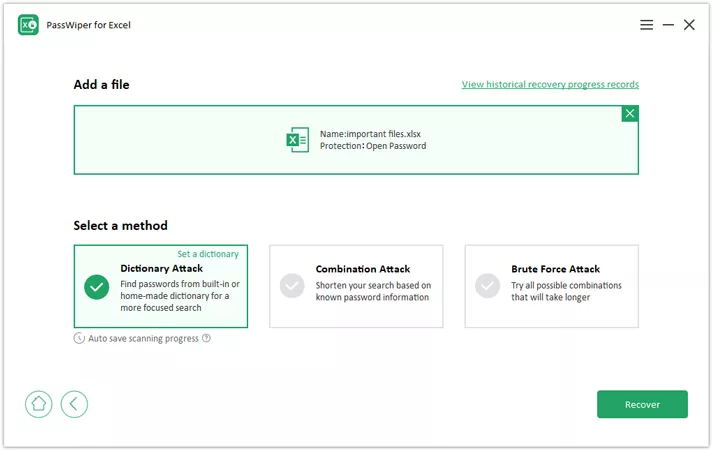
Step 4. After importing the dictionary file, Click the recover and wait for your password. It will show up within few minutes.
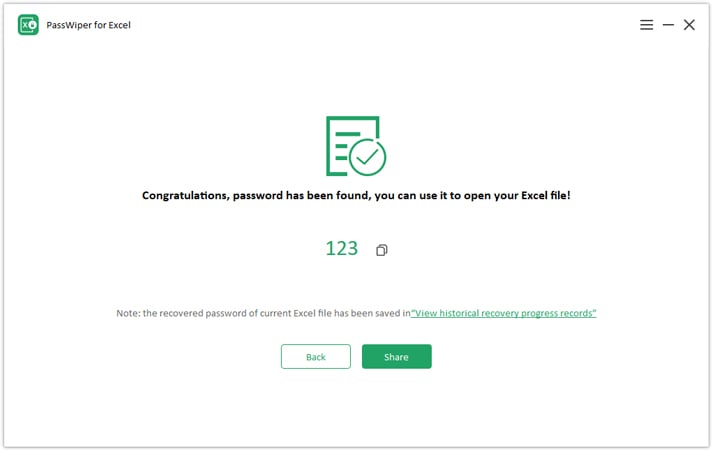
2. Combination Attack
If you didn’t create a dictionary before or even didn’t remember the complete password just a few number or character, then try this attack mode, you can tell the information you know to the tool according to the instructions on the screen.
Step 1. After downloading and running the software in your PC, choose the ‘Recover Excel Password’ and then click the second attack mode, you can see the requirements that need you to finish.
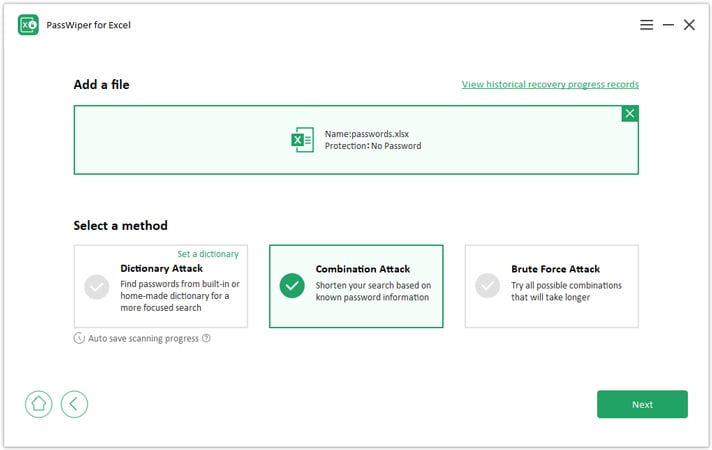
Step 2. Once you finished to fill the password information, you can see all the information in the summary window, then click ‘start’ to recover your excel password.
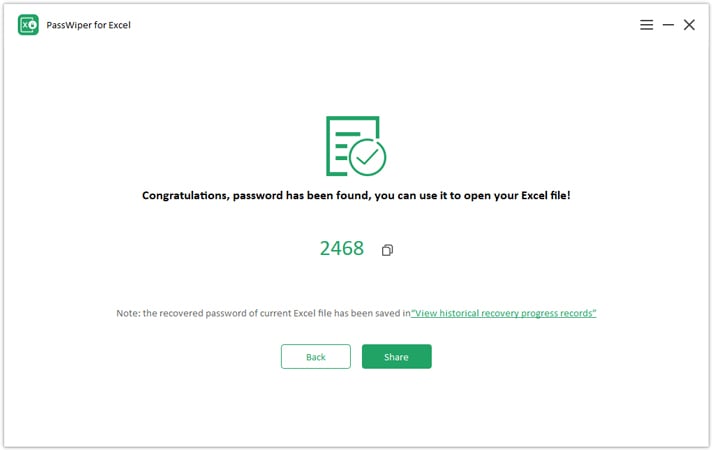
3. Brute Force Attack
If you have no idea about the password, then you can use this this attack mode to brute force attack to get your password back.
Step 1. After downloading and running the software in your PC, choose the ‘Recover Excel Password’ and then click the third attack mode, drag your locked file into the box and start to recover.
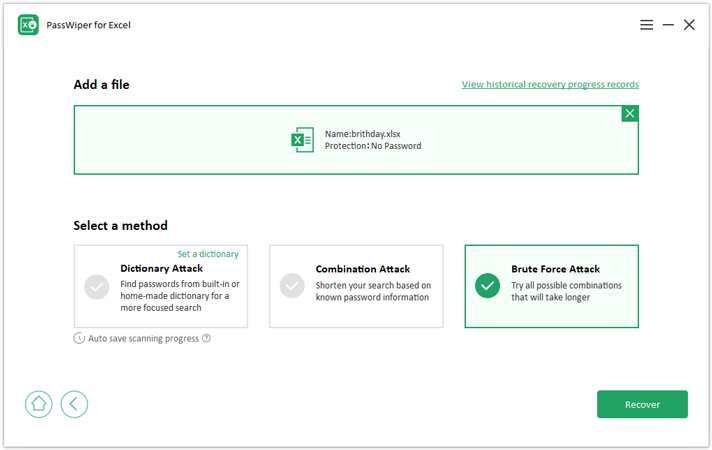
Step 2. Wait a second, then your password will be seen in the window.
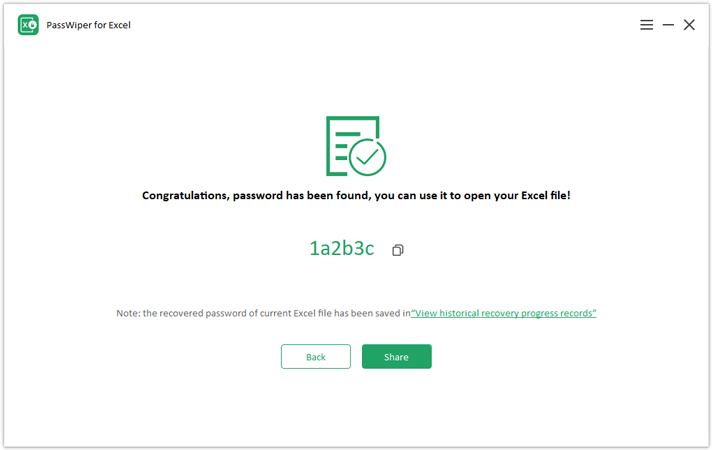
Section 2: Remove Excel Password
You can remove your excel restrictions here with just simple steps. And don’t worry if you don’t know your file is locked worksheet or workbook or the whole file, just drag it into the recover or remove box, our tool will tell you which type you need, and let’s see how to remove excel password.
Step 1. Download and install the software in your PC, choose the ‘Remove Excel Password’ and then drag your lcoked file in the box, clcik ‘Remove’.
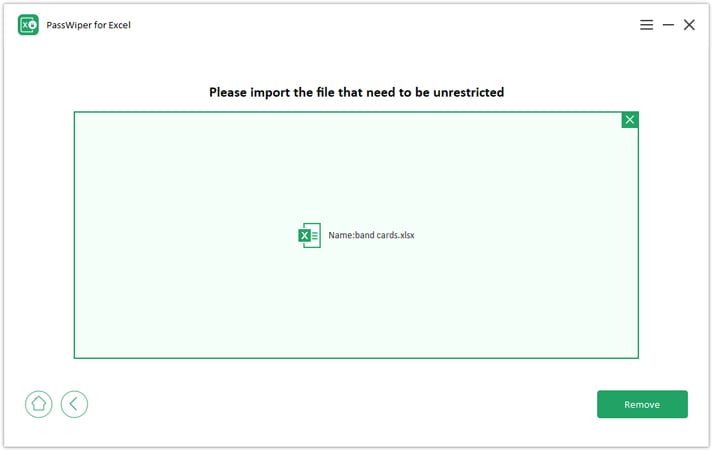
Step 2. Wait a second, your restrictions on excel has been removed, and you can edit and share the file freely.
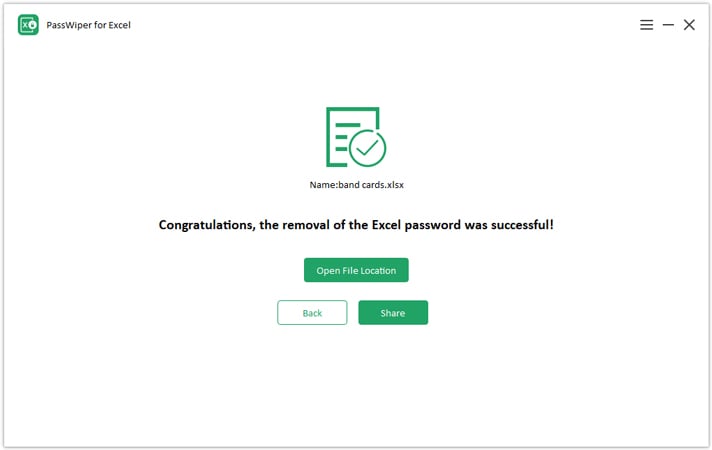
Why Choose PassWiper for Excel?
Now the market has full of all kinds of excel password recovery tools, but here lists the advantages compared to other tools, such as online free tool and other third-party software.
- Vba Password Cracker
We all know that the excel file can be locked in three ways, that is to lock workbook, worksheet and set vba code. But some new employees don’t know what is vba password, not to mention how to break it, when they google how to break, the solutions tend to be traditional ways, which is tiresome and technical required. So, the right tool is really essential, Passwiper for Excel is exactly the significant tool to unlock all the excel passwords, it can help you skip the lengthy unlock process. It’s a program that recovers passwords of password protected files.
- Very Competitive Prices
- One year plan: $19.95/PC
- One month plan: $15.95/PC
- Lifetime plan: $29.95/PC
- Family plan: $39.95/5PC
- The Greatest Helper in Emergency
Because it’s really fast and easy to operate, so you can take an emergency in stride, not to mention in normal cases.
- Not only does it Support Windows System, but also Libreoffice Documents’ Files
Passwiper for Excel has its own special smart recovery algorithm, with its auto saved recovery process and users-friendly interface, the first of the 21st century would undoubtedly be it.
Does the PassWiper for Excel Legit?
Obviously, we don’t expect to buy a product that’s illegal, but I can tell you responsibly that the answer is “yes”, because it can remove vba password swiftly and easily in most versions of excel.
Does the PassWiper for Excel Safe and Clean?
YES! PassWiper for Excel is safe and clean because it will only unlock your password without damaging the files and all the contents there are saved completely. When you download the application, it won’t follow along with any ads and your personal information won’t be stolen.
Conclusion
Sincerely hope you can solve some of your problems in this review, I believe that the above detailed introduction and explanation have made you understand PassWiper for Excel. If you are troubled by locked excel, then why not try iToolab PassWiper for Excel. It won’t let you down.
PassWiper for Excel
Recover and Remove Excel Password
- Remove Excel worksheets restrictions, include protected password, structure protection and VBA project password.
- Recover forgotten password to view the file.
- Support all Excel format from Excel 2003 to 2021, include MS Office 365.
- No risk of data damage, 100% success rate, user friendly interface.