💬 “Apple Music is not syncing on my iPhone, and I am unable to play any soundtrack during my workout sessions. How can I fix this Apple Music Library not syncing error?”
— From Apple Community
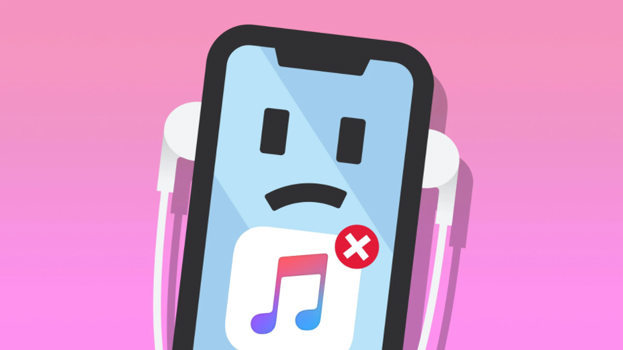
Apple Music is one of the excellent Apple services for music lovers. The users can synchronize their music across devices, but since the latest iOS update, they are getting a particular error. This issue is like ‘Can’t Sync Your Music.’ Here we will share some solutions to get rid of this music not syncing to the iPhone issue.
Why Is My Apple Music Not Syncing Properly?
There could be several factors contributing to the Apple Music Library not syncing problem across all of your Apple devices, primarily the iPhone. The reasons why it might not be syncing at the moment include:
Massive Music Library
When you have an extensive Apple Music library, it can take a long time to get your music onto all of your other devices. Additionally, syncing can sometimes cause the system to crash or freeze.
Internet Connectivity Issue
The probable reason that your Apple Music library is not syncing to your iPhone is that you are using a shaky Wi-Fi network. We recommend changing the quality of that network and making sure the music begins to load.
Unpaid Subscription
When your Apple Music membership expires, you will lose access not only to the streaming service but also to any personal content that you may have already uploaded or downloaded since signing up for the service. It is when you will come across the music not syncing to the iPhone issue.
How to Fix Apple Music Library Not Syncing?
When Apple Music refuses to sync your music files across all devices, there are some different possible solutions that might work for you. In this section, we’ll walk you through various solutions that can be used to resolve Apple Music not syncing issue.
Solution 1: Enable Apple Music Synchronization
The “Apple Music not syncing playlists to iPhone” error can happen for various reasons. First, it could be that the iCloud library hasn’t been properly enabled on your Apple device.
In situations like this, you’ll need to do things manually and turn on the iCloud music library, for example, so the media files get synchronized between all of your Apple devices.
The method is as follows:
- Open iTunes on your Mac, and enter your Apple ID to sign in.
- Tap the Edit button, and select Preferences.
- Now, access the General option, and turn on the iCloud Music Library.
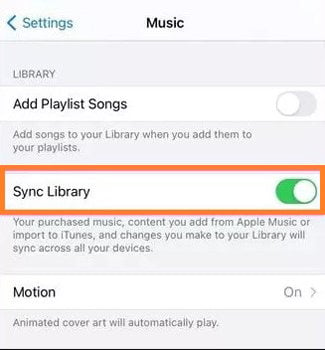
Solution 2: Check Apple Music App
Make sure that you have the latest version of Apple Music on your device – it’s possible that there might be a more recent update available for you. Here is how you can force restart and update the application on your iPhone:
- Swipe up on your iPhone, and you will see the recent apps. Next, select the Apple Music application, and swipe right to close it.
- Open Apple Music again, and enter your Apple ID details to log in.
This technique generally initiates the syncing process. If the error remains, delete the app on your phone, and reinstall it from the Apple App Store.
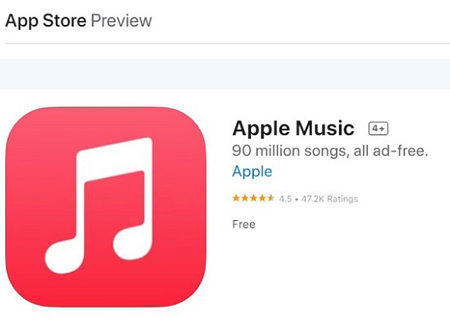
Solution 3: Update The iPhone to The Latest iOS Version
It can be hard to believe sometimes, but the truth is that there is music available on streaming services beyond just Drake and The Weekend.
Unfortunately, Apple Music subscribers are sometimes left scratching their heads when they find out that they can’t get access to their favorite tunes while streaming, which could be because they use an outdated iOS version on the device.
You only have to access the General button from the iPhone Settings to update the iOS. There, tap on the Software Update tab to download and install the latest version.

Solution 4: Always Use The Same Apple ID
The Apple Music will only synchronize across multiple devices if you are using the same account on all of them. For that reason, please ensure you have signed in with the same Apple ID across the iPhone and MacBook. Otherwise, the Apple Music not syncing error will persist.
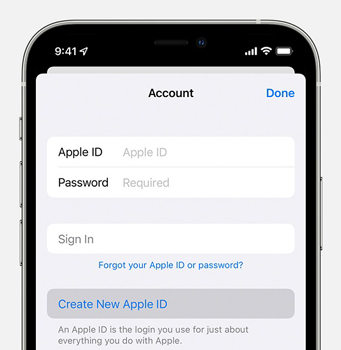
Solution 5: Check for iTunes Updates
If you have trouble getting your Apple Music tracks to sync with your device, for example, then it might be time to install the latest version of iTunes. We recommend updating your computer’s iTunes software to resolve glitches like this.
- Simple open iTunes on your computer, and click on the Summary button on the left.
- Click “Check for Updates” and install the latest version if available.
- Open Apple Music and verify if the Apple Music not syncing error is fixed.
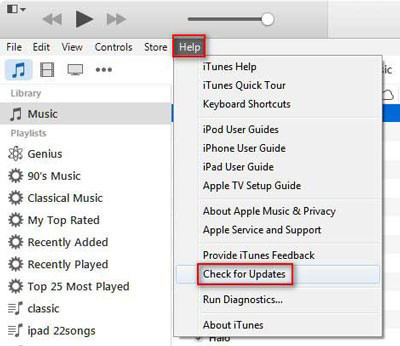
Bonus Tip: No Technical Requirements to Repair iPhone Issues in 3 Steps
Once you exhaust all the solutions mentioned above and your iPhone still isn’t syncing library in Apple Music, then there could be an underlying system error causing all the problems. Under such circumstances, we recommend giving iToolab FixGo repair software to check and resolve everything wrong with your device.
The intuitive program can repair as many as 200+ system issues with the iOS device, and all without deleting your data. Not only is FixGo compatible with the latest iOS and iPhone, but it also runs smoothly on any low-end PC or Mac.
You can quickly fix the Apple Music Library not syncing problem by following the three simple steps below:
Step 1: First, connect the iPhone with a desktop. There, run FixGo, and click Standard Mode. Next, select the Fix Now button, which will take you to the firmware window.

Step 2: Choose where you would like to store the latest iOS firmware, and click Download.

Step 3: Lastly, click Repair Now to add the downloaded firmware to your iPhone. Now remove the device from the computer, power it on, and start syncing music.

The Bottom Line
Apple Music not syncing to iPhone issue can quickly be resolved as soon as you apply any of the solutions mentioned in this post. It is not a perilous error that could damage your device or data. Sometimes, only updating the iOS or Apple Music app will enable you to stream music again. Still, if you encounter sync library Apple Music not working, consider using iToolab FixGo to get the job done instantly.
iToolab FixGo
3 Steps to Fix 200+iOS/iPadOS/tvOS Problems
- ✅ Best Choice for iOS 15 Update/System Issues.
- ✅ No Requirements to Fix common iPhone/iPad errors.
- ✅ Save Your Apple Devices And No Data Loss.
- ✅ Support all iOS devices and versions.







