This article offers you a wide range of solutions for the all-too-common problem of an Apple TV that keeps restarting. You may find a lot of additional solutions for this problem online, but the solutions we have outlined below have been tried, tested, and proven to be highly effective.
Let’s begin with the most effective of these solutions.
1. Use FixGo to Refresh the System of Apple TV
An Apple TV that keeps restarting is a common symptom to a software problem. For that, we recommend using iToolab FixGo. FixGo is s third-party tool that can help you very easily fix any software-related issue with the Apple TV. It essentially refreshes the tvOS, fixing any issues that may occur due to corrupt or buggy software.
Here’s how to use FixGo to fix an Apple TV that keeps restarting:
Step 1: Download and install FixGo on your PC or Mac.
Step 2: Run the software and in the main window, select “Standard Mode”.

Step 3: Connect the Apple TV device to the computer using USB cables and when FixGo detects it, click “Fix Now” to start.

Step 4: FixGo will need to download the latest firmware for the device. Just click “Download” to begin downloading the necessary firmware.

Step 5: When the download is complete, click “Repair Now” and FixGo will start to fix the tvOS system. The whole process should take no more than just a few minutes and your Apple TV will restart in normal mode.

2. Start with a Restart
If you would rather not use a third-party tool to fix the device, then you may end up trying more than one solution. To begin, we recommend a restart. This may very well work if the software issue is minimal.
To restart using the remote, press and hold the Menu and Home buttons at the same time until you see a blinking light on the Apple TV.
To restart from the tvOS system, go to Settings > System > Restart.
You can also restart the device by disconnecting it from the power source for about 15 seconds.
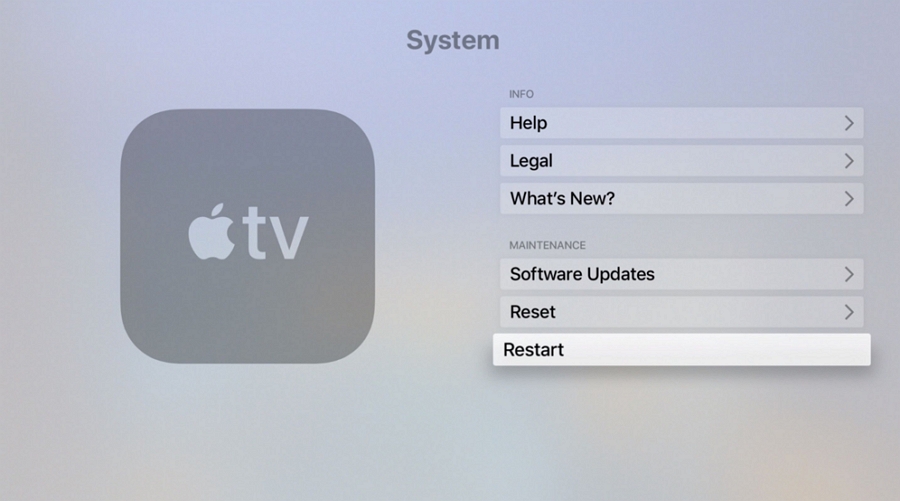
3. Force Restart Your Apple TV
If a simple restart doesn’t do the trick, the next solution to try is a force restart. Here’s how to do that:
Step 1: Press and hold the Menu button on your remote.
Step 2: While pressing the Menu button, press, and hold the TV button and hold both buttons at the same time.
Step 3: Continue to hold both buttons until you see the status light on the Apple TV begin to flash.
Step 4: Let go of both buttons and the Apple TV will restart. Don’t worry if you see a black screen for a few seconds. The Apple logo will then appear and then you should see the Home screen in the next few seconds.
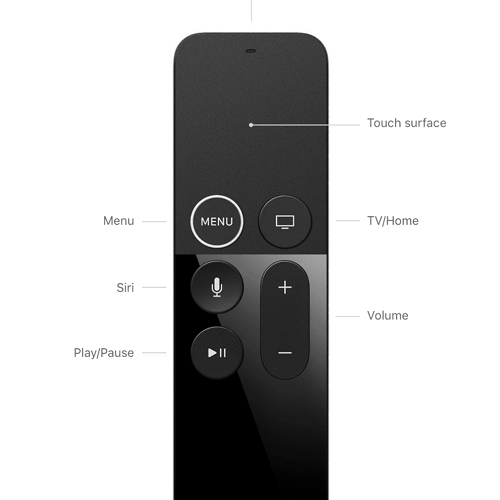
4. Unplug the Apple TV
Unplugging the Apple TV from the power source is another solution that has been known to work for just about any Apple TV issue you may be having. Just disconnect the device from the power source for about 10-15 minutes. Reconnect it and turn it on to see if the problem has been resolved.
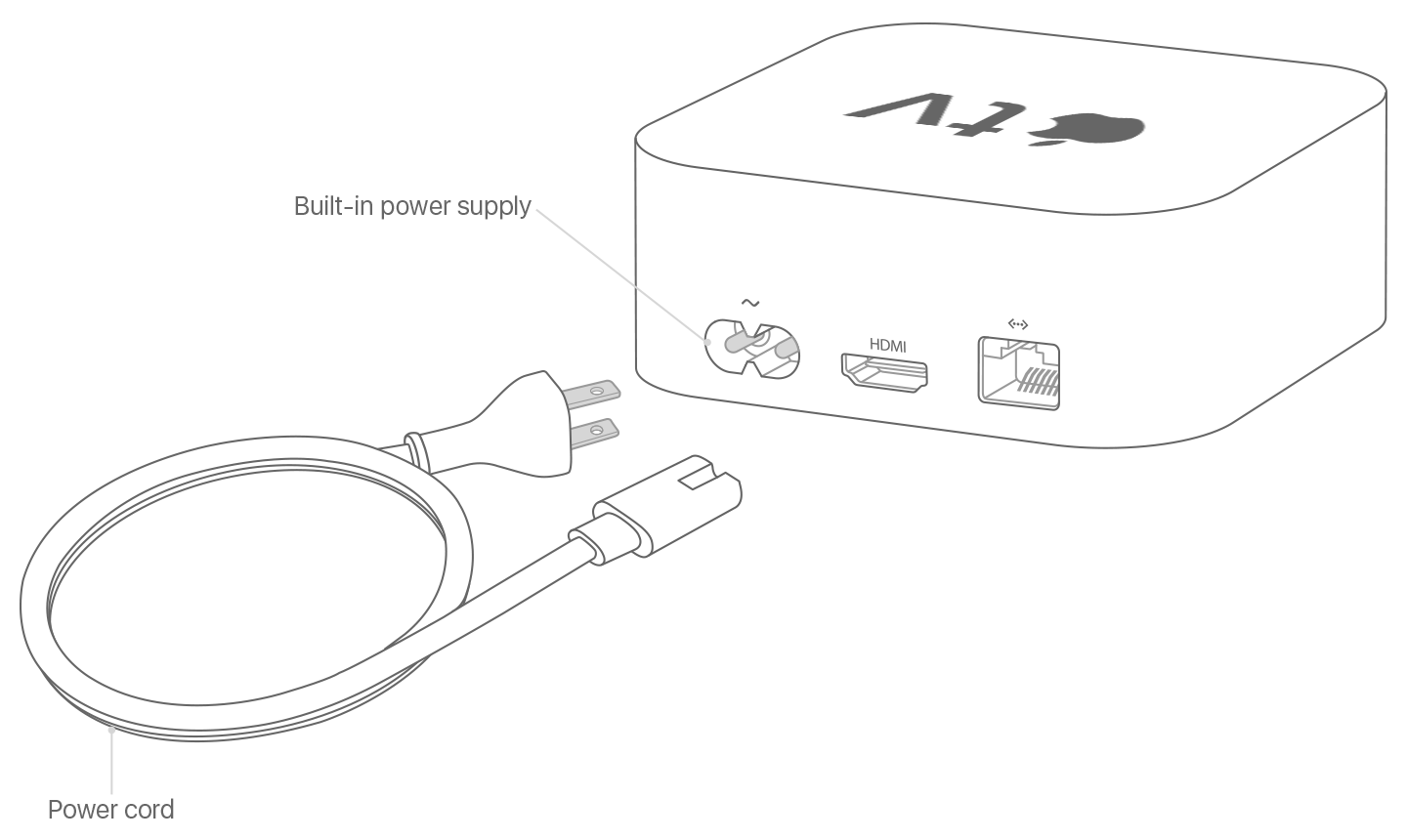
5. Disable Background App Refresh
If nothing has worked thus far and your Apple TV is still restarting, you should try to disable the background app refresh. This is because a lot of Apple TV users claim that this feature can sometimes interfere with the tvOS system causing these problems and more. To disable background app refresh on your Apple TV, follow these simple steps:
Step 1: Open the Settings app on your Apple TV.
Step 2: Choose “General” and then scroll down to find “Background App Refresh”.
Step 3: You can select it to disable it completely or choose to disable it only for certain apps. For this particular problem, we recommend disabling it completely.
Step 4: Restart the Apple TV to see if the problem is gone.
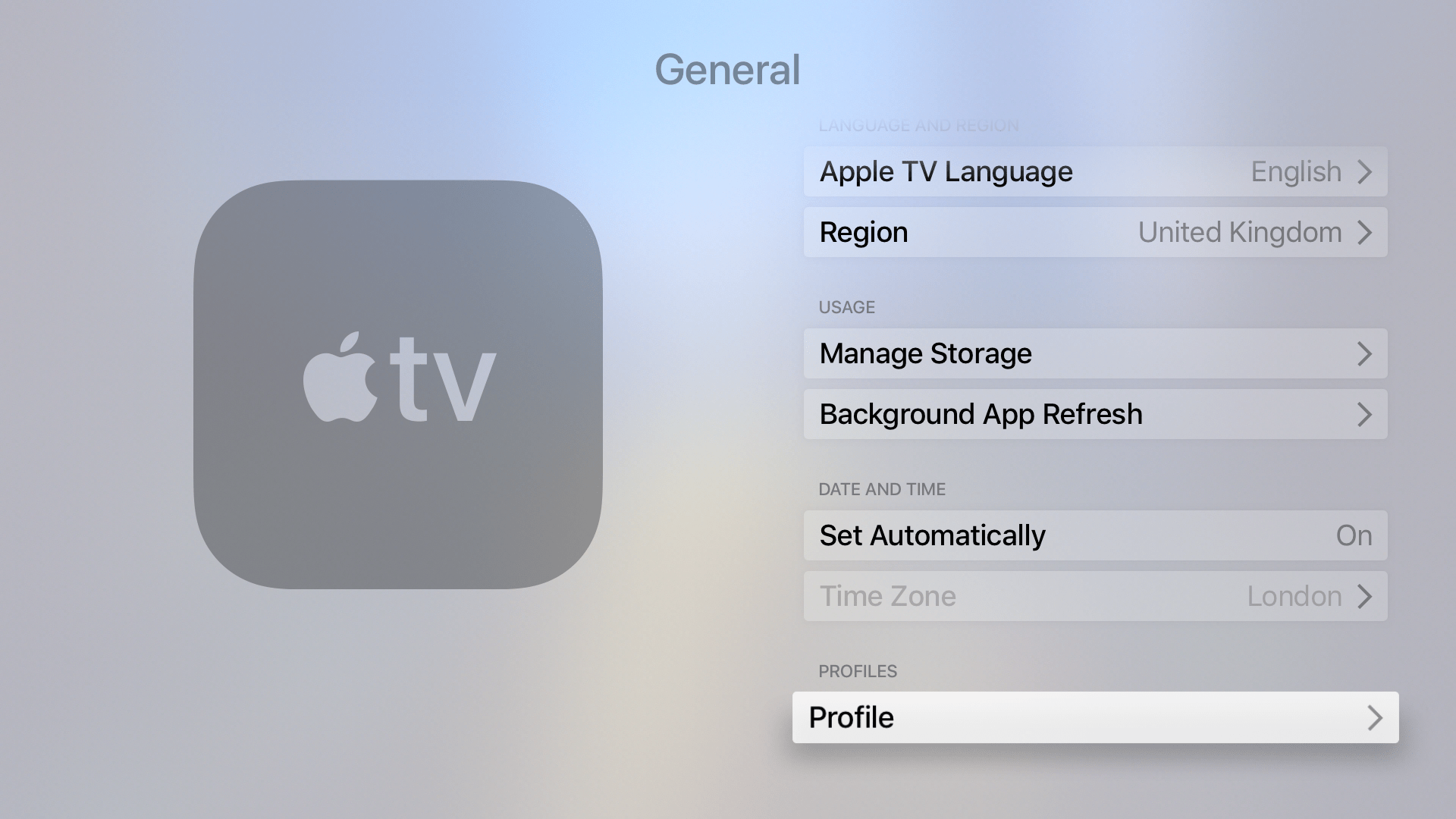
6. Update Your Apple TV
Updating your tvOS is also a good way to remove bugs in the system that have been known to cause this issue. This is because an update brings system patches that are meant to fix any issues with the system. Here’s how to update the Apple TV:
Step 1: Go to Settings > System > Software Updates > Update Software.
Step 2: If an update is available, select “Download and Install” and make sure the Apple TV remains connected to Wi-Fi until the update is complete.
The Apple TV will restart soon after the update and you can check if the problem has been resolved.
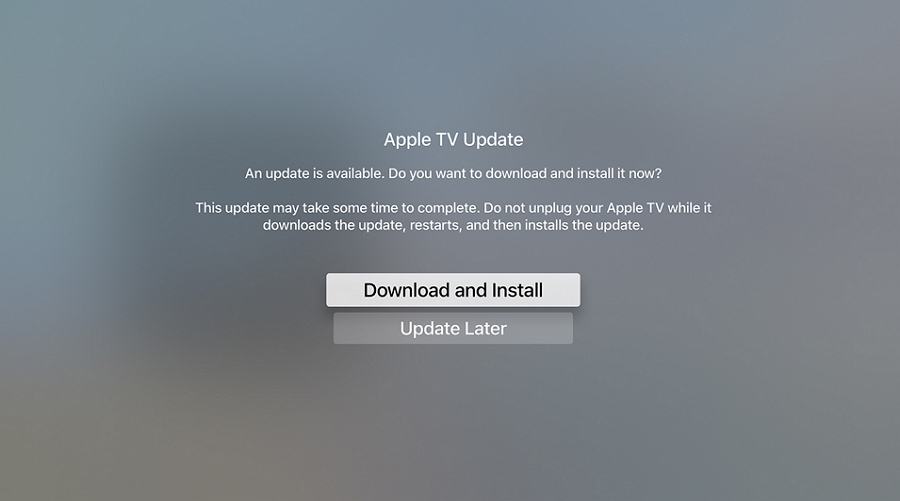
7. Reset the Apple TV
The final software solution that we recommend will be useful to you when an update for tvOS is not available and all other solutions have failed to produce the desired result. When everything else fails, we recommend resetting the Apple TV to its factory settings. Follow these simple steps to use it:
Step 1: Open the Settings and then choose “General”.
Step 3: Choose “Reset” from the menu options on the next page and your Apple TV will reset and update its firmware if an update is available.
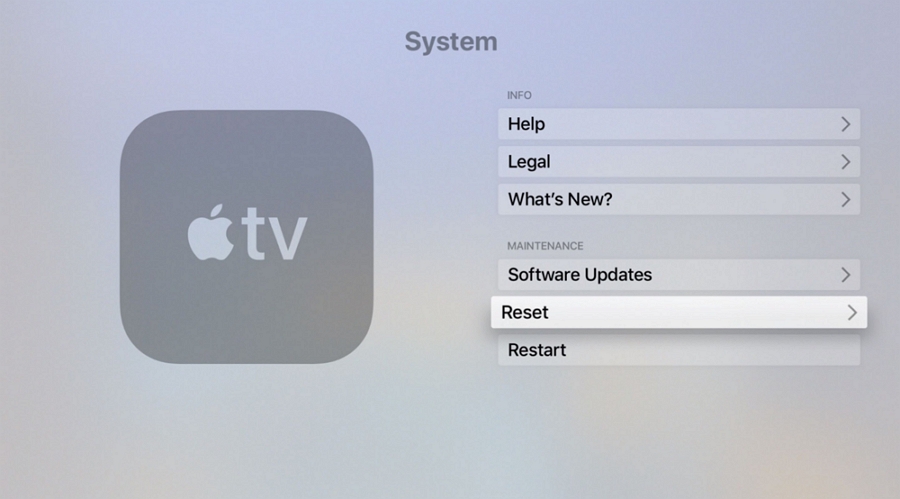
8. Still Can’t Get Your Apple TV to Work?
If none of the solutions above solve the problem, it is time to book an appointment at your local Genius Bar or Apple Store. Please note that you may be asked to provide the device’s serial number. You can find the serial number in one of three ways:
If the device boots normally, go to Settings > General > About or Settings > Remotes and Devices > Bluetooth > Remote if you would like to find your Siri Remote’s serial number.
If your Apple TV is completely unresponsive, you can see its serial number by connecting it to your Mac or PC and opening iTunes.
If you can’t get a signal from the device, the serial number is also at the bottom of the device, right below the FCC symbols and information.







