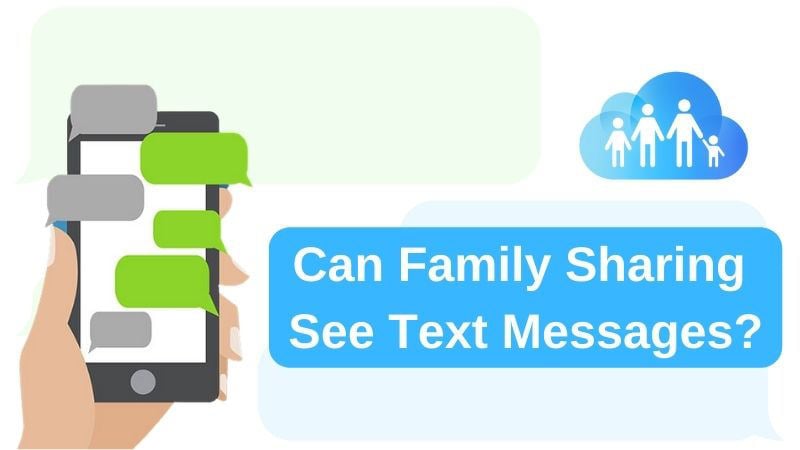
The iOS devices have an amazing feature named “Family Sharing” which lets you share content, purchase, and storage across iOS devices and Apple ID accounts. It is a very useful tool but it can leak your messages if two devices use the same Apple ID or you couldn’t set it up perfectly.
However, you can fix this error by following some easy methods. In this article, we are suggesting to you how to fix – can family sharing see text messages and how to fix it easily.
Part 1: What Information Can Be Shared in Family Sharing?
Family sharing is a feature of Apple designed to make it easier for a family to share content, purchases, and storage across multiple iOS devices and Apple ID accounts.
You and up to five other family members can share access to amazing Apple services like Apple Music, Apple TV+, Apple Fitness+, Apple News+, and Apple Arcade with Family Sharing. iTunes, Apple Books, App Store purchases, an iCloud storage plan, and a family photo album can also be shared by your group. It also lets you locate each other’s missing devices.
Part 2: Can Family Sharing See Text Messages?
Recently, many people have asked “Can Family Sharing see text messages” on many sites and the answer is yes. To keep in touch with anyone and everyone else using an Apple product, be it an iPhone, iPad, or Mac, iMessage is an excellent way. If family members are using the same Apple ID on different devices, it can be a complicated beast at times. Someone in your family can get text messages meant for you, or vice-versa if those devices are sharing the same Apple ID.
At some point, it typically happens because you all wanted to share content you bought from the iTunes store, including games, apps, movies, TV shows, music, and more. Unfortunately, iCloud, FaceTime, and iMessage can all come along for the ride if you don’t set it up carefully.
Part 3: How to Fix Family Sharing See Text Messages?
If the setup is not done carefully and two devices use the same Apple ID, someone can see your text messages through Family Sharing. It can cause harm to your privacy which is not good at all. However, there is a fix from which you can fix Family Sharing see text messages error. To set up Family Sharing, log into iCloud and iTunes separately on each device. First, ensure that everyone has their own, unique iCloud account.
- 1. Create A New Apple ID
- 2. Change which Apple ID Uses iMessage on iPhone
- 3. Disable Any Contacts Associated with iMessages
1. Create A New Apple ID
To fix this issue, you have to separate Apple IDs for each person’s device. To create a new Apple ID, follow the below-given steps:
Step 1: At first, open the “Settings” app. From the top of the screen, tap “Sign in to your iPhone”.
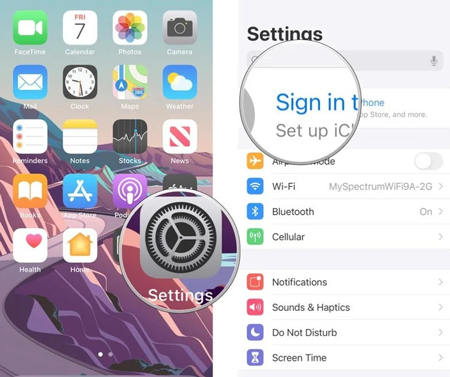
Step 2: Then tap on the “Don’t have an Apple ID or forgot it?” option. When the windows pop up, tap “Create Apple ID”.
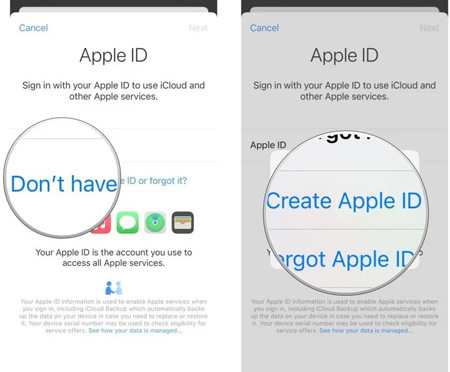
Step 3: Choose your birthday after entering your first and last name. To determine which services to set up the device, your birthday is used. After putting everything correctly, tap on “Next”.
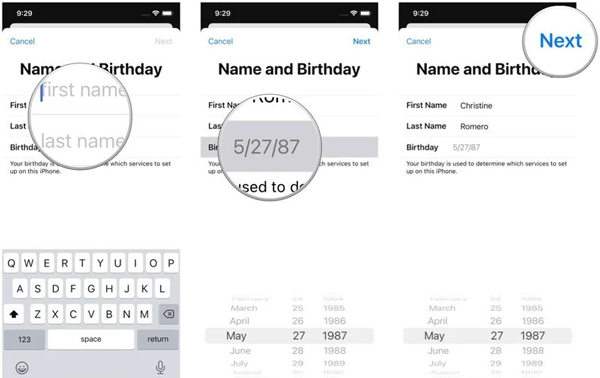
Step 4: After that type the email address you want to use or tap on “Don’t have an email address?” to get a new iCloud email address. Whether you want to get Apple News & Announcements or not, tap the toggle. Click on the “Next” button to move forward.
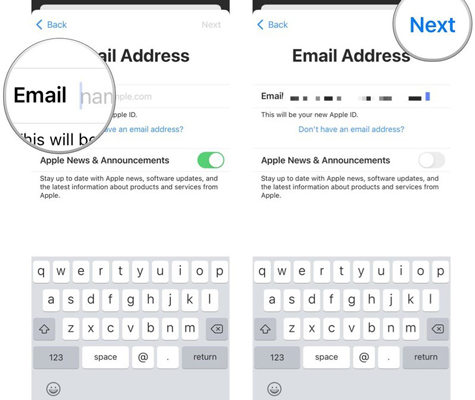
Step 5: Then create a password and verify it by typing again. Click on “Next” and input your phone number. For identity verification, you can choose whether you want to receive a text message or a phone call. Tap “Next” to enter the verification code that was sent to you. After putting in the verification code, tap “Next”.
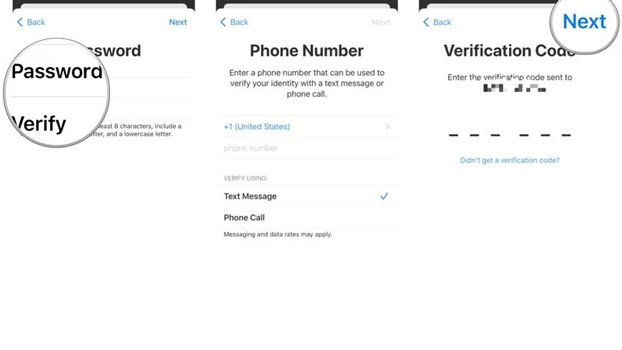
Step 6: By tapping “Agree”, agree to the “Terms and Conditions”. To confirm, tap “Agree” again.
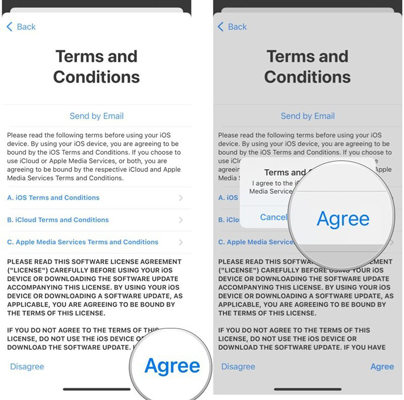
You can start to separate everything and ensure that everyone is only getting the iMessages they are meant to once that’s done.
2. Change which Apple ID Uses iMessage on iPhone
You can fix the problem with others seeing messages meant for you once you have a separate Apple ID for each person’s device. To change which Apple ID iMessage uses on iPhone, follow the below-given steps:
Step 1: Open the “Settings” app first. Choose “Messages” after going to the “Settings” app. Choose “Send & Receive” from the “Messages” option.
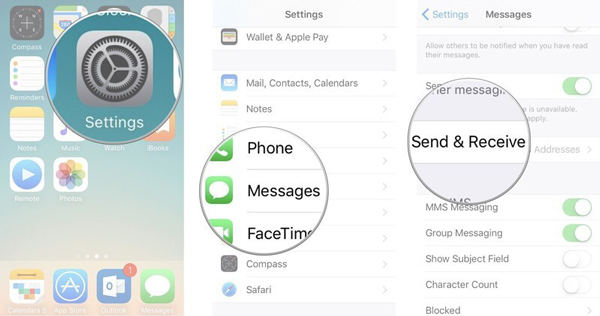
Step 2: From the top of the screen, tap the “Apple ID” and then “Sign Out”.
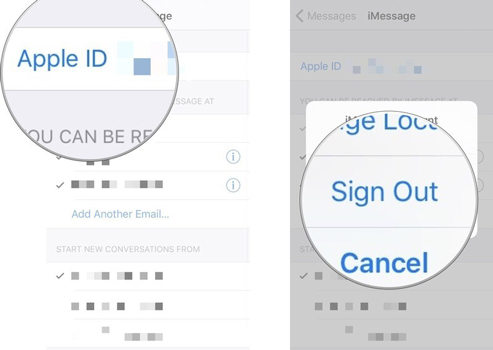
Step 3: Click on “Use your Apple ID for iMessage”. After entering your Apple ID and Password, tap “Sign In”.
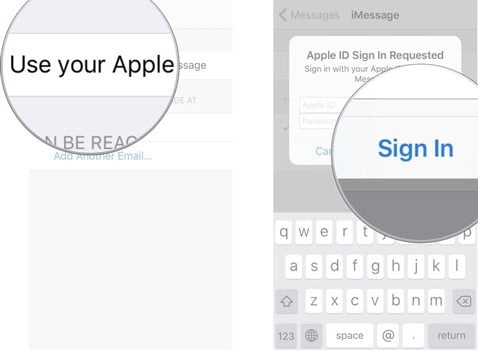
3. Disable Any Contacts Associated with iMessages
You can disable it if there are any contacts associated with iMessages that you don’t want to appear in your Messages app. To disable any contacts associated with iMessages, follow the below-given steps:
Step 1: Open the “Settings” app first.
Step 2: Choose “Messages” after going to the “Settings” app.
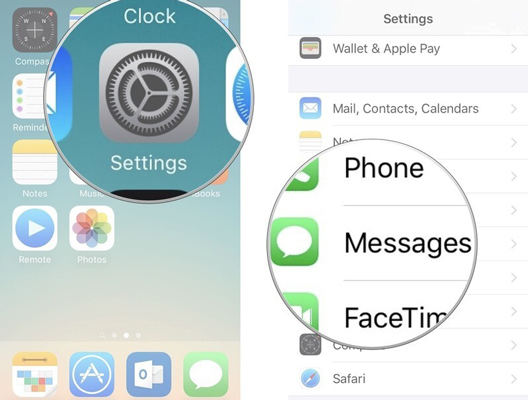
Step 3: Choose “Send & Receive” to tap the email address that you would like to disable from your device. The check mark next to it will disappear.
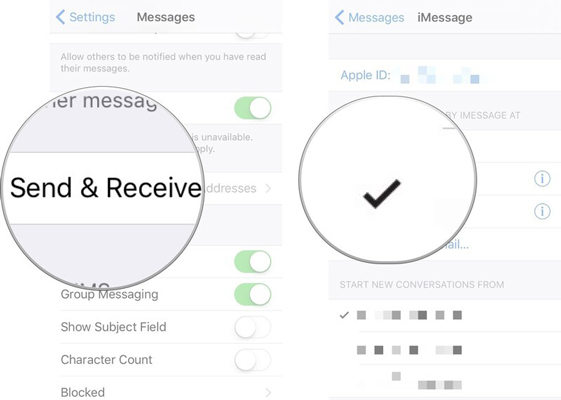
Bonus Tips: Fix Family Sharing Not Working Cause by System Errors
Sometimes Family Sharing can cause harm to your privacy if you don’t set it up properly. Anyone from Family Sharing can see text messages that were only sent to you when two devices share the same Apple ID. If you have tried all the above-given methods but still you can’t figure the issue out, it means there is something issue with your system.
In this situation, it would be better if you try a professional tool. We recommend you use iToolab FixGo. It is one of the best iOS repair tools that helps you to resolve 200+ iOS issues. You can enter recovery mode and save your Apple device with no data loss. It lets you downgrade the iOS 17 beta version to any supported previous versions.
iToolab FixGo
3 Steps to Repair 200+ iOS/iPadOS/tvOS Issues
- Free to Enter/Exit iPhone Recovery Mode.
- Fix iPhone/iPad/Apple TV system problems and no data loss.
- Downgrade iOS 17 to any supported versions.
- Support all iOS devices and versions including iOS 17.
Steps to Fix Family Sharing Not Working Cause by System Errors:
Step 1: The first thing you have to do is to install iToolab FixGo on your Mac or Windows computer. A page with the options Standard and Advanced Mode of repair will pop up on launching iToolab FixGo. Connect your iPhone to your PC using the lightning cable to proceed after selecting Standard Mode.

Step 2: iToolab FixGo will immediately source compatible firmware to repair your iPhone after completing the above. You will be directed to a new page with the “Repair Now” button after tapping on “Download”.

Step 3: To initiate the firmware repair of your iPhone, kindly tap on the “Repair Now” button to instruct iToolab FixGo. To complete the firmware repair process, wait some minutes for iToolab FixGo. Then automatically, your iPhone will restart itself.

Conclusion
Family Sharing is indeed a good feature of Apple devices but sometimes it can be frustrating. Error in setting it up or if different devices use the same Apple ID, anyone from family sharing can see your private text messages. We have suggested to you how to fix the “can family sharing see text messages” issue. Among all the ways, we would highly recommend you to use iToolab FixGo. You will get rid of all the iOS troubles by connecting your device and following the on-screen steps.







