“I dropped my phone, and it won’t turn on! It was working perfectly fine before the incident. What should I do?”.

How many times have you dropped your phone, and the screen cracked, or it wouldn’t turn on at all? Well, we’ve all been there, and it’s never pleasant. What’s worse is that you didn’t have AppleCare+, and you couldn’t get a replacement. We’ve put together a list of top solutions here that will help you restore your phone in case it stops working after being dropped.
FixGo – One Click to Fix iPhone Won’t Turn On Errors
389,390,209 people have downloaded it
Why Will Dropped iPhone Not Turn On?
There could be several reasons why your iPhone won’t turn on after you drop it:
- Your battery might have drained to its last cell or been damaged and needs replacement.
- It is also a possibility that the phone fell into the water and won’t turn on.
- The microchip or motherboard could be damaged.
- The firmware could be corrupted after a recent update.
- There could be a software/iOS crash.
- A hardware problem could be after the fall, such as screen damage.
Whatever the reason, you can apply the solutions listed in the following section of this post to get the iPhone working again. Continue reading!
How to Fix Dropped iPhone Won’t Turn on?
Check out the top 5 methods that you can utilize when the dropped iPhone doesn’t turn on:
- Solution 1: Charge the Dropped iPhone
- Solution 2: Force Restart Your iPhone
- Solution 3: Fix Dropped iPhone Won’t Turn on with iToolab FixGo
- Solution 4: Restore iPhone via iTunes
- Solution 5: Check Hardware Issues
Solution 1: Charge the Dropped iPhone
If your iPhone won’t start after you drop it, the first thing to try is charging. Do not attempt to start the device once you plug it in. We suggest waiting out a good 5-10 minutes.In case the Apple logo appears on your iPhone screen, it will automatically turn on. Also, the best practice is to exhaust all the options, so you must try the wall charger and the laptop USB port.
However, if this technique doesn’t provide the intended result, proceed with the other solutions in the list below.

Solution 2: Force Restart Your iPhone
If you’re experiencing a firmware crash after dropping the iPhone, restarting the device will fix the issue. This is because force restarting your device clears the memory and replenishes your applications and settings.
Moreover, this solution has been known to be one of the most effective ways to fix it whenever you cannot use the device.
Here is how you can hard reboot the different iPhone models:
For iPhone 8/X/XR/11/12/13/14 models: Press and release the Volume Up and Volume Down buttons one by one. Next, hold the Side button until you see the Apple logo on the iPhone screen.
For iPhone 7/7 Plus: Keep holding the Volume Down button and the Power button right till the moment the Apple logo appears onscreen.
For iPhone 6/SE: To force restart the much older iPhone versions, press and hold the Home button and the Power button, and release the respective tabs upon seeing the Apple logo.

Solution 3: Fix Dropped iPhone Won’t Turn on with iToolab FixGo
Generally, hard rebooting the iPhone works, and you will be able to access the device’s contents without any trouble. However, what if it doesn’t provide the right outcome? Well, there could be a specific firmware-related error that could be causing the whole problem, especially if the root of the problem isn’t hardware based. So, how to fix it?
Well, simply access an iPhone repair software called iToolab FixGo and fix the device even after you have dropped it. It will detect all the hidden issues with your iOS device and promptly resolve them. Moreover, you wouldn’t have to jailbreak the iPhone to complete the repair process. FixGo is compatible with all iPhone models and iOS currently active versions and downloadable on your standard Windows and macOS computer. Besides that, the program can look into 200+ iOS-related errors, including boot loop, frozen screen, black screen, etc.
Best Choice to Fix Dropped iPhone Won’t Turn On with FixGo
- All iOS won’t turn on issues can be easily repaired.
- Enter/exit recovery mode for free in one click.
- Easily update and downgrade iOS 16 without data loss.
- The latest iOS devices and versions are supported.
Check out the steps below and learn how you can turn on the iPhone after dropping it with the help of iToolab FixGo:
Step 1 Once you download and install iToolab FixGo on your computer, launch it by clicking on its icon. Now, use a lightning cable to connect the damaged iPhone to the desktop. Once it is done, click the Fix iOS System – Standard Mode option on the program’s home screen. After that, click the Fix Now button.

Step 2 FixGo will identify the present iOS version and the model of the connected iPhone. Next, click Browse to select where you want to download the iPhone Firmware. After choosing the folder, press the Download button.

Step 3 Now, just click the Repair Now option on FixGo to install the downloaded Firmware on the iPhone. As soon as the process is complete, disconnect the device, and restart it to verify if this solution is a success or not!

iToolab FixGo has a brilliantly intuitive interface that guides you all the way through the repairing process, even if you have no technical experience at all. Plus, it doesn’t cause data loss, so it is the perfect solution!
Solution 4: Restore iPhone via iTunes
If the dropped iPhone is not turning on despite trying various methods, then we suggest connecting the faulty device to iTunes via your Mac or Windows PC. Upon connecting, iTunes will instantly detect the device, which will allow the opportunity to back up all data on the device, as restoring the iPhone via this technique will cause data loss.
Next, put the iOS device into Recovery Mode by:
- Pressing and holding the Side button and the Volume Down button at the same time until the Power Off slider appears for iPhone 8/X/XR/11/12/13/14.
- Pressing and holding the Side button until the Power Off slider is accessible on the screen for iPhone 7, iPhone 7 Plus, or iPhone 6/6s.
- Pressing and holding the Top button right till the Power Off slider is visible on the screen for iPhone SE (1st generation) and iPhone 5s.
Once the device is put into Recovery Mode, click the Restore iPhone button to fix it.
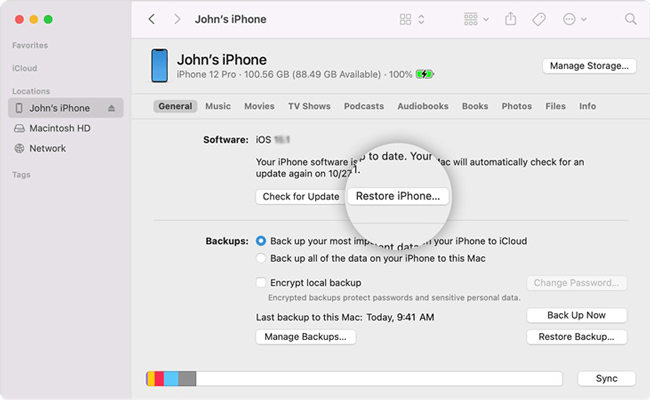
Solution 5: Check Hardware Issues
If your iPhone has been dropped and is not working properly, it is likely that there is some hardware damage.
If this is the case, it is best to take the device to a repair shop so that a qualified technician can check it for damage and make any necessary repairs.
It could be costly, but there is nothing else you can do about it!

The Bottom Line
You definitely don’t want to lose your iPhone forever, especially if you have a lot of personal data stored in the device. We hope the solutions provided in this article can help you repair your iPhone that has dropped and won’t turn on. In case a software-related error is behind it all, then we suggest giving iToolab FixGo a try, as it is a comprehensive solution to fix a faulty iOS device in no time. If there is a problem with the hardware after the fall, contact a local repair shop or Apple support without wasting precious time.







